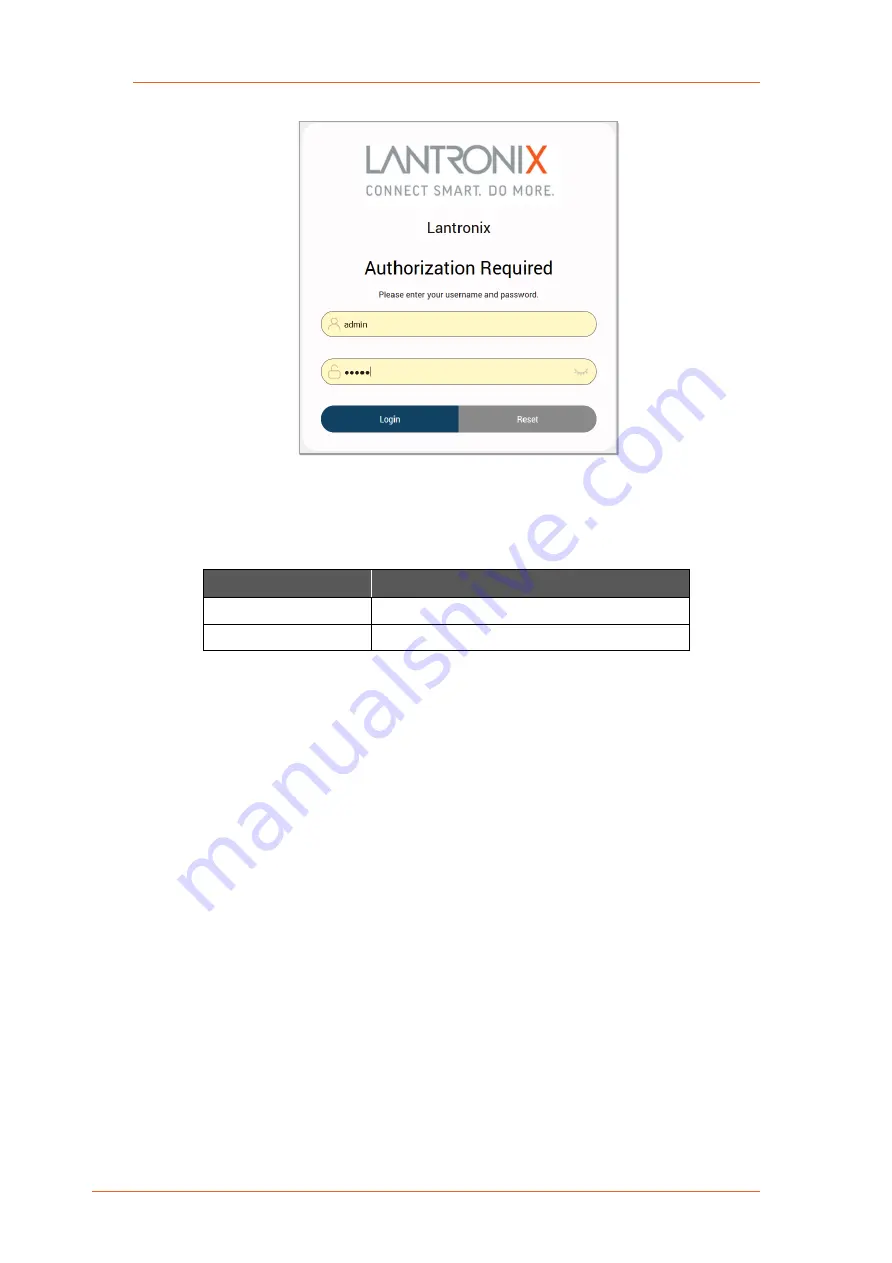
5: Installation
E210 Series Cellular Router User Guide
19
2. Open the browser to 192.168.1.1. The Web Admin Console log in page is displayed.
Figure 5-6: Web Admin Login Page
3. Log in to the Web Admin console. If the installed ePack firmware is version 2.4.4 and
higher, the default factory passwords are:
User
Default Password
admin
admin
root
L@ntr0n1x
For password change requirements and for older firmware versions, please see
Default Configuration for Web Admin Page
. We recommend that you set a unique,
strong password for the router and store the password in a secure location.
4. Next, you are ready to configure the network settings from the Quick Setup page.
5.6.5 Quick Setup
Quick Setup network configuration helps get the IP network port up and running so that you
can configure other router settings. To skip the Quick Setup and directly configure the
network settings including advanced settings, go to the Network tab.
For details on software configuration, please refer to the
Lantronix ePack User Guide for
E210 and E220 Devices
.
To run quick setup:
1. Log in to the Web Admin page and click
Quick Setup
.
The Quick Setup > Network Setup page is displayed. Basic network parameters for LAN,
WAN, Cellular, and Wireless LAN can be configured from the Network Setup page.


















