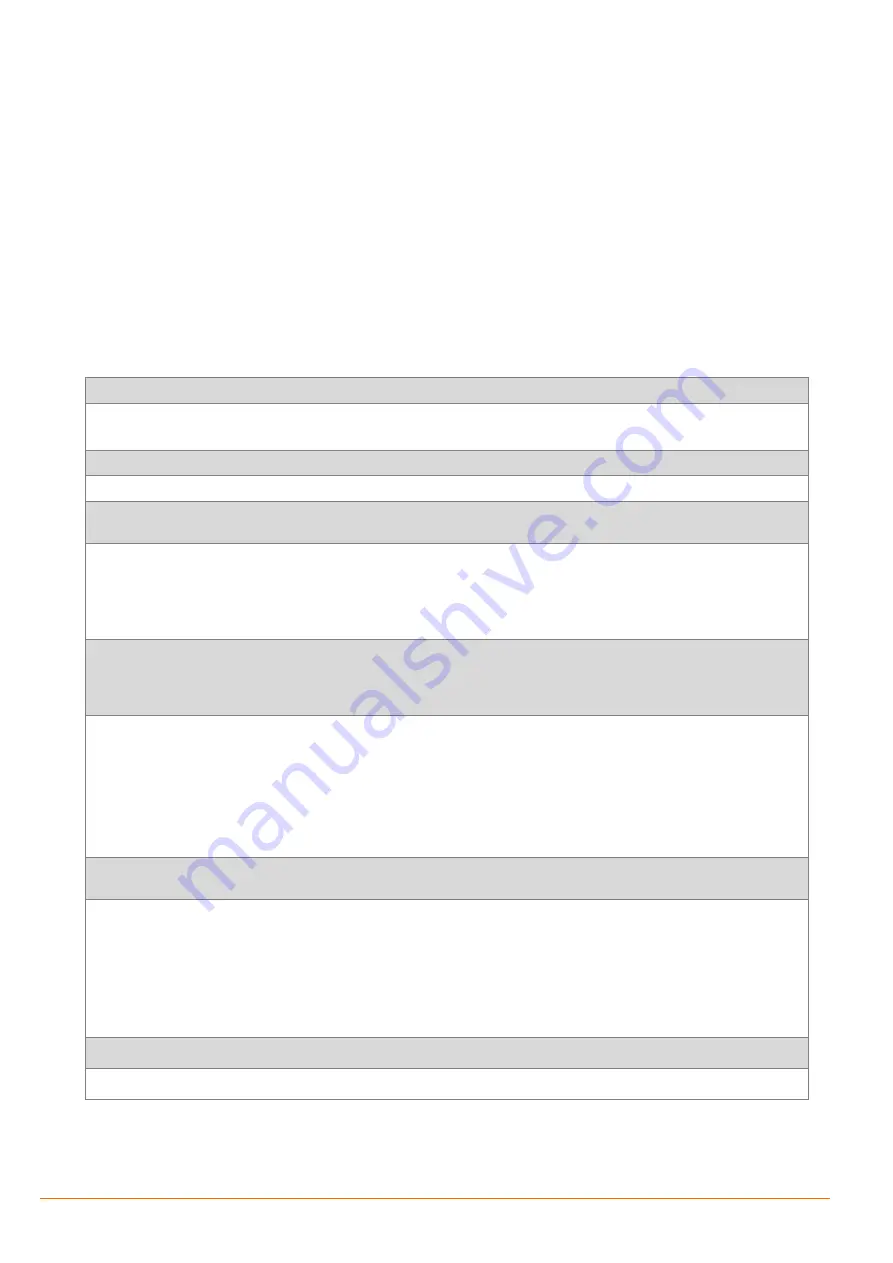
ContiPressureCheck™ System Integration into FOX3-2G/3G/4G Series
7
2.
READING DATA FROM THE CPC VIA THE FMS GATEWAY
FOX3
-
2G/3G/4G device configuration settings
To read the data from a CPC system via the FMS gateway, you have to first configure your FOX3
-
2G/3G/4G device by sending/saving the following PFAL script into the FOX3 series device with
Workbench software. Refer to the chapter
and find out how to install the FOX3 device in a
truck.
The Workbench software can be downloaded from the Lantronix website (see chapter
Error! R
eference source not found.
). After installation on your PC, load the PFAL script below into your
device. More information on how to download the Workbench software, install and load the PFAL
script can be found in the hardware manual of the device you are using (see chapter
Error! R
eference source not found.
)
:
Enable CAN Interface and FSM to be able to read data from the CAN Bus interface of the
ContiPressureCheck™ system
:
$PFAL,Sys.Can.Enable,250K,RW
$PFAL,Sys.Can.FMS.Enable
Set the device name to better identify your device on your server side.
$PFAL,CNF.Set,DEVICE.NAME=ContiPressureCheck
To read automatically, every 15 seconds, the complete data from the
ContiPressureCheck™ system
and send them at once
together with GNSS data to your server, use the alarm configuration below:
$PFAL,CNF.Set,AL0=SYS.Device.eStart:SYS.TIMER0.start=cyclic,15000
$PFAL,CNF.Set,AL1=SYS.TIMER.e0:TCP.Client.Send,8,"
SPEED km/h:
&(Speed);
Temp/°C:
&(J1939.TIRE_TEMP)
;
Nominative Tire
PRESS/kPa:
&(J1939.TIRE2_NOMPRESS)
;
TirePressure/kPa:
&(J1939.TIRE_PRESSURE)
;
Sensor Fault:
&(J1939.TIRE_FAULT)
;
Tire
Pressure Threshold Detection:
&(J1939.TIRE_PTD)
;
Pressure Loss:
&(J1939.TIRE_PLOSS)
;
Sensor Enable:
&(J1939.TIRE_SEN)
;
Tire State:
&(J1939.TIRE_STAT);
ATL:
&(J1939.TIRE_CPC_STAT_LEARN)
"
Each time the timer0 with a 15 second timeout expires, the FOX3/-3G/-4G device sends the data to your server in the format as
shown below. The text shown in red depends on the settings of the parameter
“
$PFAL,Cnf.Set,DEVICE.PFAL.SEND.FORMAT
”.
Each line send to the server is terminated by carriage return (CR) and line feed (LF). The conversation of the temperature from
Celsius (°C) to Fahrenheit (°F) and the pressure from (k)Pascal to PSI (pound per square inch) has to be done on the server side.
$
SPEED km/h:
80;
Temp/°C
: 00:20,01:21,10:21,11:21,12:21,13:21;
Nominative Tire
PRESS/kPa
:00:183,01:183,10:183,11:183,12:183,13:183;
TirePressure/kPa
:
00:4,01:4,10:4,11:4,12:4,13:4;
Sensor
Fault
:
00:0,01:0,10:0,11:0,12:0,13:0;
Tire
Pressure
Threshold
Detection
:
00:4,01:4,10:4,11:4,12:4,13:4;
Pressure
Loss
:
00:0,01:0,10:0,11:0,12:0,13:0;
Sensor Enable
: 00:1,01:1,10:1,11:1,12:1,13:1;
Tire
State
: 00:0,01:0,10:0,11:0,12:0,13:0;
ATL
:
00:0
*D6
$
GPRMC,151725.000,A,5040.4088,N,01058.8556,E,0.01,0.00,210817,,
*0D
$<end>0
When a tire alerts to a problem, use the alarm configuration below to send the tire state together with GNSS data to your
server:
$PFAL,CNF.Set,AL2=Sys.eJ1939.TIRE_STAT=0:TCP.Client.Send,8,"TIRE_STAT: OK > Tire PRESS:
&(J1939.TIRE_PRESSURE)
"
$PFAL,CNF.Set,AL3=Sys.eJ1939.TIRE_STAT>0:TCP.Client.Send,8,"J1939.TIRE_STAT: leak > TirePressureThresholdDetection:
&(J1939.TIRE_PTD);
Tire State:
&(J1939.TIRE_STAT)
"
$PFAL,CNF.Set,AL4=Sys.eJ1939.TIRE_FAULT=0:TCP.Client.Send,8,"TIRE_FAULT: OK > Tire PRESS:
&(J1939.TIRE_PRESSURE);
Tire
State:
&(J1939.TIRE_STAT)
"
$PFAL,CNF.Set,AL5=Sys.eJ1939.TIRE_FAULT>0:TCP.Client.Send,8," J1939.TIRE_FAULT: fault > TirePressureThresholdDetection:
&(J1939.TIRE_PTD);
Tire State:
&(J1939.TIRE_STAT)
"
To check from your server if the detected tire sensors are enabled, send the following command to the device
$PFAL,TCP.Client.Send,08,"Sensor Enable:
&(J1939.TIRE_SEN)
"
















