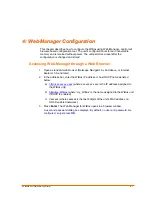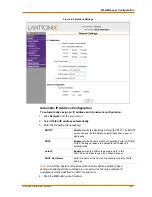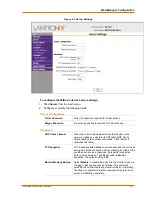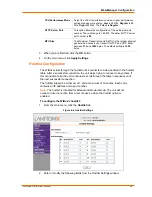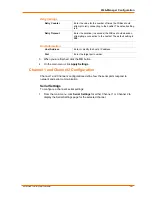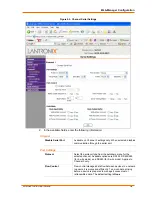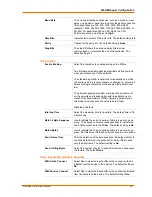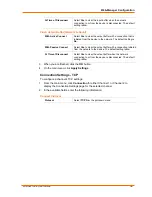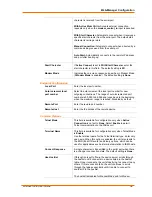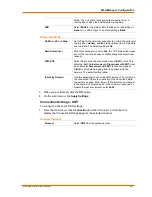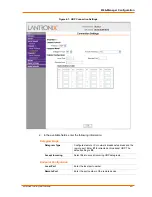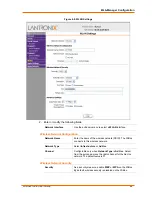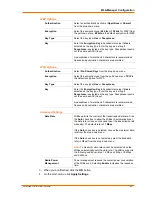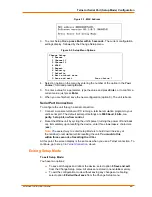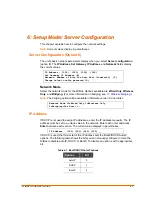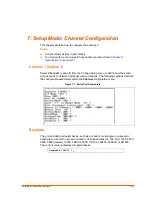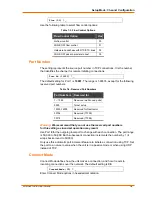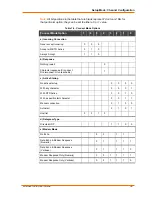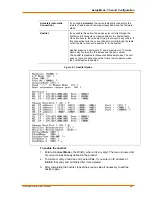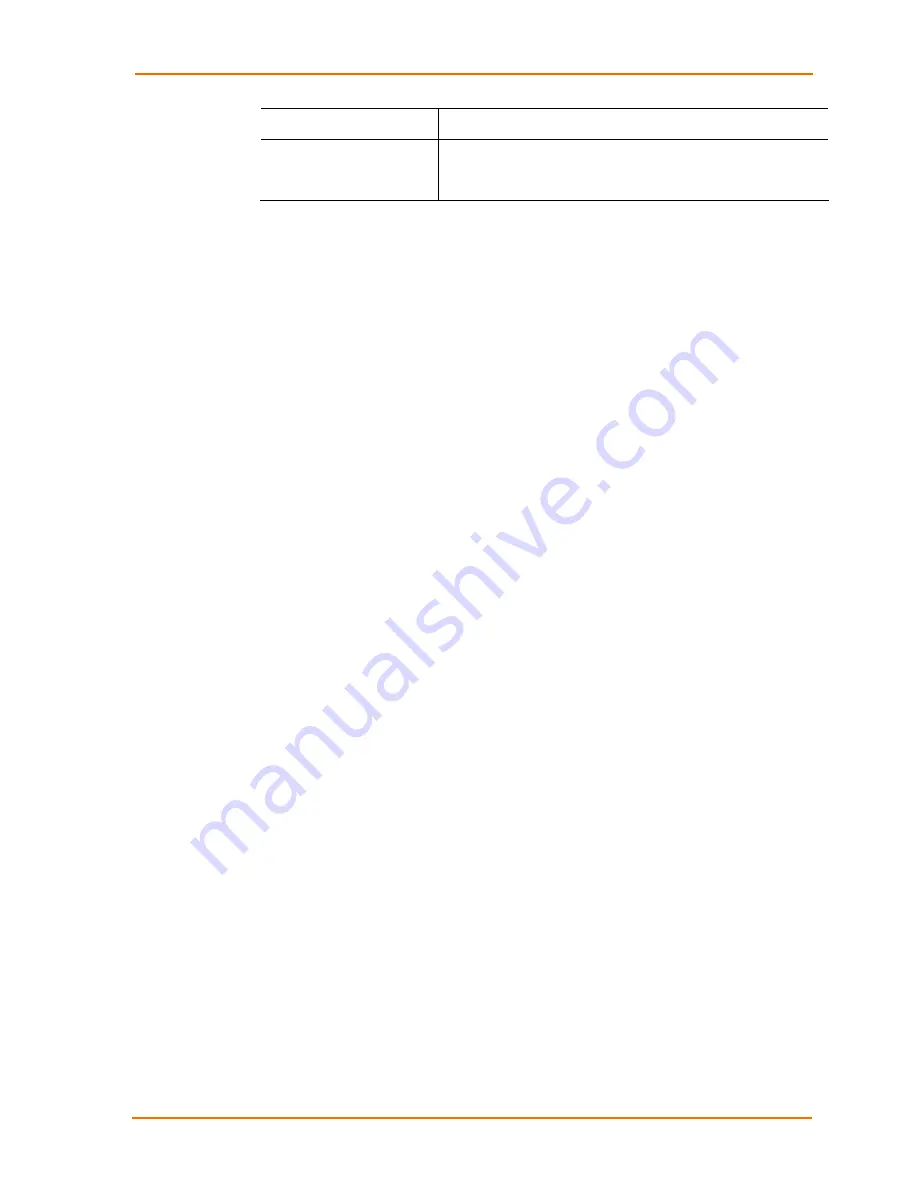
Web-Manager Configuration
WiBox2100E User Guide
41
Remote Host
Enter the IP address of the remote device.
Device Address Table
This table is enabled when
Datagram Type
is set to
FD
. Enter
values in the range 1-255 to identify units on the local network
of device servers.
3. When you are finished, click the
OK
button.
4. On the main menu, click
Apply Settings
.
WLAN Configuration
Without adequate protection, a wireless LAN is susceptible to access by
unauthorized users.
The WiBox WLAN Settings menu permits the following actions:
Configuration of the wireless network profile available for activation
Configuration of the wireless network security settings
Configuration of advanced settings such as radio power management
Note:
Due to regulations, the country-specific setting has been removed from the
setup menu and Web-Manager. However, we provide a separate utility for changing
the Country/Zone setting. The utility is called SetZone and is included in the WiBox
package. It is also available for download from the Lantronix web site.
The syntax is
SetZone <IP address> [<zone abbreviation>]
Leaving the zone blank causes the utility to report the current setting only. Following
are valid zone abbreviations. These settings are consistent with IEEE802.11b/g
zones:
US=United States
CA=Canada
FR=France
SP=Spain
JP=Japan
OT=Others, such as Europe (excluding
France), Asia, Africa, and Australia
To configure the WiBox’s WLAN settings:
1. Select
WLAN
from the main menu to open the WLAN Settings window.