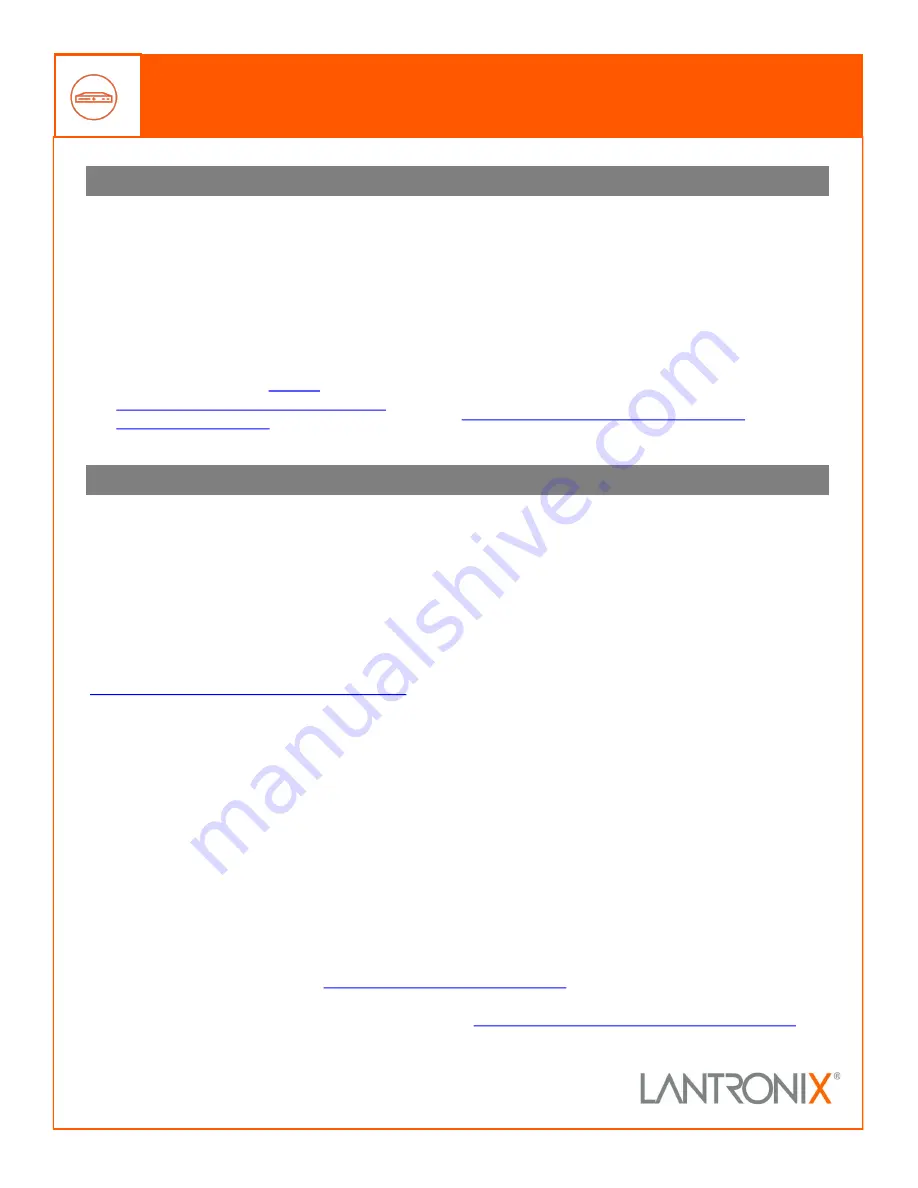
4. IP ADDRESS CONFIGURATION
EDS3000PR Device Server Quick Start Guide
If the EDS3000PR was not assigned an IP address au-
tomatically through DHCP, you must assign one via
CLI. If it was successfully assigned an IP address
through DHCP, you can change the configuration via
the Web Manager or CLI. The device
’
s factory default
username is
“
admin
”
and factory default password is
the last 8 characters of the Device ID. See the
EDS3000PR product User Guide and Command Refer-
ence for detailed instructions at
http://www.lantronix.com/support/downloads
.
To configure the IP address manually, you need the
following information:
IP address: ______ . ______ . ______ . ______
Subnet mask: ______ . ______ . ______ . ______
Gateway: ______ . ______ . ______ . ______
DNS: ______ . ______ . ______ . ______
© 2020 Lantronix, Inc.
Lantronix
is a registered trademark of Lantronix, Inc. All other trademarks are the property of respective owners.
Specifications subject to change without notice. 895
-
0011
-
00 Rev. A
Contact Technical Support
For technical support queries, visit
https://www.lantronix.com/support
or call (800) 422
-
7044 Monday –
Friday from 6:00 a.m. –
5:00
p.m., Pacific Time, excluding holidays.
Latest Firmware
For the latest firmware downloads, visit
https://www.lantronix.com/support/downloads
To configure via Web Manager:
1.
Enter the device IP address in the address bar of a
browser.
2.
Log in to the EDS3000PR.
3.
Change network settings, if needed, in Network >
Wired Network > Interface > Configuration, or
perform other configuration.
To configure via Command Line:
1.
Connect via a terminal emulator over serial or via
Telnet (if the EDS3000PR already has an IP ad-
dress).
2.
Log in to the EDS3000PR.
3.
Change network settings, if needed, in enable >
config > if 1, or perform other configuration.
3. DEVICE DISCOVERY
The EDS3000PR must have a unique IP address on
your network. This IP address can be assigned auto-
matically with DHCP, or you can assign it manually.
The EDS3000PR looks for a DHCP server when it first
powers up to assign an IP address. You can use Lant-
ronix Provisioning Manager to locate the automatical-
ly assigned IP address.
1.
Download the latest version of Lantronix Provi-
sioning Manager from
www.lantronix.com/products/lantronix
2.
Install Lantronix Provisioning Manager.
3.
Run Lantronix Provisioning Manager.
4.
If this is your first time running Lantronix Provi-
sioning Manager, proceed through the initial set-
up.
5.
Locate your device in the device list and note the
IP address.
For detailed instructions, see the Lantronix Provision-
ing Manager online help at
https://docs.lantronix.com/products/lpm/


