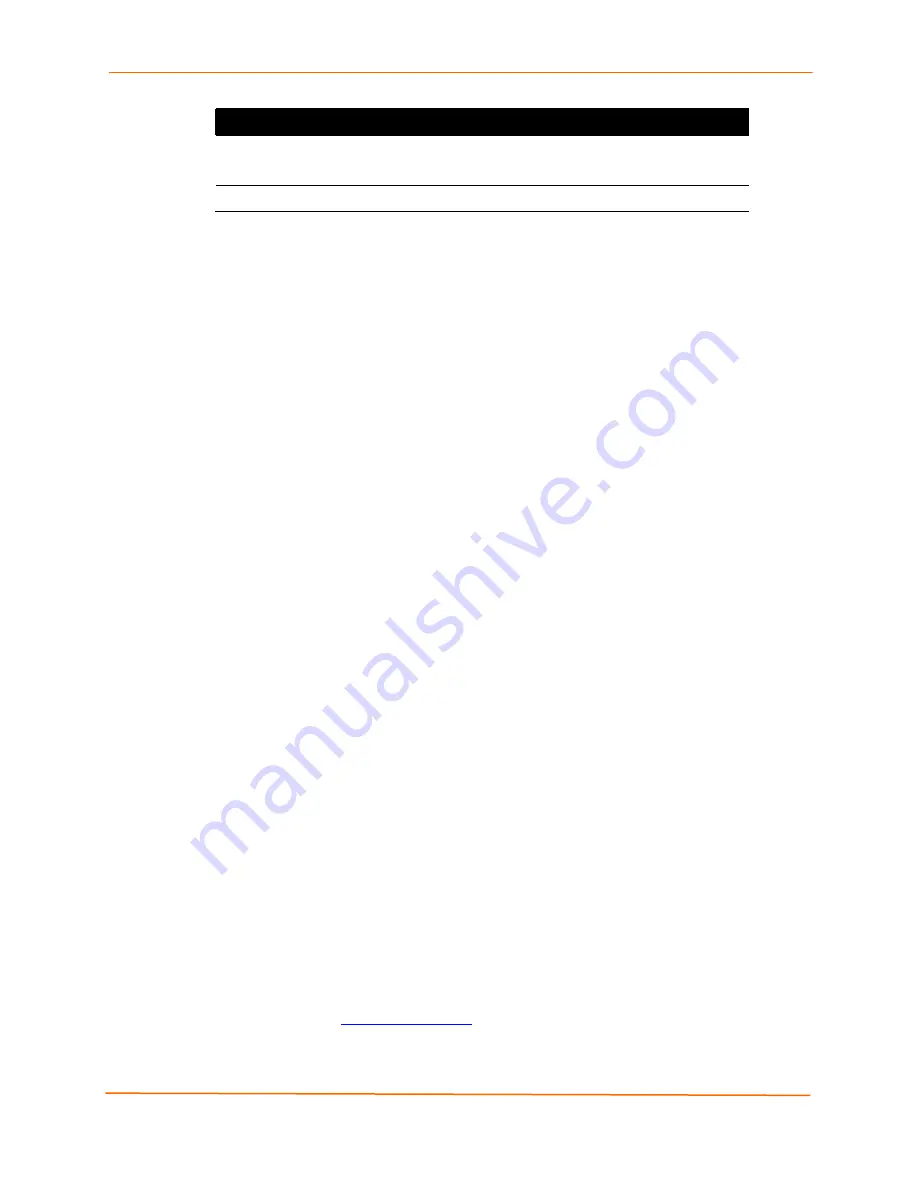
5: Getting Started
EDS Device Servers User Guide
34
Property
Description
Maximum Baud Rate
Supported
Displays the EDS’s maximum baud rate.
Note:
The EDS may not be operating at this rate.
Firmware Upgradeable
Displays
True
if the EDS firmware is upgradeable.
*Note:
These parameters are stored on the computer running DeviceInstaller.
Configuration Methods
When your EDS boots for the first time, it automatically loads its factory-default
configuration settings. For a list of the factory-default configuration settings, see
A:
Factory Default Configuration
.
For convenience, there are three ways to configure the EDS.
Using the Web Manager interface
Using the CLI through a SSH/Telnet session or an EDS8/16/32PR serial port.
Using the XML interface
These unified configuration methods provide access to all features, giving you the same
level of control over the EDS8/16/32PR regardless of the configuration method you
choose.
Configuring from the Web Manager Interface
With this method, you can use a Web browser to configure the EDS using a Web-based
graphical point-and-click interface. The advantages to this method are ease of use and
location independence. With this method, you can configure the EDS from any location
that has access to a Web browser and the Internet.
Configuring via an SSH/Telnet Session or Serial Port Using the
CLI
The EDS provides a command-line interface (CLI) designed to enable the configuration
and systems management functions that can also be performed through the Web
Manager and XML interfaces. To configure the EDS using the CLI, you must either start
an SSH or Telnet session or use a terminal or a computer attached to one of the EDS
serial ports or the console port on the EDS8/16/32PR.
The difference between the SSH/Telnet and serial interfaces is the physical connection
paths to the EDS. With an SSH/Telnet session, you can configure the unit without having
to be in the same location as the EDS. The serial-interface method, however, requires a
terminal or computer to be attached to an available EDS serial port. This means the
terminal or computer must be in the same location as the EDS.
Note:
Before using SSH, you must first load or generate RSA or DSA keys.
For more information, see the
EDS Command Reference
on the product CD or the
Lantronix web site
(www.lantronix.com
).
Содержание EDS16PR
Страница 49: ...7 Network Line Tunnel and Terminal Settings EDS Device Servers User Guide 49 Figure 7 1 Network Configuration ...
Страница 64: ...7 Network Line Tunnel and Terminal Settings EDS Device Servers User Guide 64 Figure 7 9 Connect Mode Page ...
Страница 83: ...8 Services Settings EDS Device Servers User Guide 83 Figure 8 7 HTTP Configuration Page ...
Страница 86: ...8 Services Settings EDS Device Servers User Guide 86 Figure 8 8 HTTP Authentication Page ...
Страница 94: ...9 Security Settings EDS Device Servers User Guide 94 Figure 9 1 SSH Server Host Keys Page ...
Страница 99: ...9 Security Settings EDS Device Servers User Guide 99 Figure 9 4 SSH Client Users Page ...
Страница 102: ...9 Security Settings EDS Device Servers User Guide 102 Figure 9 6 SSL Page Bottom ...
Страница 107: ...10 Maintenance and Diagnostics Settings EDS Device Servers User Guide 107 Figure 10 2 Filesystem Browser Page ...
Страница 119: ...10 Maintenance and Diagnostics Settings EDS Device Servers User Guide 119 Figure 10 12 Diagnostics Memory Page ...
Страница 132: ...11 Advanced Settings EDS Device Servers User Guide 132 Figure 11 5 XML Export Configuration Page ...
Страница 137: ...11 Advanced Settings EDS Device Servers User Guide 137 Figure 11 9 XML Import from Filesystem ...
















































