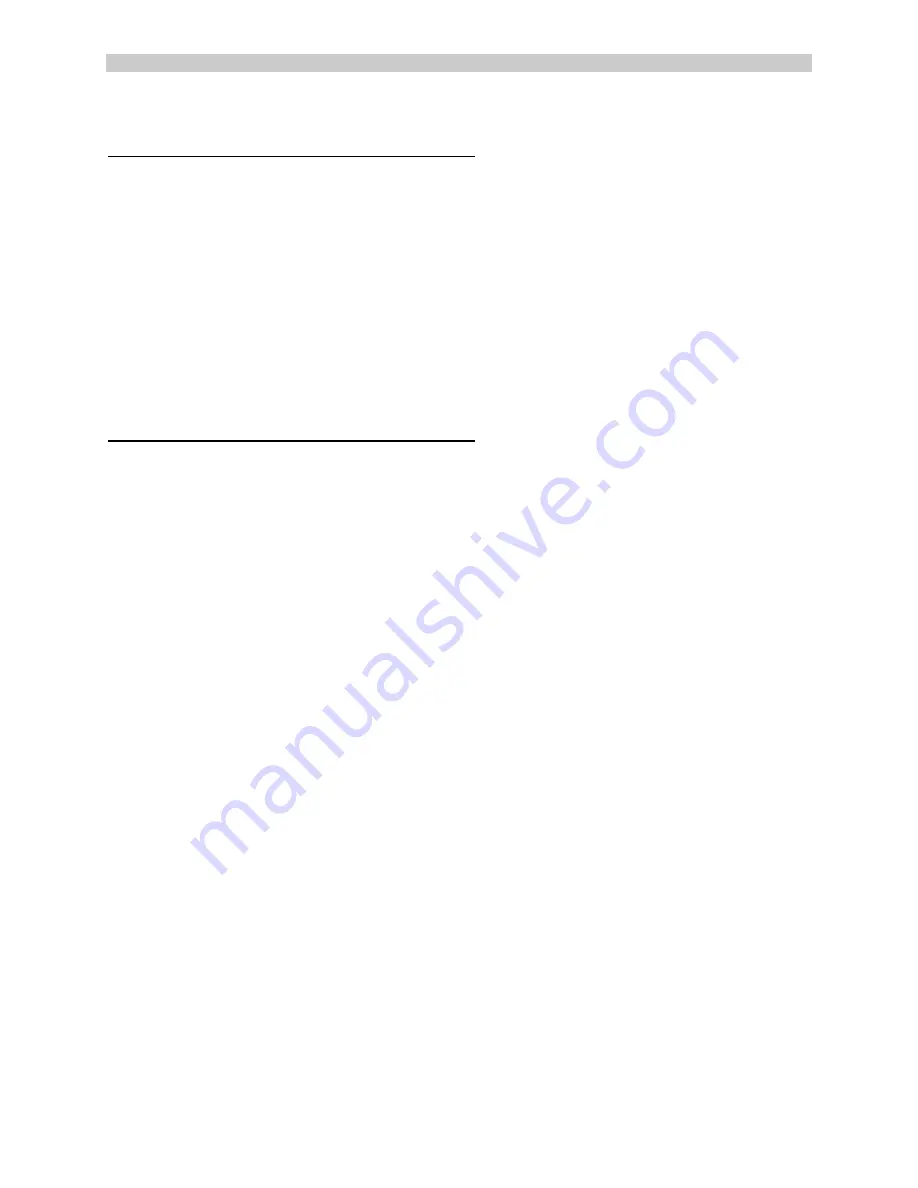
PC Fiberlynx User Guide
PC Fiberlynx User Guide
PC Fiberlynx User Guide
PC Fiberlynx User Guide Lightwave
Communications
Lightwave Communications
Lightwave Communications
Lightwave Communications
2-8
www.lightwavecom.com
2.7 Auxiliary
Monitors
The PC Fiberlynx installation supports a total of three monitors when installed. All monitors will
have the same video information displayed. The VIDEO OUT on the PC Fiberlynx Receiver is
the Primary Video device. The video signal is determined by the settings established by your
video card for the monitor connected to the VIDEO OUT connector.
Your application may require an auxiliary monitor at the user end, and one is supported using
the AUX VIDEO OUT jack (HD15 female) on the PC Fiberlynx Receiver.
If a local monitor is desired near the CPU, a monitor may be connected to the LOCAL
MONITOR connector (HD15 female) on the PC Fiberlynx Transmitter.
2.8
Power Up Sequence
The Power-Up Sequence of the system is relatively simple: make sure all of the connections are
intact, and turn your CPU on last.
Video Record
Your CPU may or may not be concerned with the video connection, depending on the type of
video card you are employing. In some cases, a
'video record'
is established between the
video card and the primary monitor during power up (or reboot), which determines the operating
characteristics of the video output. If this is the case, you must follow this order of events.
Assuming that the components are installed, but your computer, the monitor and both PC
Fiberlynx units are turned off:
1. Turn on the Monitor connected to VIDEO OUT on the Receiver.
2. Turn on the PC Fiberlynx Receiver (near the user end).
3. Turn on the PC Fiberlynx Transmitter (near the CPU).
4. Turn on the CPU. Allow the system to boot and establish the video record.
5. Turn on any other installed Monitors after a video signal is established at the remote
end.
The CPU will establish the 'video record', if your video card requires this, from the Monitor
connected to the VIDEO OUT connector on the PC Fiberlynx Receiver. If no monitor is
connected to the VIDEO OUT connector but a monitor is connected to the LOCAL MONITOR
connector of the PC Fiberlynx Transmitter, the video record can be established using that
monitor (e.g., during installation). So long as the CPU is not rebooted and the connections are
not broken, the video record information is maintained and will support the monitor when
connected to the VIDEO OUT connector.







































