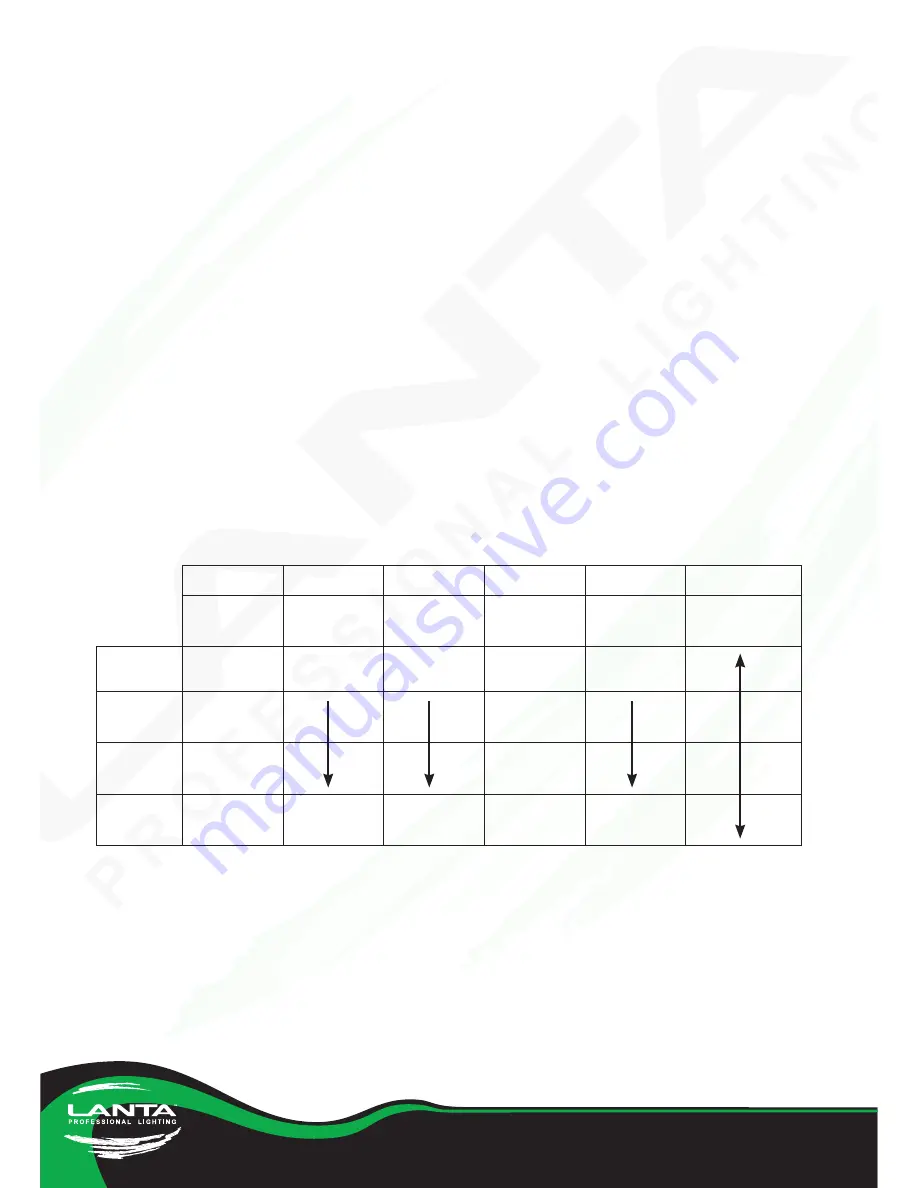
© Lanta Lighting™ 2011. Terms Apply. All trademarks are the property of their
respective owners. E&OE. All specifications and details are correct at time of print.
Revision 1
Owner Handbook Quasar Sapphire Twinkle™
1. AUTO Mode
To use the Auto mode – a selection of exciting and vibrant blue colour effects, push
Dipswitch 1 & 10 into the up position
2.
DMX Mode
It is possible to operate the Lanta Quasar Sapphire Twinkle™ from a remote location by
using either a DMX controller or a PC or laptop with a DMX interface. Lanta products
use a 3 pin XLR style connector and usually have an input and output DMX connector.
This allows multiple lighting products to be “daisy-chained” together to build a display
controlled by just one cable back to the DMX controller.
Choosing DMX Control Mode
Ensure that Dip Switch 10 is set to the “down” position to activate DMX Control Mode.
Setting the DMX Addresses
Dip Switches 1-9 on the Rear Panel set the DMX Address of the unit. The unit uses binary
format, allowing values from 1 to 511 to be set. Dip Switch 1 represents “1”; Dip Switch
2 represents “2”; Dip Switch 3 represents “4”; Dip Switch 4 represents “8”; Dip Switch 5
represents “16”; Dip Switch 6 represents “32”; Dip Switch 7 represents “64”; Dip Switch 8
represents “128” and Dip Switch 9 represents “256”.
Ch1
Ch2
Ch3
Ch4
Ch5
Ch6
Master
Dimming
Rotate
Speed
Not Used
Strobe
Dots, Lines &
Star Effects
0-64
Off
Left
Slowest
Slowest
65-129
Sound
Mode
130-191
Auto
Mode
192-255
Control
Mode
Right
Fastest
Fastest
Содержание Quasar Sapphire Twinkle
Страница 1: ...Owner Handbook Quasar Sapphire Twinkle 450mW Blue Laser Net...
Страница 8: ...www lantalighting com...


























