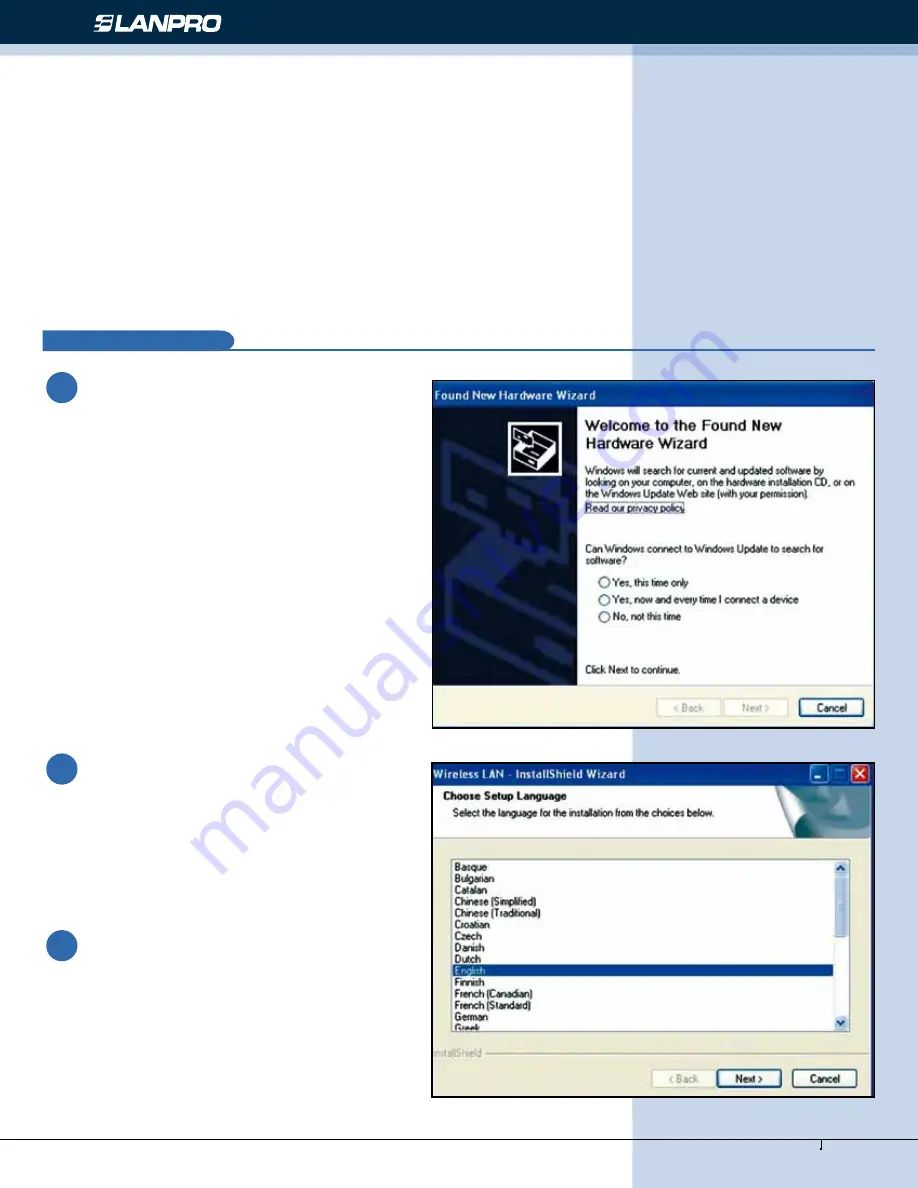
www.lanpro.com
Wireless - Equipment - 2.4 GHz - LP-570G - Installation guide
2
Installation
A
This manual will Guide you in the Installation of your
LP-570G.
Before you proceed with the installation, please read the following Notes:
Choose a set up language.
If you insert the Wireless LAN USB
Adaptor into your computer USB port
after installing the software program from
the CD, the following window pops up.
1
Click
Cancel.
3
2
Note 1:
The following installation was operated under Windows XP. (Procedures are similar to Windows
98SE/Me/2000.)
Note 2:
If you have installed the WLAN USB driver & utility already, please uninstall the old version first.
Note 3:
Do not insert the wireless LAN adapter into your computer until the procedure of
Install the
Driver & Utility
has been performed.
Figure 1
Figure 2
















