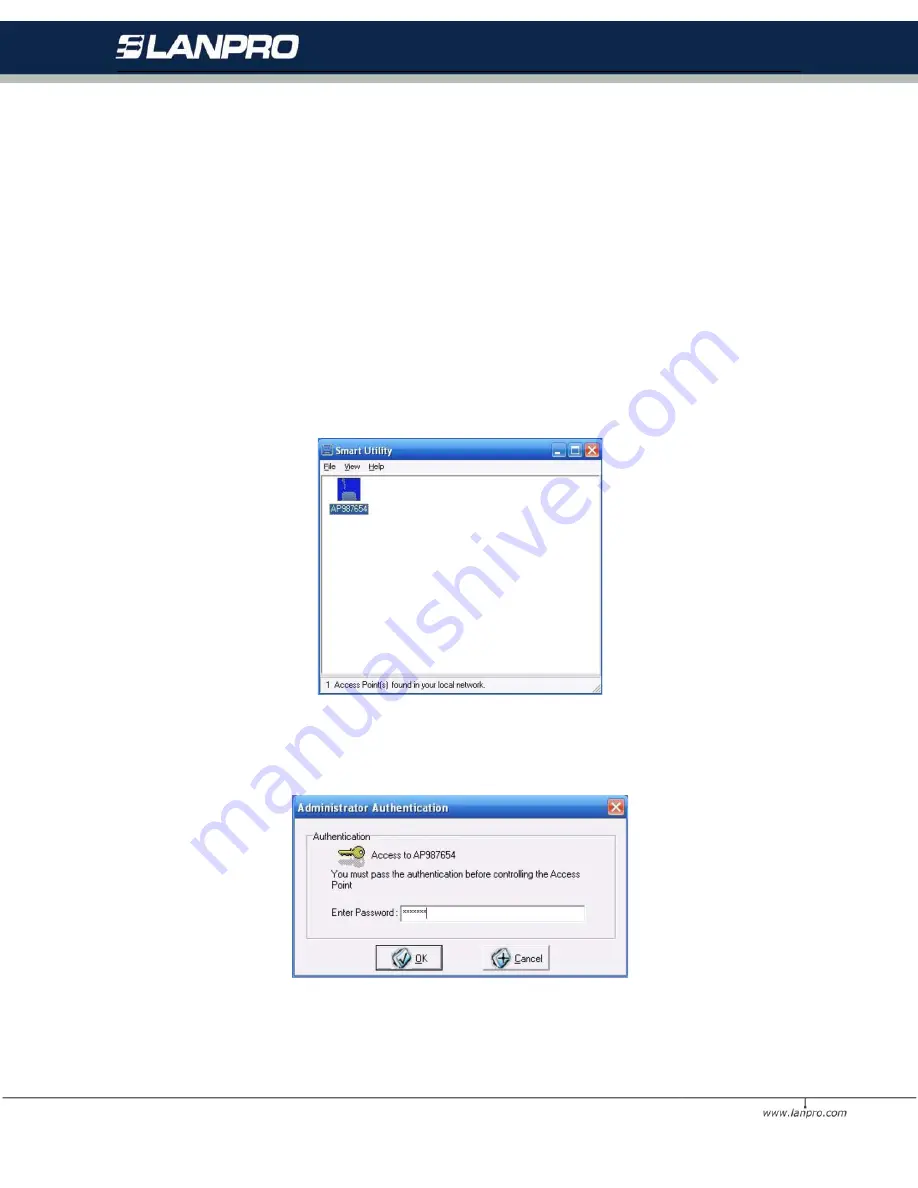
21
4.2 Using the 3-in-1 AP Utility
Install the wireless 3-in-1 AP on your Windows 98/ME/2000/XP desktop computer, the Windows-based utility
Smart Utility provides an easy-setup interface. The Smart Utility enables you to configure your 3-in-1 AP on the
network more easily than ever before. The following gives instructions guiding you through the installations of the
Access Point Utility.
1. Insert the Product CD-ROM or floppy disk that came with your product kit into the corresponding drive on
your computer.
2. Go to the Smart Utility folder and click
Setup.exe
. The installation screen will show up. Click
Next
to
continue.
3. Follow the on-screen instructions to install the Smart Utility.
4. Upon completion, go to Program Files and execute the Wireless Utility. It will begin to browse the 3-in-1
AP on the network.
5. Double-click the AP987654 icon to access the property dialog box. Enter the password in the entry field.
The default password is default.
6. After entering the correct password, a main window appears. You will see the basic information of the
3-in-1 AP, such as MAC Address, Firmware, Boot and Utility version.




























