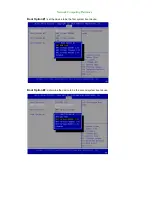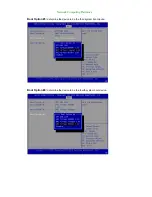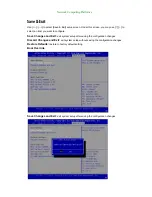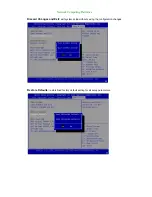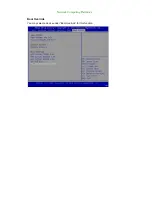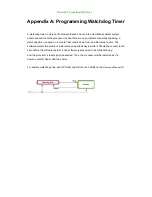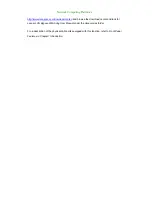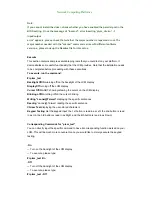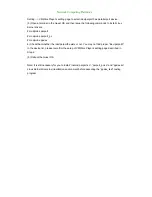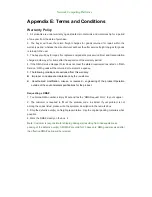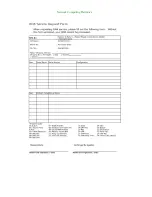Network Computing Platforms
Appendix E: Terms and Conditions
Warranty Policy
1. All products are under warranty against defects in materials and workmanship for a period
of one year from the date of purchase.
2. The buyer will bear the return freight charges for goods returned for repair within the
warranty period; whereas the manufacturer will bear the after service freight charges for goods
returned to the user.
3. The buyer will pay for repair (for replaced components plus service time) and transportation
charges (both ways) for items after the expiration of the warranty period.
4. If the RMA Service Request Form does not meet the stated requirement as listed on “RMA
Service,” RMA goods will be returned at customer’s expense.
5.
The following conditions are excluded from this warranty:
z
Improper or inadequate maintenance by the
•
customer
z
Unauthorized modification, misuse, or reversed
•
engineering of the product Operation
outside of the environmental specifications for the product.
Requesting a RMA#
1. To obtain a RMA number, simply fill out and fax the “RMA Request Form” to your supplier.
2. The customer is required to fill out the problem code as listed. If your problem is not
among the codes listed, please write the symptom description in the remarks box.
3. Ship the defective unit(s) on freight prepaid terms. Use the original packing materials when
possible.
4. Mark the RMA# clearly on the box. 4.
Note:
Customer is responsible for shipping damage(s) resulting from inadequate/loose
packing of the defective unit(s). All RMA# are valid for 30 days only; RMA goods received after
the effective RMA# period will be rejected.
Содержание NCA-4210
Страница 1: ...Network Computing Platforms NCA 4210 User Manual Rev 1 2 September 26th 2016...
Страница 13: ...Network Computing Platforms NCS2 IQM201A NCS2 IXM407A AV ICE01 AV ICE02 AV ICE03 AV ICE04 AV CVE20000...
Страница 14: ...Network Computing Platforms Chapter 2 System Overview Mechanical Drawing NCA 4210A Unit mm...
Страница 15: ...Network Computing Platforms Mechanical Drawing NCA 4210B Unit mm...
Страница 16: ...Network Computing Platforms Block Diagram Note The 2 x 10G SFP ports are only available in model B...
Страница 27: ...Network Computing Platforms 19 12V 20 5V 21 12V 22 5V 23 3 3V 24 Ground...
Страница 30: ...Network Computing Platforms 2 Hold and drag the load lever outwards 3 Drag the load lever out of the latch...
Страница 49: ...Network Computing Platforms HW Monitor This option allows you to view hardware health status...
Страница 61: ...Network Computing Platforms SATA1 enable or disable the SATA1 port SATA2 enable or disable the SATA2 port...
Страница 63: ...Network Computing Platforms You may select Enabled Disabled or Auto...
Страница 68: ...Network Computing Platforms...
Страница 77: ...Network Computing Platforms Boot Override You may select a device under Boot Override for this function...
Страница 88: ...Network Computing Platforms...