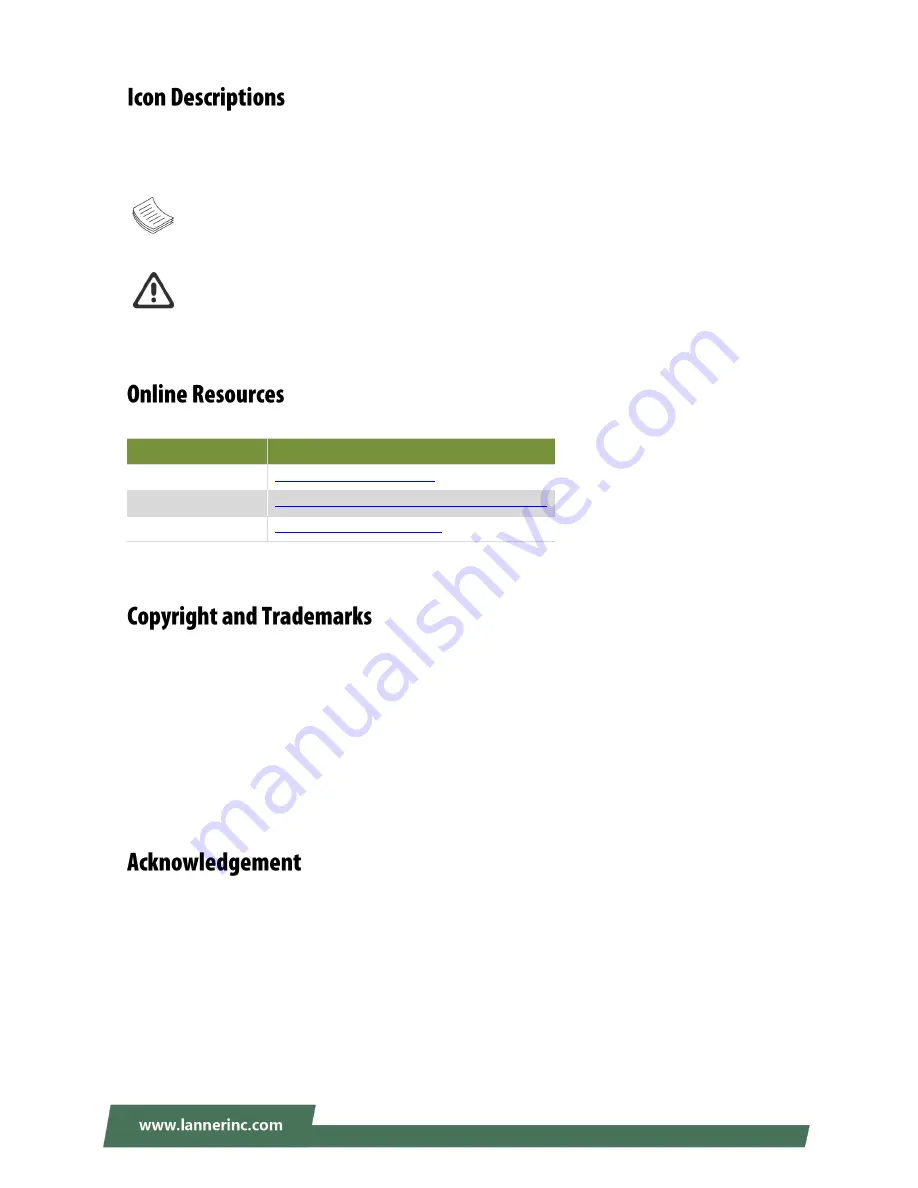
NCA-2510 User Manual
2
The icons are used in the manual to serve as an indication of interest topics or important messages. Below
is a description of these icons:
Note
: This mark indicates that there is a note of interest and is something that you should pay
special attention to while using the product.
Warning
: This icon indicates that there is a caution or warning and it is something that could
damage your property or product.
The listed websites are links to the on-line product information and technical support.
Resources
URL
Lanner
http://www.lannerinc.com
Product Resource
http://www.lannerinc.com/download-center
RMA
http://eRMA.lannerinc.com
This document is copyrighted © 2018 All rights are reserved. The original manufacturer reserves the right
to make improvements to the products described in this manual at any time without notice.
No part of this manual may be reproduced, copied, translated or transmitted in any form or by any means
without the prior written permission of the original manufacturer. Information provided in this manual is
intended to be accurate and reliable. However, the original manufacturer assumes no responsibility for its
use, nor for any infringements upon the rights of third parties that may result from such use.
Intel® and Atom™ are trademarks or registered trademarks of Intel Corporation or its subsidiaries in the
U.S. and/or other countries.
Intel® is a trademark of Intel Corporation or its subsidiaries in the U.S. and/or other countries.
Microsoft Windows and MS-DOS are registered trademarks of Microsoft Corp.
All other product names or trademarks are properties of their respective owners.
Содержание NCA-2510
Страница 1: ...1 NCA 2510 User Manual Version 1 1 Date of Release 2018 06 26 Network Computing...
Страница 16: ...NCA 2510 User Manual 16...
Страница 17: ...Chapter 2 Motherboard Information 17...
Страница 32: ...NCA 2510 User Manual 32 4 Once the module is firmly seated rotate clockwise and tighten the two lock screws 4...
Страница 49: ...Chapter 4 BIOS Setup 49 This option allows you to configure Smart Fan properties and monitor the fan status...
Страница 50: ...NCA 2510 User Manual 50 Enter Smart Fan Control to change fan mode The default is Smart Fan Mode...
Страница 60: ...NCA 2510 User Manual 60 This option allows you to enable or disable UEFI Network Stack The default is Disabled...
Страница 66: ...NCA 2510 User Manual 66...






















