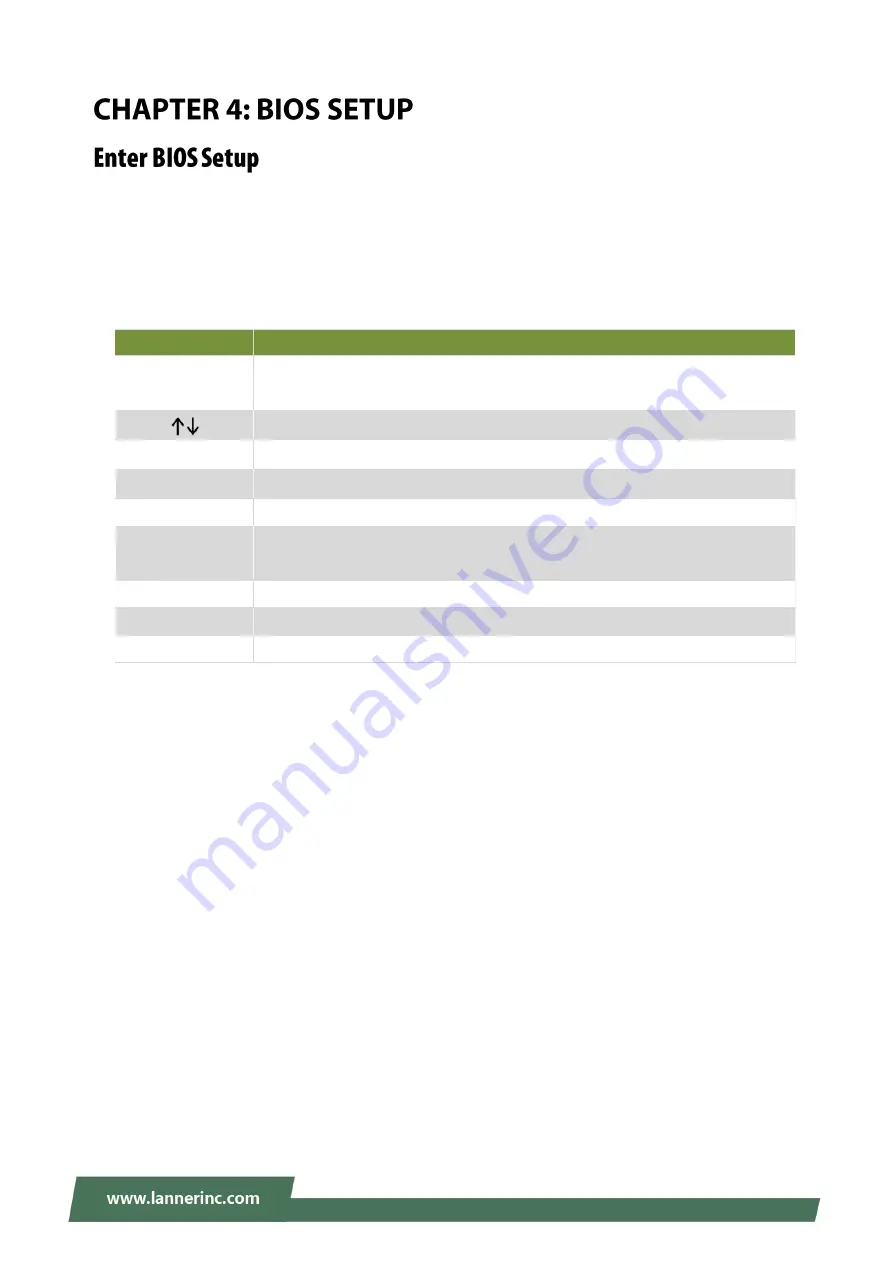
Chapter 4: BIOS Setup
29
To enter the BIOS setup utility, simply follow the steps below:
1.
Boot up the system.
2.
Pressing the
<Tab>
or
<Del>
key immediately allows you to enter the Setup utility, then you will be
directed to the BIOS main screen.
3.
Instructions of BIOS navigations:
Control Keys
Description
select a setup screen, for instance, [Main], [IntelRCSetup], [Security], [Boot], and
[Save & Exit]
select an item/option on a setup screen
<Enter>
select an item/option or enter a sub-menu
+/-
to adjust values for the selected setup item/option
F1
to display General Help screen
F2
to retrieve previous values, such as the parameters configured the last time you
had entered BIOS.
F3
to load optimized default values
F4
to save configurations and exit BIOS
<Esc>
exit the current screen
Содержание LEC-2137
Страница 1: ...1 LEC 2137 User Manual Version 1 1 Date of Release 2018 08 27 Embedded Computing...
Страница 9: ...9 Boot Menu 57 Save and Exit Menu 58 Warranty Policy 63 RMA Service 63 RMA Service Request Form 64...
Страница 16: ...LEC 2137 User Manual 16...
Страница 17: ...Chapter 2 Motherboard Information 17...
Страница 41: ...Chapter 4 BIOS Setup 41 This option allows you to configure socket specific CPU information...
Страница 42: ...LEC 2137 User Manual 42 Socket 0 CPU Information...
Страница 48: ...LEC 2137 User Manual 48...
Страница 51: ...Chapter 4 BIOS Setup 51...
Страница 52: ...LEC 2137 User Manual 52 SATA Driver...






























