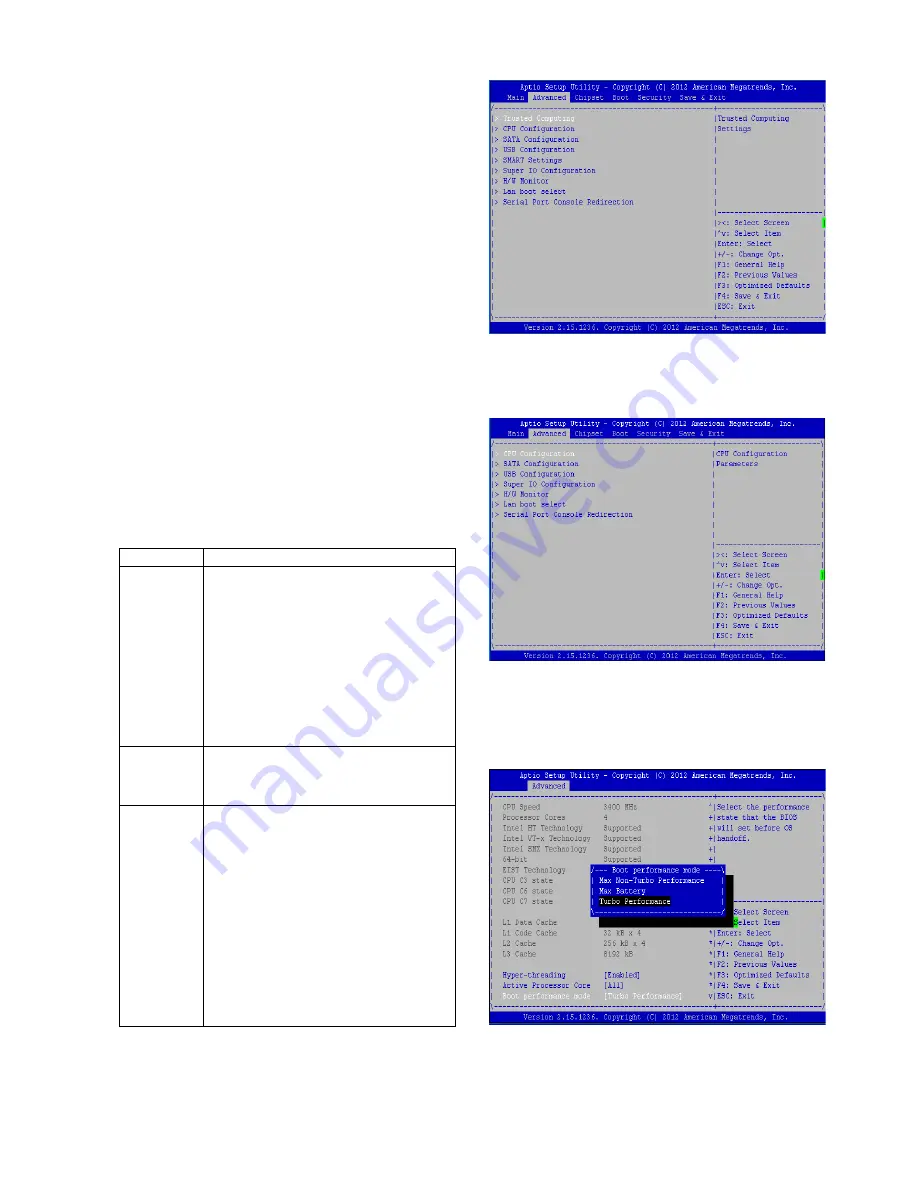
Advanced Settings
Select the Advanced tab from the setup screen to enter
the Advanced BIOS Setup screen. You can select any
of the items in the left frame of the screen, such as
SuperIO Configuration, to go to the sub menu for that
item. You can display an Advanced BIOS Setup option
by highlighting it using the <Arrow> keys. All Advanced
BIOS Setup options are described in this section. The
Advanced BIOS Setup screen is shown at the right. The
sub menus are described on the following pages.
CPU Configuration Settings
You can use this screen to view the capabilities and of
your CPU. You can also use this menu to enable/disable
certain functions of your CPU. Use the up and down
<Arrow> keys to select an item. Use the <Plus> and
<Minus> keys to change the value of the selected option.
A description of the selected item appears on the right
side of the screen. The settings are described below.
Item
Selection
Intel
Hyper-
threading
The Intel Hyper-Threading Tech-
nology allows a hyper-threading
processor to appear as two logical
processors to the operating system,
allowing the operating system to
schedule two threads or processes
simultaneously.
Select to enable or disable this
feature.
Active
Processor
Core
Select the number of processor
cores to be active in each processor
package.
Boot per-
formance
mode
Select boot type from Max Non-
Turbo Performance, Max Battery,
or Turbo Performance. Intel Turbo
Boost Technology provides the
capability for the CPU to
overclock itself higher than its
stated clock speed if there is enough
power to do so. The Max Battery
option contributes to energy saving
by dynamically adjusting the power
consumption.
Содержание FW-8759
Страница 25: ......






























