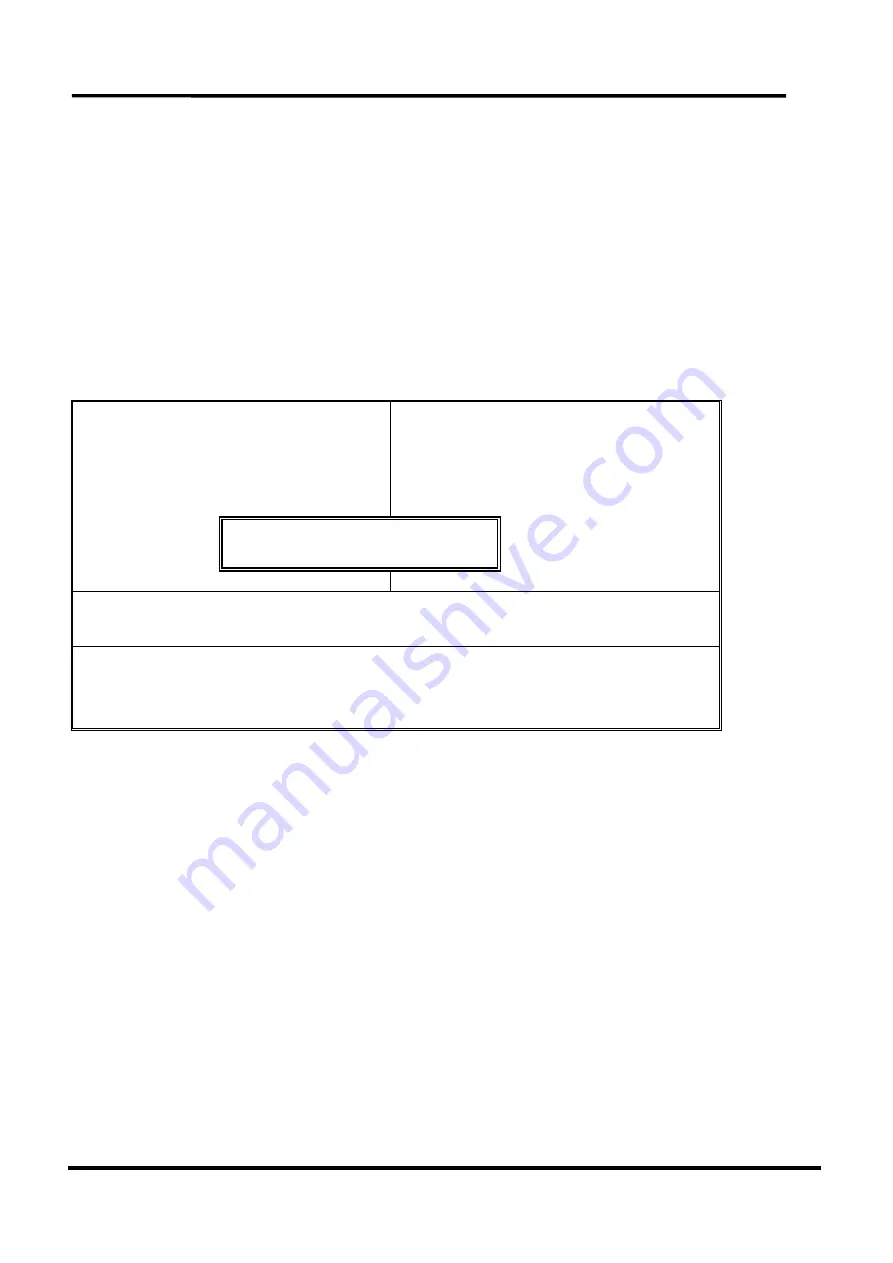
Chapter 3 BIOS Setup
51
User’s Manual
3.11 Set Supervisor / User Password
The “SUPERVISOR/USER PASSWORD” utility sets the password. The SBC is shipped with the password
disabled. If you want to change the password, you must first enter the current password, and then at the
prompt -- enter your new password. The password is case sensitive, and can be up to 8 alphanumeric
characters. Press <Enter> after you have finished typing in the password. At the next prompt, confirm
the new password by re-typing it and pressing <Enter> again. When you are done, the screen
automatically reverts to the main screen. Remember that when you use this feature, the “Security
Option” line in BIOS FEATURES SETUP will determine when entering the password will be required.
Phoenix – Award BIOS CMOS Setup Utility
!
Standard CMOS Features
!
Advanced BIOS Features
!
Advanced Chipset Features
!
Integrated Peripherals
!
Power Management
!
PnP / PCI Configure
!
PC Health Status
Load Optimized Defaults
Set Supervisor Password
Set User Password
setup
Saving
ESC: Quit
#
$
%
: Select Item
F10: Save & Exit Setup
Change/Set/Disable Password
To disable the password, press the <Enter> key instead of entering a new password when the “Enter
Password” in the dialog box appears. A message will appear confirming that the password is disabled.
If you have set both supervisor and user password, only the supervisor password allows you to enter the
BIOS SETUP PROGRAM.
Note: If you forget your password, the only way to solve this problem is to discharge the CMOS memory.
Enter Password:
Содержание EM-660 Series
Страница 4: ......
Страница 7: ...Chapter 1 Introduction 3 User s Manual 1 5 Board Layout...





















