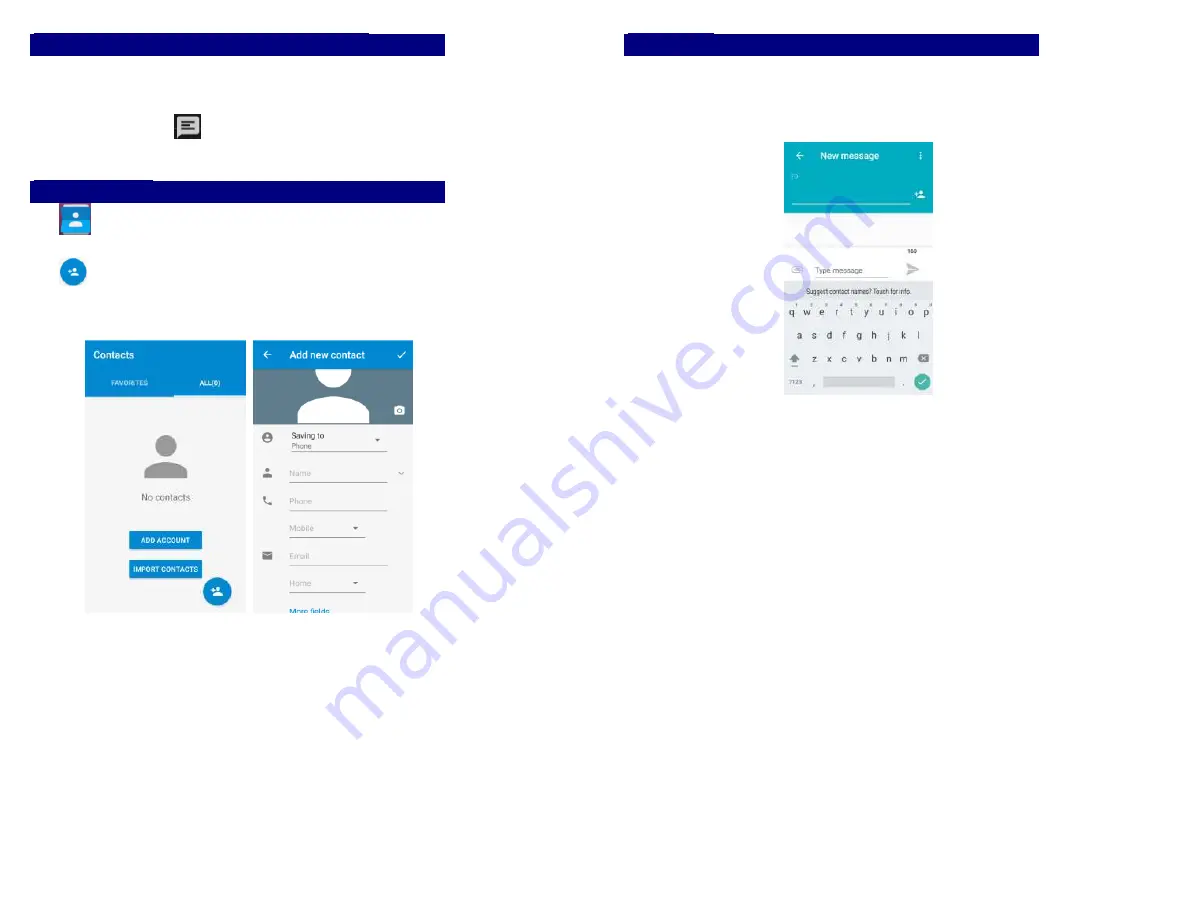
15
Reject a Call by Sending a Busy Message
While there is an incoming call, you are inconvenient to
accept the call, and then you can send a busy message for
rejecting the call.
Drag the circle up to
, some busy messages will show on
the screen, short tap any of them to send out.
Add a Contact
Tap
and enter Contacts and then add a contact (see
figure below.)
Tap
to add a new contact to Phone or SIM card.
16
Messaging
Enter Messaging, and then compose new message. You
touch a text field where you want to enter text, to open the
keyboard.
Receiving a New Message
When there is a new message comes, a new message icon
will appears in the notifications area of the status bar to
notify you of a new text or multimedia message.
To open the message, press and hold the status bar, and then
slide the status bar down to open the Notifications panel. Or
go to Messaging, read the message directly.
Editing SMS and MMS
-> When you are composing a new text message, you can
select text for cutting or copying. Touch the text field or
portion that contains text. You can select all contexts, copy,
cut and paste. The selected text is highlighted in Blue.
-> A multimedia message may contain video, pictures, audio,
sideshow, etc. Thus, when you are supposed to edit a MMS,
you can just add videos, pictures and more to SMS and
change to MMS.
Message conversations
Text and multimedia messages that are sent to and received
from a
contact (or a number) are grouped into conversations
or message threads in the All messages screen. Threaded
SMS or MMS let you see exchanged messages (similar to a
chat program) with a contact on the screen.













