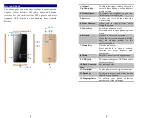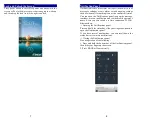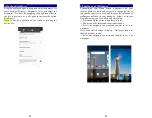9
Arranging and Rearranging Widgets and Icons
Rearrange the widgets and icons on your Home screen to
give room for adding more items to the Home screen.
-> Press and hold the widget or icon you are desired to
move.
The phone vibrates and you'll see this icon Remove on the
screen. Don't release your finger.
-> Drag the widget or icon to a new location on the screen.
Pause at the left or right edge of the screen to drag the
widget or icon onto another Home screen panel.
-> When the widget or icon is where you are desired to put
it, release your finger. If you've released your finger but a
message shows that there's no space to place the widget or
icon, drag it right or left again to another Home screen
panel.
10
Adding Folders on your Screen
Use folders to group related applications and other shortcuts
to keep your Home screen tidy and organized.
-> Adding folder on your screen
Press and hold an application icon or a widget that you want
to move. The phone then vibrates. Don't release your finger.
Drag the application icon or widget and drop it on top of
another application icon or widget. Then, simply tap the
folder to open it so you can access the applications and
widgets inside the folder.
-> Renaming a folder
Tap the folder to open it, and enter a new folder name and
then tap anywhere on the screen.
->
Deleting folder
Drag out all the applications from the folder, then the folder
will be deleted automatically.