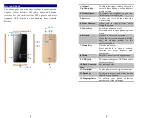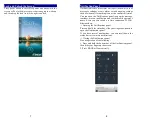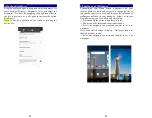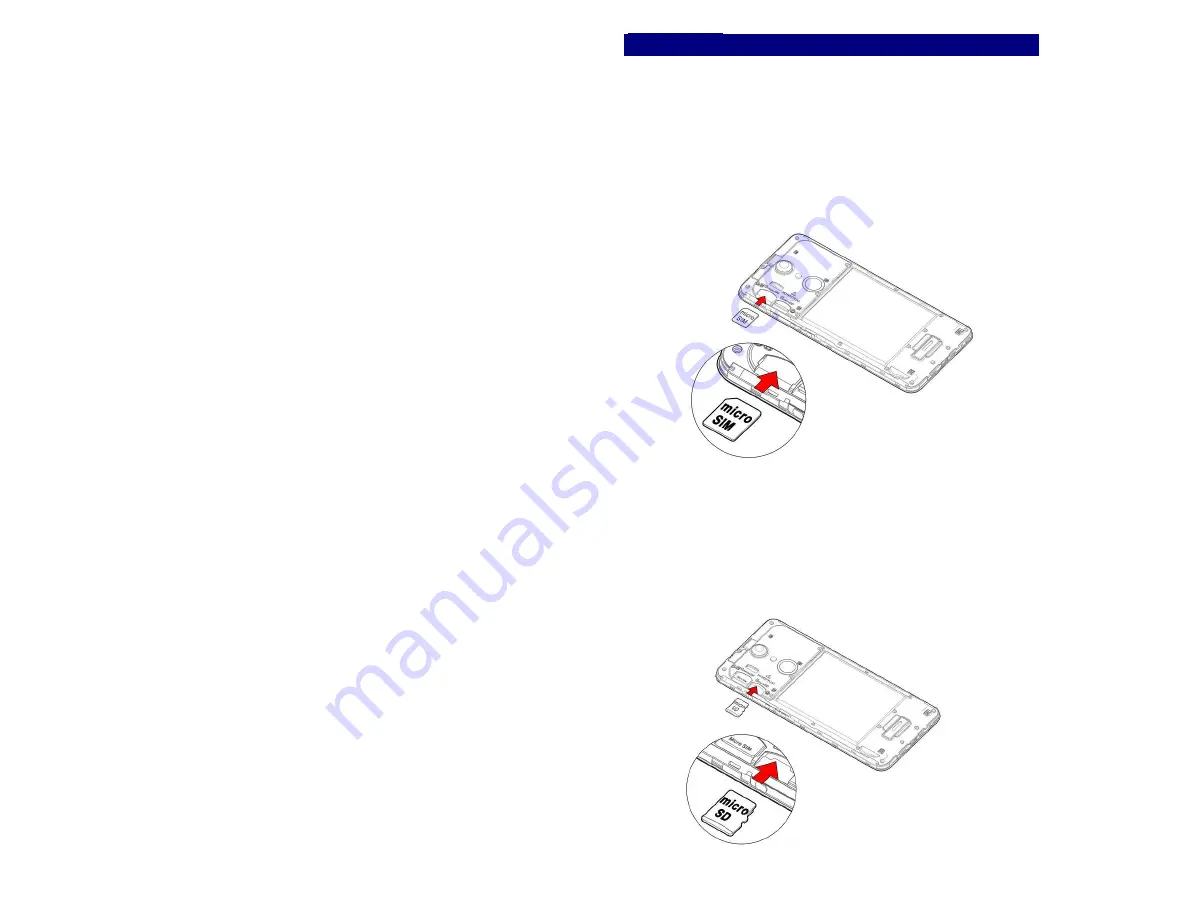
1
Contents
Get Started
.............................................................. 2
Install SIM Card
.......................................... 2
Insert Micro SD card
.................................... 2
Charge Mobile Phone
................................... 3
PC-Phone File Transfer
................................. 4
Keys and Parts
......................................................... 5
Lock and Unlock the Screen
.................................... 7
Notification Panel
.................................................... 8
Arranging and Rearranging Widgets and Icons
...... 9
Adding Folders on your Screen
.............................. 10
Adjusting Brightness
............................................. 11
Changing your Wallpaper
...................................... 12
Make a Call
........................................................... 13
Call Log
................................................................. 14
Reject a Call by Sending a Busy Message
.............. 15
Add a Contact
........................................................ 15
Messaging
.............................................................. 16
Receiving a New Message
........................... 16
Editing SMS and MMS
............................... 16
Message conversations
................................ 16
Browse the Web
..................................................... 17
Enjoy Music
........................................................... 18
Download Applications for Android™
................... 19
Manage Applications
............................................. 20
Maintenance & Safety
........................................... 21
2
Get Started
Install SIM Card
You must insert the SIM card before using the phone.
-> Steps:
1. Switch off the mobile phone.
2. Insert the SIM card correctly in the card slot(s) (See
figure below)
Insert Micro SD card
The phone supports Micro SD card, which is a multimedia
memory card used to multiply the memory of the device.
Please follow the instructions as above mentioned.