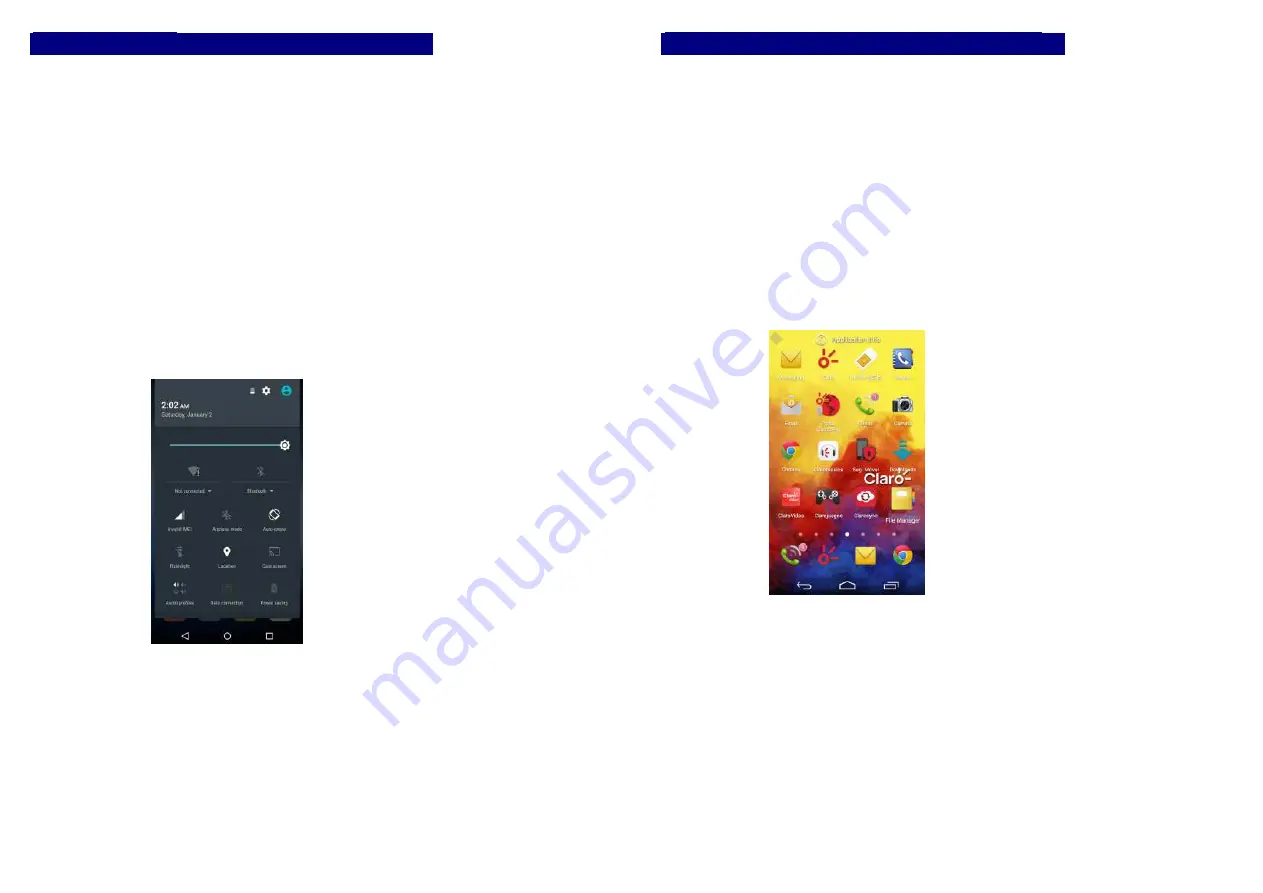
9
Notification Panel
Notification icons on the status bar report the new arrival of
messages, calendar events, alarm set and ongoing settings
such as when call forwarding is on or the current call status.
You can open the Notifications panel to open the message,
reminder, or event notification and see the mobile operator’s
name. Even you can switch on Data connection, WLAN,
Bluetooth, etc.
-> Opening the Notifications panel
Press and hold the status bar, slide your finger downward to
open the Notifications panel.
If you have several notifications, you can scroll down the
status bar to view more notifications.
-> Closing the Notifications panel
Do one operation of the following:
1. Press and hold the bottom bar of the Notifications panel,
then slide your finger up the screen.
2. Press BACK or Home directly.
10
Arranging and Rearranging Widgets and Icons
Rearrange the widgets and icons on your Home screen to
give room for adding more items to the Home screen.
-> Press and hold the widget or icon you are desired to
move.
The phone vibrates and you'll see this icon App info on the
screen. Don't release your finger.
-> Drag the widget or icon to a new location on the screen.
Pause at the left or right edge of the screen to drag the
widget or icon onto another Home screen panel.
-> When the widget or icon is where you are desired to put
it, release your finger. If you've released your finger but a
message shows that there's no space to place the widget or
icon, drag it right or left again to another Home screen
panel.















