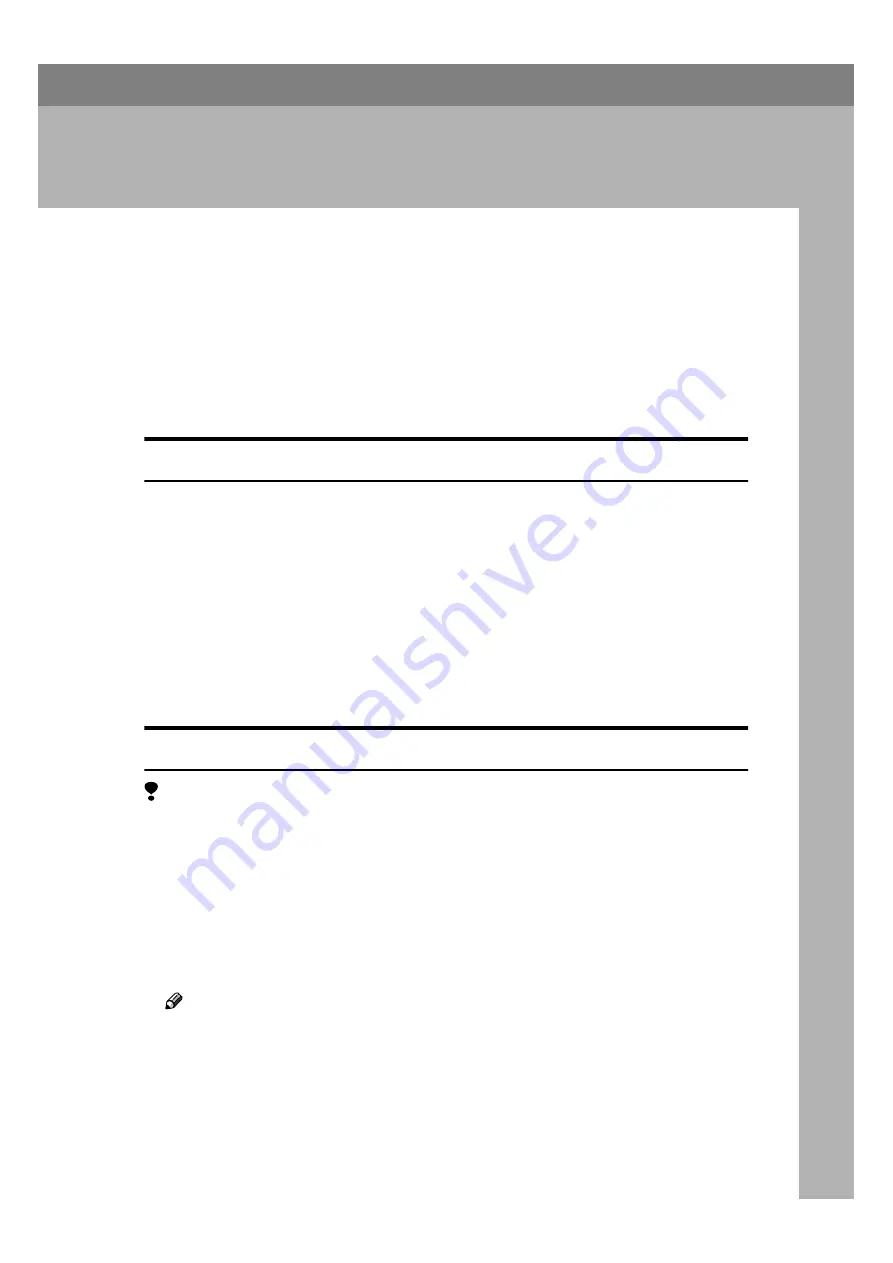
31
3. Uninstalling the Printer
Driver and Software
Uninstalling the Raster Printer Language
Printer Driver
This section describes how to uninstall the Raster Printer Language printer driv-
er.
The actual procedures may vary depending on the operating system.
Follow the appropriate procedure below.
Windows 95/98/Me
AAAA
Close all the applications that are currently running.
BBBB
Click
[
Start
]
on the taskbar, point to
[
Settings
]
, and click
[
Printers
]
.
The
[
Printers
]
window appears.
CCCC
Click to select the icon of the machine you want to remove.
DDDD
On the
[
File
]
menu, click
[
Delete
]
.
A confirmation dialog box appears.
EEEE
Click
[
Yes
]
to uninstall the printer driver.
Windows 2000/Windows XP
Limitation
❒
Uninstalling a printer driver requires Manage Printers permission. Members
of the Administrators and Power Users groups have Manage Printers permis-
sion by default. When you uninstall a printer driver, log on using an account
that has Manage Printers permission.
AAAA
Close all the applications that are currently running.
BBBB
Click
[
Start
]
on the taskbar, point to
[
Settings
]
, and click
[
Printers
]
.
The
[
Printers
]
window appears.
Note
❒
With Windows XP Professional, access the
[
Printers and Faxes
]
window
from
[
Start
]
on the taskbar.
❒
With Windows XP Home Edition, access the
[
Printers and Faxes
]
window by
clicking
[
Start
]
on the taskbar, Then click
[
Control Panel
]
,
[
Printers and Other
Hardware
]
and then
[
Printers and Faxes
]
.
Содержание Printer Unit Type 40 RCP40
Страница 36: ...Canceling a Print Job 30 2...
Страница 44: ...Troubleshooting 38 4...
Страница 52: ...Using the Control Panel 46 5 G G G G Press the Make Master key The system configuration list is printed...
Страница 56: ...50 EN USA C624 8627...
Страница 57: ...Copyright 2003...
Страница 58: ...Printer Unit Type40 RCP40 Operating Instructions Printer Reference 2 EN USA C624 8627...
















































