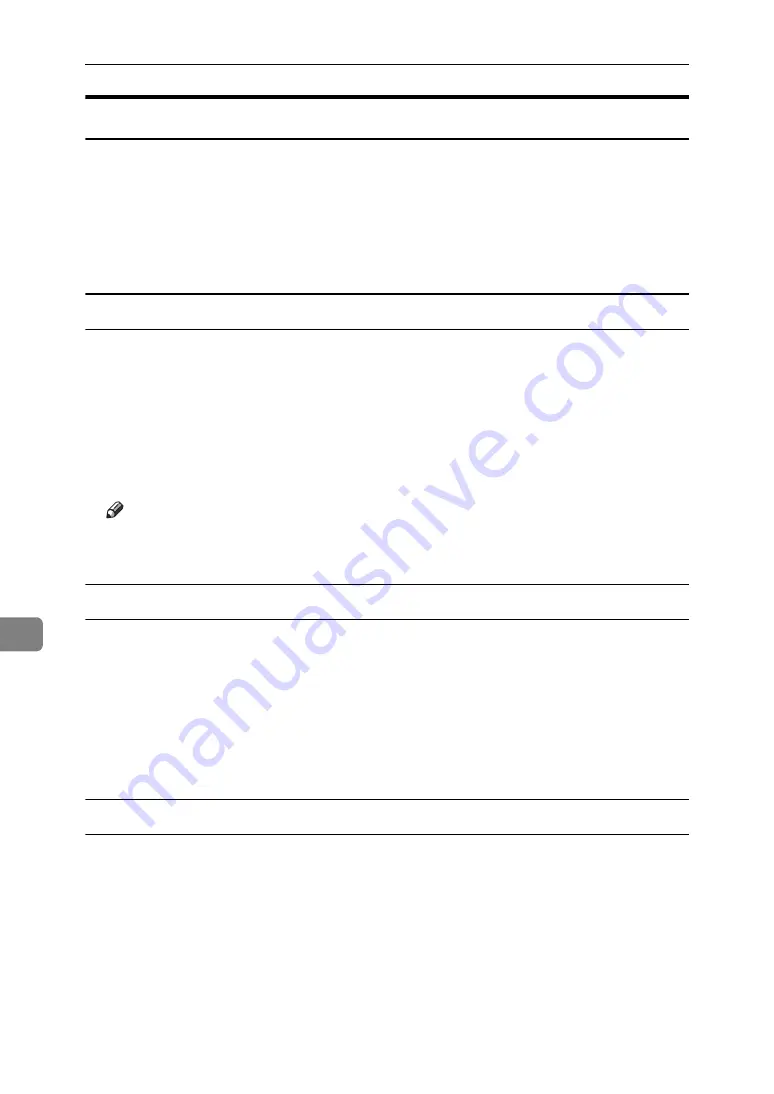
Troubleshooting
102
8
Checking the port connection
When the printer is directly connected via the PC cable and the data-in indicator
does not flash or light up, the method of checking the port connection is as fol-
lows.
• For a parallel port connection, port LPT 1 or LPT 2 should be set.
• For a USB port connection, port USB00 (n)
*1
(n) is the number of printers connected.
Windows 95/98/Me
A
Click
[
Start
]
, point to
[
Settings
]
and then click
[
Printers
]
.
B
Click to select the icon of the printer. Next, on the
[
File
]
menu, click
[
Properties
]
.
C
Click the
[
Details
]
tab.
D
Check the
[
Print to the following port
]
box to confirm that the correct port is se-
lected.
Note
❒
Due to the termination of support for Windows 95/98 by Microsoft, the
supplier does not guarantee any problem/change occur.
Windows 2000
A
Click
[
Start
]
, point to
[
Settings
]
and then click
[
Printers
]
.
B
Click to select the icon of the printer. Next, on the
[
File
]
menu, click
[
Properties
]
.
C
Click the
[
Port
]
tab.
D
Check the
[
Print to the following port
]
box to confirm that the correct port is se-
lected.
Windows XP Professional, Windows Server 2003
A
Access the
[
Printers and Faxes
]
window from
[
Start
]
on the taskbar.
B
Click to select the icon of the printer. Next, on the
[
File
]
menu, click
[
Properties
]
.
C
Click the
[
Port
]
tab.
D
Check the
[
Print to the following port(s).
]
box to confirm that the correct port is
selected.
Содержание lp145n
Страница 11: ...x...
Страница 55: ...Installing Options 44 2...
Страница 61: ...Connecting the Printer 50 3...
Страница 73: ...Configuration 62 4...
Страница 127: ...Troubleshooting 116 8...
Страница 141: ...Removing Misfed Paper 130 9...
Страница 156: ...Copyright 2006...
Страница 157: ...Hardware Guide GB GB G147 8613...






























