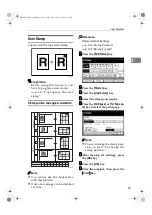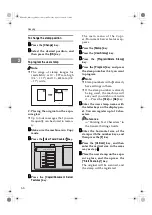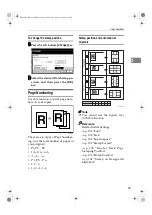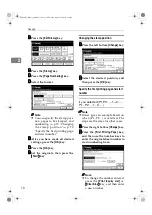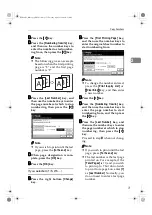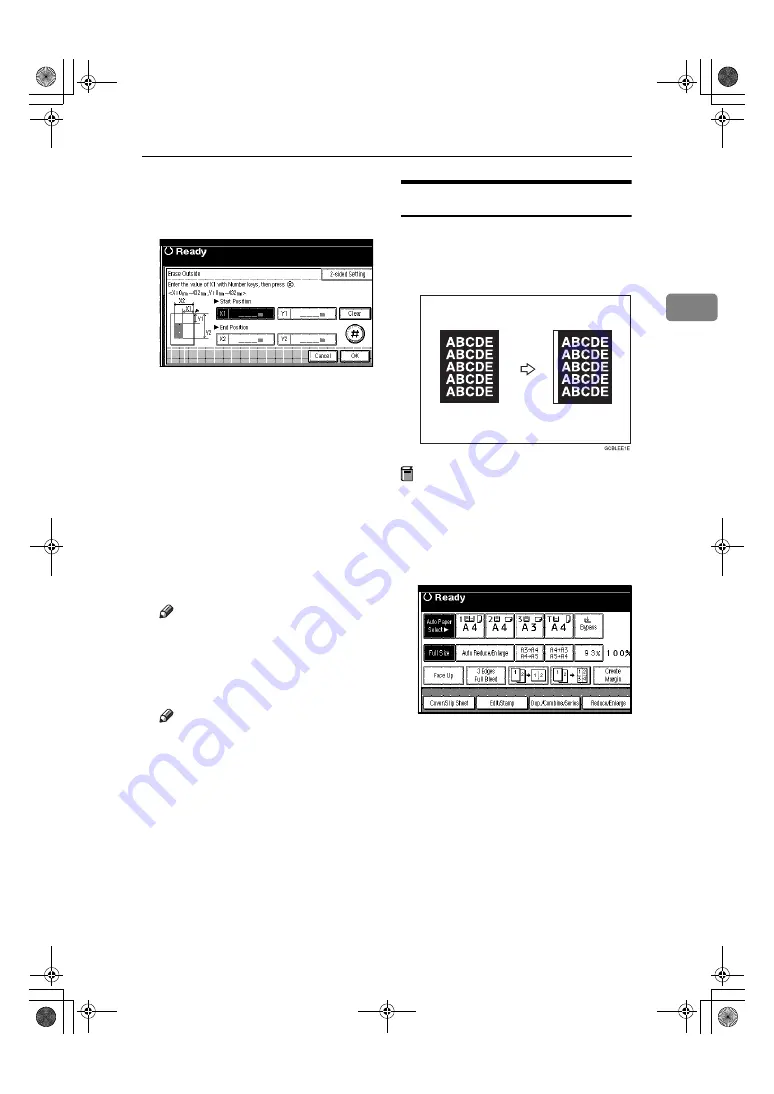
Copy Functions
61
2
EEEE
Enter the value of
[
X1
]
with the
number keys, and then press the
[
#
]
key.
FFFF
Enter the value of
[
Y1
]
with the
number keys, and then press the
[
#
]
key.
GGGG
Enter the value of
[
X2
]
with the
number keys, and then press the
[
#
]
key.
HHHH
Enter the value of
[
Y2
]
with the
number keys, and then press the
[
#
]
key.
IIII
Press the
[
2-sided Setting
]
key and
the
[
Back Side
]
key.
Note
❒
If you don't need to erase the
image on the back, go to step
K
.
JJJJ
Enter the values of
[
X1
]
,
[
Y1
]
,
[
X2
]
and
[
Y2
]
for the back.
Note
❒
Erasing the image on the back is
valid when you copy 2-sided
originals.
KKKK
Press the
[
OK
]
key.
LLLL
Press the
[
OK
]
key.
MMMM
Press the
[
OK
]
key.
NNNN
Place your originals, and then
press the
{{{{
Start
}}}}
key.
3 Edges Full Bleed
You can make full image copy by cut-
ting down the margin of top, bottom,
and right sides. This function is useful
for originals full of image.
Preparation
Before using this function, select [3
Edges Full Bleed] for a Copy Func-
tion Key.
⇒
p.99 “Copy Function
Key: F1–F5”
AAAA
Press the
[
3 Edges Full Bleed
]
key.
BBBB
Place your originals, and then
press the
{{{{
Start
}}}}
key.
MartiniC1_GBcopy4_FM.book Page 61 Tuesday, April 23, 2002 6:23 PM
Содержание LD075
Страница 14: ...6 MartiniC1_GBcopy4_FM book Page 6 Tuesday April 23 2002 6 23 PM...
Страница 90: ...Program 82 3 MartiniC1_GBcopy4_FM book Page 82 Tuesday April 23 2002 6 23 PM...
Страница 96: ...Troubleshooting 88 4 MartiniC1_GBcopy4_FM book Page 88 Tuesday April 23 2002 6 23 PM...
Страница 137: ...129 MEMO MartiniC1_GBcopy4_FM book Page 129 Tuesday April 23 2002 6 23 PM...
Страница 138: ...130 EE GB B064 MEMO MartiniC1_GBcopy4_FM book Page 130 Tuesday April 23 2002 6 23 PM...