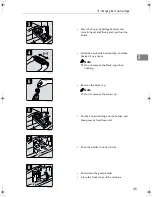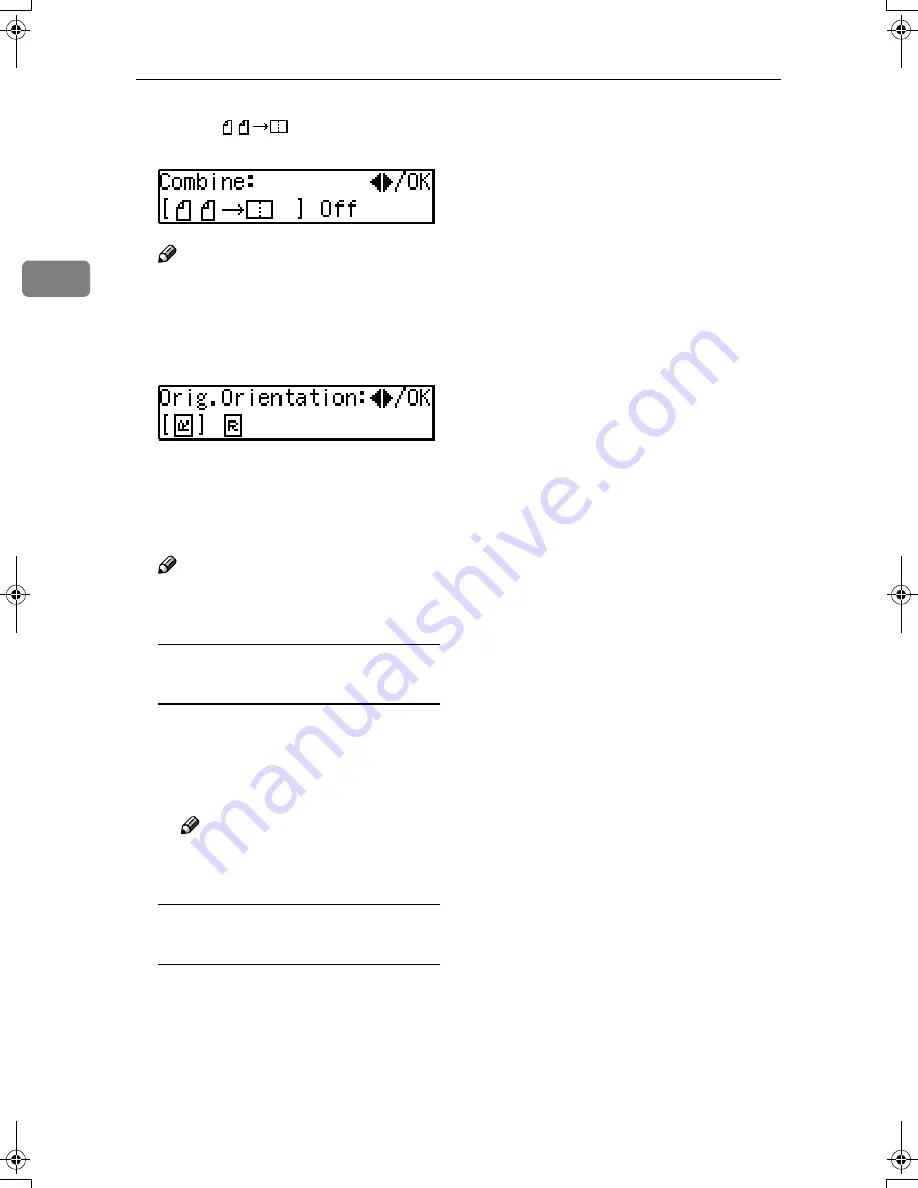
Copying
36
2
CCCC
Select “
” with the
0
0
0
0
or
1
1
1
1
key, and then press the
{{{{
OK
}}}}
key.
Note
❒
You can specify the orientation
of originals. See “5. Orig. Orien-
tation” in the Copier Features in
p.56 “Settings You Can Change
with the User Tools”
DDDD
Press the
{{{{
Select Paper Tray
}}}}
key to
select the copy paper.
EEEE
Place your originals.
Note
❒
Set the direction of the original
to
L
.
When placing an original on the
exposure glass
A
A
A
A
Place the original, and then
press the
{{{{
Start
}}}}
key.
B
B
B
B
Place the next original, and
then press the
{{{{
Start
}}}}
key.
Note
❒
To finish copying, press the
{{{{
R/#
}}}}
key to eject the copy.
When loading originals in the
document feeder (ADF)
A
A
A
A
Load your originals, and then
press the
{{{{
Start
}}}}
key.
StellaC-EN-CopyF_V4_FM.book Page 36 Wednesday, July 4, 2001 11:23 AM
Содержание 5613
Страница 1: ...5613 5613 5613 5613 your document management partner Copier Reference Operators Guide...
Страница 8: ...vi What You Can Do with This Machine...
Страница 12: ...x...
Страница 28: ...Basics 16 1...
Страница 50: ...Copying 38 2...
Страница 59: ...h Clearing Misfeeds 47 3...
Страница 64: ...Troubleshooting 52 3...
Страница 67: ...User Tools Menu Copier Features 55 4 User Tools Menu Copier Features...
Страница 76: ...Remarks 64 5...
Страница 84: ...72 T Toner 15 U User Codes 31 User Tools 53 V Ventilation hole 1 Z Zoom 34...
Страница 85: ...73 MEMO...
Страница 86: ...74 UE USA B045 MEMO...