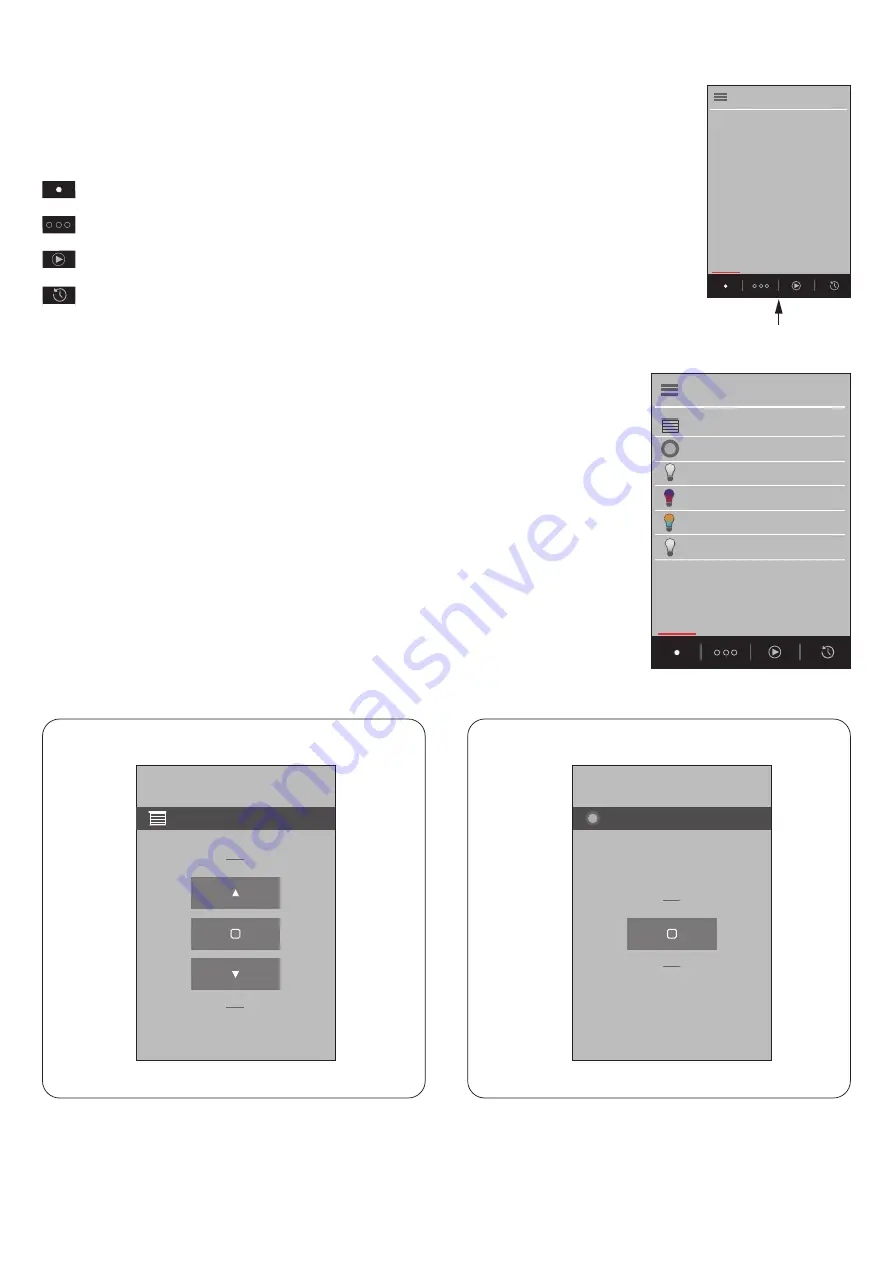
025-FIS18_Smart_GATEWAY
16
15
16
5.1
INTRODUCTION
Once the hub has been configured (paragraph 2), the devices have been created and
associated (paragraph 3.2), as well as any groups (paragraph 3.4), the application is
ready for use.
There are 4 main command screens:
HOMEPAGE / DEVICES: all created devices and groups are displayed in
alphabetical order; see paragraph 5.2
ZONES: the devices and groups can be divided into zones to facilitate use, see
paragraph 5.3
SCENARIOS: scenarios can be created by inputting different actions in different
devices; see paragraph 5.4
HOURLY PROGRAMMING: actions can be created for devices which
automatically activate at the desired time. See paragraph 5.5
To switch from one screen to another, click on the related icon. The red cursor indicates
which screen is active.
5.2
HOMEPAGE/DEVICES
The created devices and groups are displayed in alphabetical order on the homepage.
Each device will have its own user command interface according to the "type of
command" selected during the procedure in paragraph 3.2a.
The following example describes each type of interface along with its functionality.
NOTE: in the example, the device name which appears on the homepage corresponds
to the type of command; the name entered by the user during the procedure in
paragraph 3.2 will appear, in a real situation
Type of command "Open-Stop-Close"
Type of command "Impulse"
5 - USER INTERFACE WINDOWS
Devices
Icon of the selected screen
Devices
Open-Stop-Close
Impulse
Dimmer Ligh
RGB/RGBW light
Tunable white light
On-Off
%
RGB
CCT
ON
OFF
Device name
ON
OFF
Device name
Type of command "Dimmer Light"
Type of command “On-Off”
Type of command "RGB/RGBW Light"
Type of command "Dynamic White Light"
Device name
Device name
Intensity
Device name
ON
OFF
Color Memo
Intensity
Device name
ON
OFF
Color Memo
Intensity
Click on
Device name
<
R:25 G:142 B:191
Save
Save:
Saves light colour setting for
the next time it is powered ON
White Light:
sets the white light
:
play / stop cycle
RGB:
sets the three values for R, G and B
Effect speed:
colour settings for the colour cycle
Effect speed:
sets the duration of the colour cycle
White light
R G B
Effect
Effect speed
Click on
Device name
<
Save:
Saves light temperature setting
for the next time it is powered ON
Neutral white:
sets the neutral white light
Memo
Bianco neutro



























