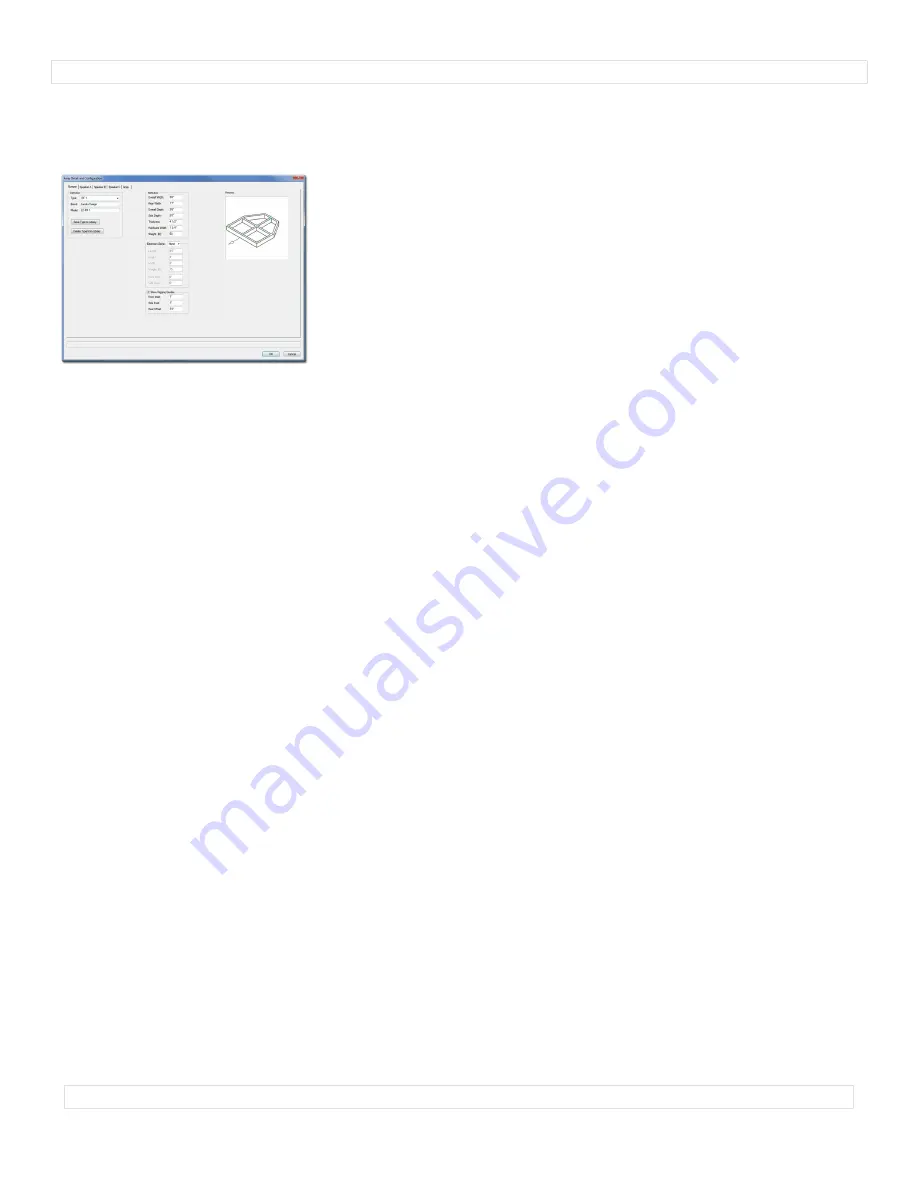
A
u
d
i
o
T
o
o
l
S
e
t
3
.
0
Array Detail and Configuration
dialog
Each of the first four tabs (Bumper, Speaker A, Speaker B, and Speaker C) in this dialog is used to define elements that are used in the fifth tab (Array) to create
the array.
Bumper:
Type:
A list of predefined bumpers. The only option is “<Generic>” unless you have saved custom
bumper types to the Library using the
Save to Library
button
.
If so, your additions will be listed here,
as-well. Selecting a stored type will populate many of the parameters to the right. Choosing the
“Import...” option will cause the “Import Bumper Type” dialog to open, which will allow bumper data to
be imported from appropriately-configured Symbols in Vectorworks® files found in the
“...Libraries/Defaults/Audio Tools/Bumpers” folder. Choosing the “None” option will replace bumper
geometry with Locus points
Brand
and
Model:
Places for entering the bumper brand and model.
Save to Library
(button)
:
Saves key bumper information to an external data file for later use.
(See
Type
,
above.)
When this button is clicked, a dialog opens, allowing the assignment of a custom Type name
.
Though the default name is [Brand]-[Model], a new name can be entered.
(For example, the Brand and
Model in this dialog tab are “Landru Design” and “LD-RF 1" but the Type is “RF-1.”)
This Type
name is what appears in the Type pop-up.
(See pages 18-19 for more information on the Audio ToolSet
2 Library system.)
Delete From Library
(button)
:
Deletes a selected bumper
Type
from the external data file.
(Only enabled
if a non-Generic
Type
from the Library is selected. See
Type
, above.)
Total Width
,
Total Depth
, and
Thickness:
The overall width, depth, and thickness of the bumper.
Rear Width:
The width of the rear face the bumper.
Side Depth:
The measurement of the side face of the bumper, as measured from the front face.
If “Rear Width” and “Side Depth” are less than “Total Width” and “Total Depth” but “Side Depth” is
greater than 0, a “chamfered” bumper will be created. If “Rear Width” is less than “Total Width” and
“Side Depth” is 0, a trapezoidal bumper will be created. Otherwise, a rectangular bumper will be
created.
Hardware Width
: The width of the hardware members comprising the bumper.
Any changes made to these dimensions will automatically update the “Array Configuration” tab - and
then the model itself once you click “OK.”
Weight (lb)
or
Weight (kg):
The bumper’s weight. If the drawing units are Imperial, this should be
entered in U.S. pounds. If the drawing units are Metric, this should be entered in kilograms. When the
weight is entered in a given unit, the other is automatically calculated and stored.
Extension Bar(s)
: A list of options for creating Extension Bars (“None,” “Sides,” and “Center”).
The next 5 parameters are only enabled if an Extension Bar(s) option other than “None” is chosen.
Length, Height,
and
Width
: The dimensions of the Extension Bars.
Weight (lb)
or
Weight (kg):
An individual Extension Bar’s weight. If the drawing units are Imperial,
this should be entered in U.S. pounds. If the drawing units are Metric, this should be entered in
kilograms. When the weight is entered in a given unit, the other is automatically calculated and
stored.
Front Shift
: The distance the Extension Bar(s) will shift forward or backward on the bumper.
Side Inset
: The distance the Extension Bar(s) will shift in from the bumper sides.
(Only enabled if the
Extension Bar(s) option “Sides” is chosen.)
Show Rigging Guides
: A toggle for marking potential insertion points for hoist Symbols and Plug-In
Objects.
The next 3 parameters are only enabled if “Show Rigging Guides” is toggled on.
Front Inset
: The distance “in” from the front of the bumper for the front guide(s).
Side Inset
: The distance “in” from bumper sides.
(Disabled if an Extension Bar(s) option other than
“None” is chosen. In those “non-None” cases, the guides “track” with the Extension Bar layout.)
Rear Offset
: The distance “back” from the front guide(s) for the rear guide(s).
p
a
g
e
1
3
o
f
1
9
Содержание Audio ToolSet 2
Страница 1: ...The Audio ToolSet 2 Suite build 3 0 manual...



















