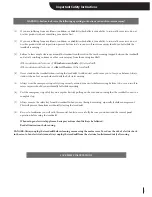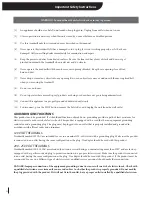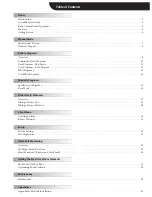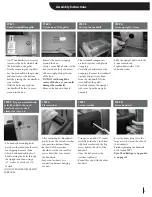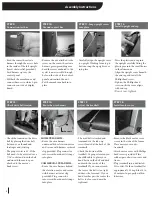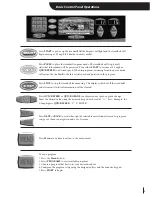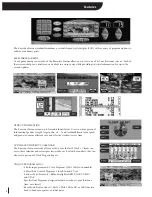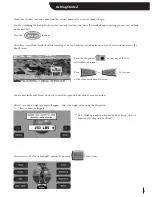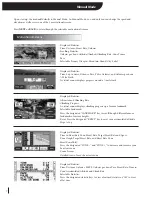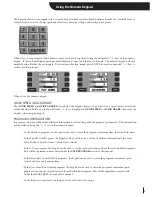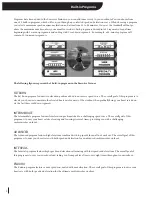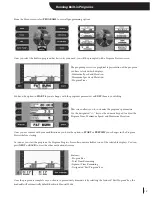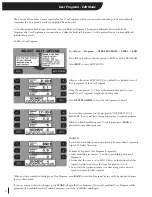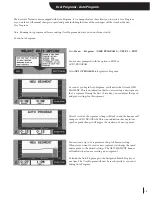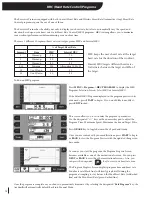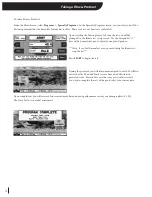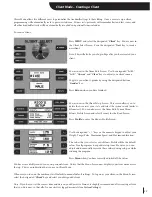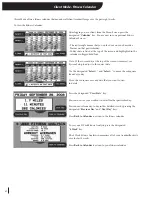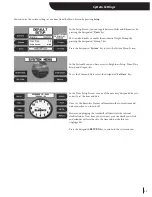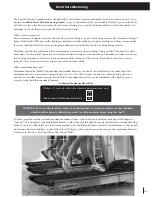12
User Programs - Auto Program
The Executve Trainer comes equipped with Auto Program. It is a unique feature that allows you to write a User Program
as you workout. All manual changes to speed and grade including the time of those changes will be stored as the new
User Program.
Note: Running Auto program will erase existing User Program and write a new one from scratch.
To run Auto Program:
Press
Menu
->
Programs
->
USER PROGRAMS -> USER 1 -> EDIT
You are now prompted with the option to EDIT or
AUTO PROGRAM.
Select
AUTO PROGRAM
to begin Auto Program.
As soon as you begin Auto Program, you’ll notice that it reads NEW
SEGMENT. This is an indication that you are creating a new segment,
the 1st segment. During the first 10 seconds, you can adjust the speed
and grade settings for this segment.
After 10 seconds, the segment settings will lock in and the banner will
change to AUTO PROGRAM. This is an indication that any future
speed or grade changes will trigger the creation of a new segment.
You can create up to 20 segments each up to 99 minutes long.
Whenever you want to create a new segment, just change the speed
and/or grade to the desired settings. The NEW SEGMENT banner
will indicate that you are creating a new segment.
To finish the Auto Program press the designated Finish Prog key at
any time. The User Program will now be saved exactly as you ran it
during Auto Program.