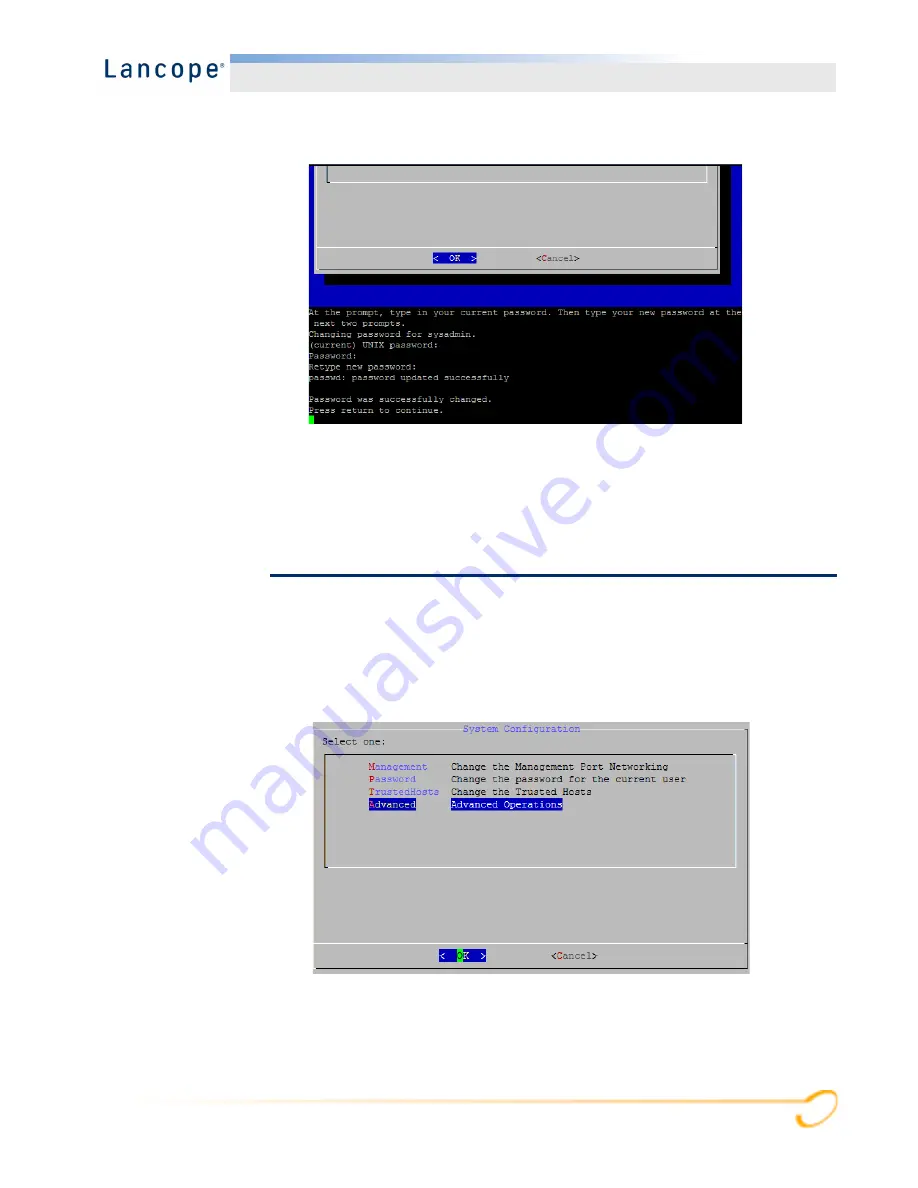
34
Installation
4.
Type the password again, and then press
Enter
.
5.
When your password is accepted, press
Enter
again to return to the System
Configuration menu.
6.
Continue with the next section, “
Change the root User Password
After you change the default sysadmin user password, you need to change the default
root user password to protect the security of your network further.
1.
To change the root user password, complete the following steps:
Now in following steps you can change the password for the root login. First
you need to go to the root shell.
Содержание StealthWatch System
Страница 1: ...StealthWatch System Hardware Installation Guide for StealthWatch System v6 7 0 ...
Страница 44: ...44 Installation ...
Страница 45: ......



























