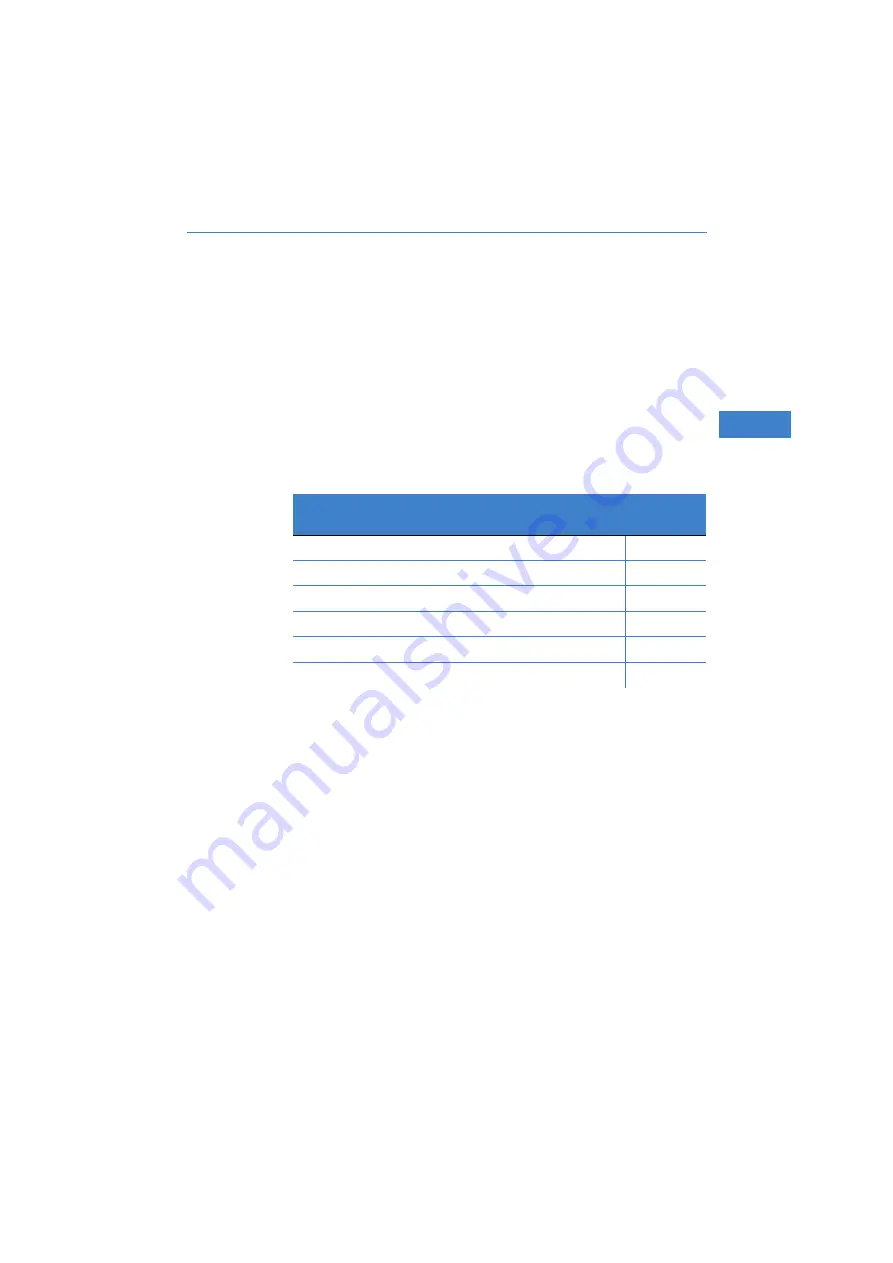
LANCOM VP
-
100
쮿
Chapter 1: Installation
7
EN
1 Installation
This chapter will assist you to carry out the installation as quickly as possible.
First, check the package contents and system requirements. The device can
be installed and configured quickly and easily if all prerequisites are fulfilled.
1.1
Package content
Before beginning with the installation, please check that nothing is missing
from your package. Along with the device itself, the box should contain the
following accessories:
Should anything be missing, please take up immediate contact to your dealer
or to the address on the delivery note supplied with your device.
1.2
System requirements
1.2.1
Configuring the LANCOM VP-100
Configuring the LANCOM VP-100 can be done by using the keypad on the
device. Even more convenient is to use a browser to make your settings from
a computer that can access the LANCOM VP-100 via TCP/IP.
1.2.2
Telephoning with VoIP
In addition to the LANCOM VP-100, VoIP telephony also requires a SIP
gateway or a SIP proxy to handle the conversion between IP-based telephony
using the SIP protocol and other telecommunications networks (e.g. ISDN). A
SIP gateway can be provided by:
LANCOM
VP-100
Power adapter
✔
LAN connector cable (black)
✔
Telephone handset
✔
Handset connector cable
✔
LANCOM CD
✔
Printed documentation
✔
Содержание VP-100
Страница 1: ...LANCOM VP 100...








































