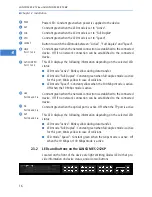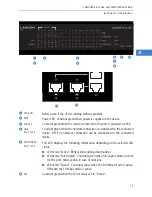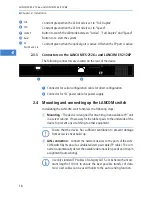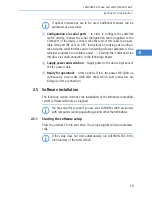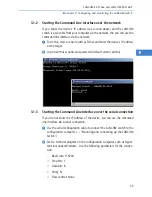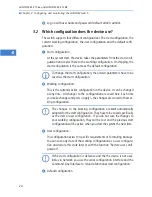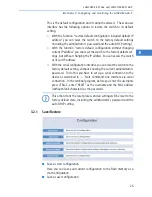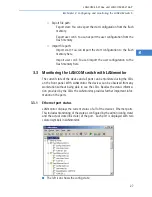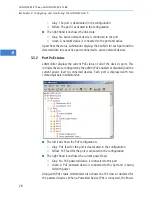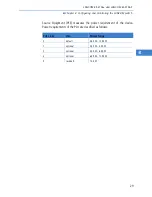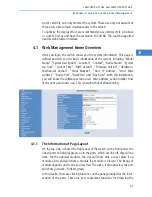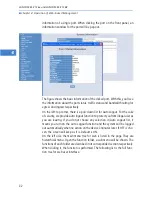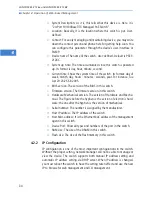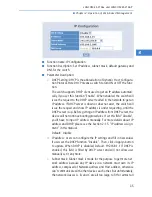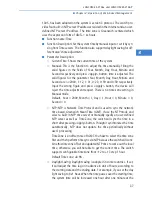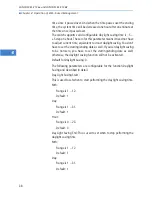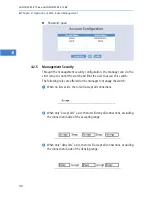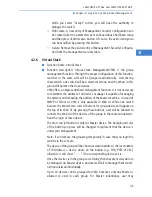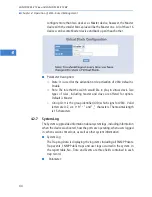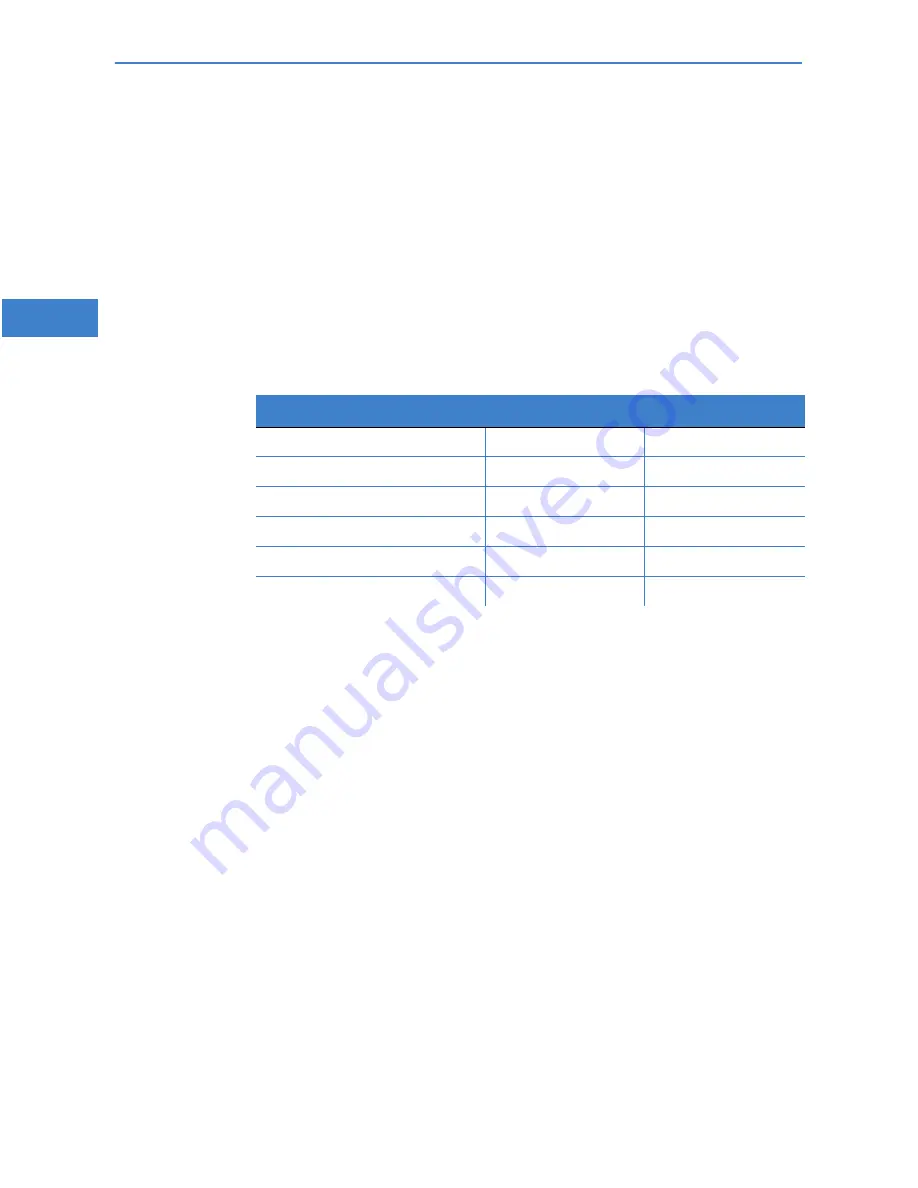
LANCOM ES
-
2126+ und LANCOM ES
-
2126P
쮿
Chapter 4: Operation of Web- based Management
30
EN
4 Operation of Web-based Management
This chapter instructs you how to configure and manage the PSES-2126C
through the web user interface it supports, to access and manage the 24 10/
100Mbps TP + 2 Gigabit dual media ports with TP/SFP Fiber management
Ethernet switch. With this facility, you can easily access and monitor through
any one port of the switch all the status of the switch, including MIBs status,
each port activity, Spanning tree status, port aggregation status, multicast
traffic, VLAN and priority status, even illegal access record and so on.
The default values of the managed switch are listed in the table below:
After the managed switch has been finished configuration in the CLI via the
switch’s serial interface, you can browse it. For instance, type http://
192.168.1.1 in the address row in a browser, it will show the following screen
and ask you inputting username and password in order to login and access
authentication. The default username and password are both “admin”. For the
first time to use, please enter the default username and password, then click
the <Login> button. The login process now is completed.
Alternatively you can login to the decive using an secure and encrypted con-
nection via HTTPS and the Secure Sockets Layer SSL (LANCOM ES-2126+ only).
The switch already contains the required certificate.
In this login menu, you have to input the complete username and password
respectively, the switch will not give you a shortcut to username automatically.
This looks inconvenient, but safer.
In the switch, it supports a simple user management function allowing only
one administrator to configure the system at the same time. If there are two
or more users using administrator’s identity, the switch will allow the only one
who logins first to configure the system. The rest of users, even with adminis-
trator’s identity, can only monitor the system. For those who have no adminis-
LANCOM ES-2126+
LANCOM ES-2126P
IP Adress
172.23.56.250
172.23.56.251
Subnet Mask
255.255.255.0
255.255.255.0
Default Gateway
172.23.56.254
172.23.56.254
Default DNS-Server
172.23.56.254
172.23.56.254
Username
admin
admin
Password
admin
admin