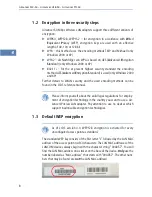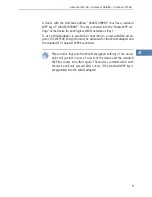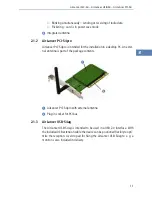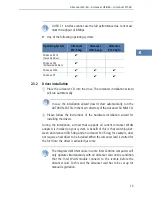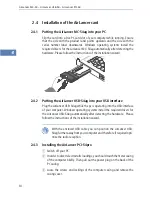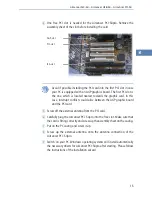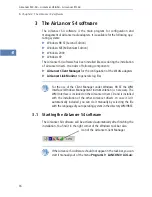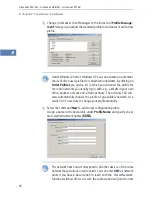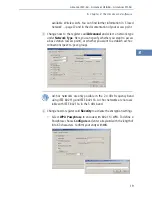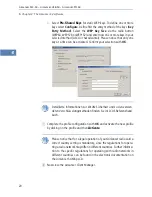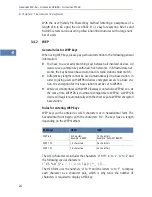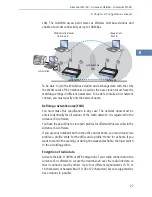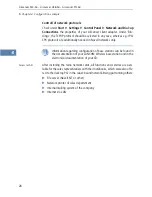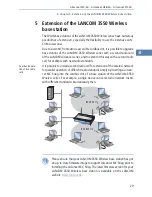AirLancer MC-54 – AirLancer USB-54 – AirLancer PCI-54
왘
Chapter 3: The AirLancer 54 software
22
EN
To include a profile in auto profile selection click the
Order Profiles
button
on the 'Profile Management' tab. Highlight the profiles to add to auto profile
selection, then click
Add
. The profiles appear in the Auto Selected Profiles
box.
To order the auto selected profiles highlight a profile in the 'Auto Selected Pro-
files' box and click
Move Up
or
Move Down
as appropriate. The first profile
in the Auto Selected Profiles box has highest priority, and the last profile has
lowest priority.
With auto profile selection enabled, the wireless adapter scans for available
networks. The highest priority profile with the same SSID as a found network
is used to connect to the network. On a failed connection, the client adapter
tries with the next highest priority profile.
3.3.3
Analysis, diagnosis and information
The page
Current Status
of your AirLancer 54 software lists information
about the status of the Wireless LAN and the your own radio LAN interface,
as well as the currently selected frequency band, the signal strength, the name
of the selected profile and your own IP address.
Information about sent and received data can be found under
Diagnostics
,
under the
Advanced Statistics
tab there are statistics and further informa-
tion about transfered frames and potential transmission errors shown.
You may deactivate the radio connection uder
Action
왘
Disable Radio
,
change the country setting (
Country Select
) and disable the indication of the
tray icons (
Disable Tray Icon
).
Further information about the status of the WLAN adapter [to provide the
support (den Teil versteh ich nicht)] can be found in the Help of the
AirLancer
Link Monitor
. To launch the
AirLancer Link Monitor
click on
Start
왘
Pro-
grams
왘
LANCOM
왘
AirLancer Link Monitor
.
3.3.4
Configuration with Windows XP configuration tools
For configuration of the AirLancer card under Windows XP, it is possible to use
the integrated configuration tools of Windows XP, as well as the AirLancer 54
software. In some situations it might be required to use Microsoft Zero Config,
for instance if a domain registration is necessary. When running the AirLancer
54 software under Windows XP, the integrated configuration software of the
operating system has to be deactivated in any case. To do so, open under
Set-
tings
왘
Control Panel
the
Network connections
. Click with your right