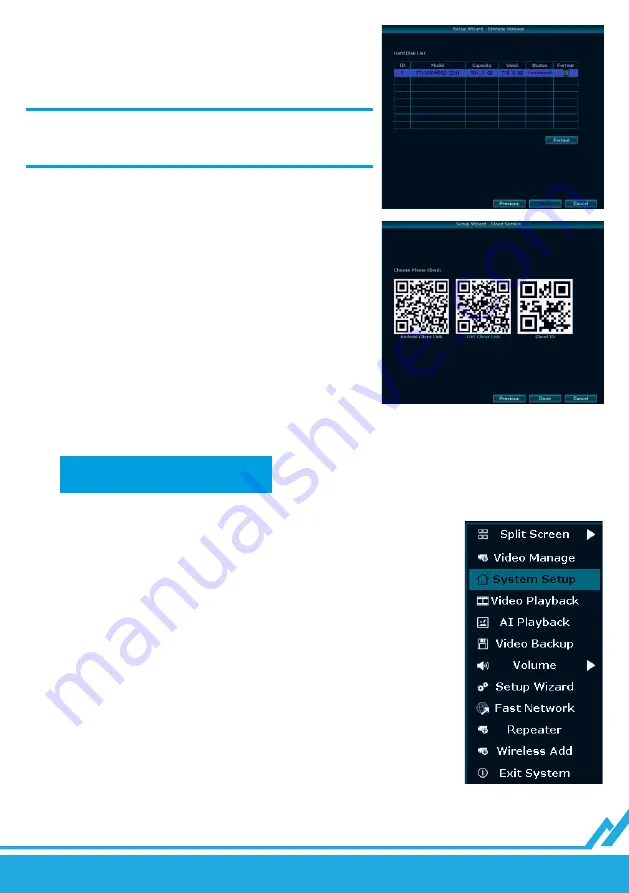
Lanberg © 2015-2021
9
EN
5.
Drive settings
The table will display all the connected drives, select them and then
select “Format”.
NOTE: FORMATTING REMOVES ALL CURRENT INFORMATION
FROM THE DRIVES, MAKE SURE THAT THERE IS NO IMPORTANT
DATA ON THE DRIVE.
6.
Cloud connection
Three QR codes will be displayed on the screen. The first two are
for downloading the EsseCloud app for smartphones, which allows
remote access to a recorder connected to a network, allowing you
to view live cameras from anywhere. The third one is responsible for
the cloud ID. It allows to connect the recorder with a mobile app, see
section M.
G.
QUICK ACCESS MENU
To bring up the quick access menu, right–click anywhere on the screen. The first time you open it, you will be asked
for a login and password. Default values:
Login: admin
Password: none (leave this field blank)
This will give you access to the most important recorder options:
1.
Screen split
– This function allows you to select the number of camera images
to be displayed simultaneously on the screen.
2.
Camera settings
– This window allows you to manage active channels as well
as to connect new cameras to the set.
3.
System settings
– This function enables you to manage the recorder’s
functions.
4.
Playback
– This window allows you to view the recordings from the cameras.
5.
AI player
– This function allows you to search recordings using an algorithm
that detects silhouettes and faces on recordings
6.
Backup
– Allows you to manage your backup.
7.
Volume
– Setting the volume level
8.
Setup Wizard
– Allows you to easily configure the recorder for operation – this
window launches the first time the NVR is started.
9.
Connections
– This function allows you to check the network status and carry
out its configuration.
10.
Repeater
– It is responsible for switching cameras into repeater function, so
you can extend the range of the camera.
11.
Add cameras
– In this window, the system will automatically begin to search
for and add cameras to the recorder. (The cameras in the set are connected
automatically).
12.
Exit
– This function allows you to shut down, restart, and log out of the system.
























