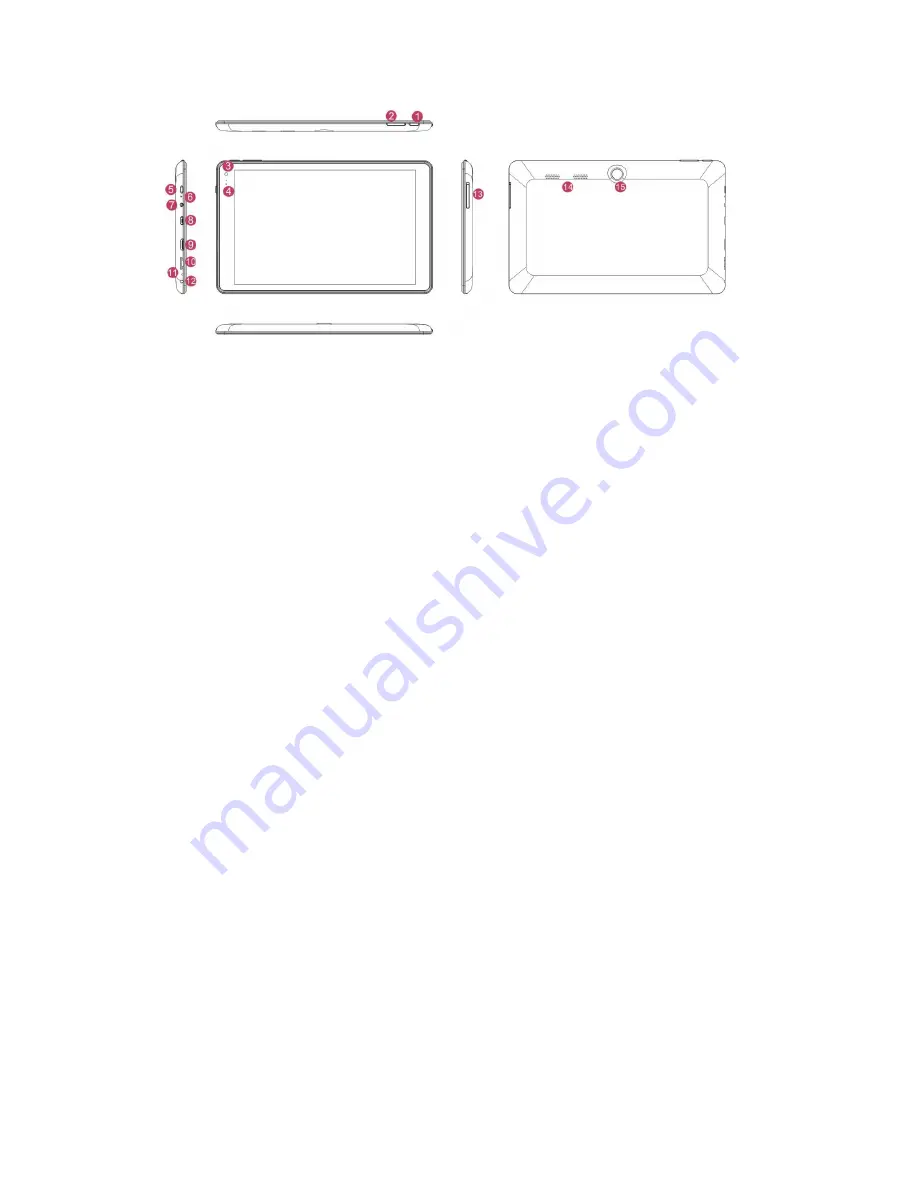
1 .Home key
:
According to the menu list
2 Sound-/sound+: Lower/raise volume
3 Front CCD camera: take photos, and record pictures
4 CCD camera indicator: The CCD camera indicator will be on when the built-in CCD camera
is used.
5 Power button: Press it down to start or close the touch screen panel. You can also let the
computer to enter dormancy through this button or wake from the dormancy mode.
6 DC Indicator: Becomes brighter when charging.
7 Socket for earphone and microphone: This socket can transmit the audio signals of Tablet PC
to loudspeaker or earphone.
8 Micro USB Interface: You can read the data through USB.
9 Mini HDMI Interface: High-Definition Multimedia Interface
10 Micro SD card slot: The built-in storage card reader slot supports MicroSD and MicroSDHC
format.
11 MIC
:
Microphone
12 Power DC Interface: Recharge your Tablet PC through DC interface.
14 Back CCD camera: take photos, and record pictures
15 Loudspeaker: The built-in loudspeaker enables you to hear the sound without having to
linking additional device.
















