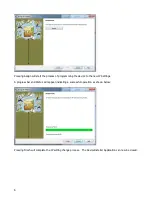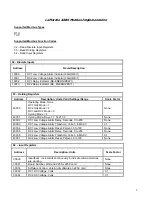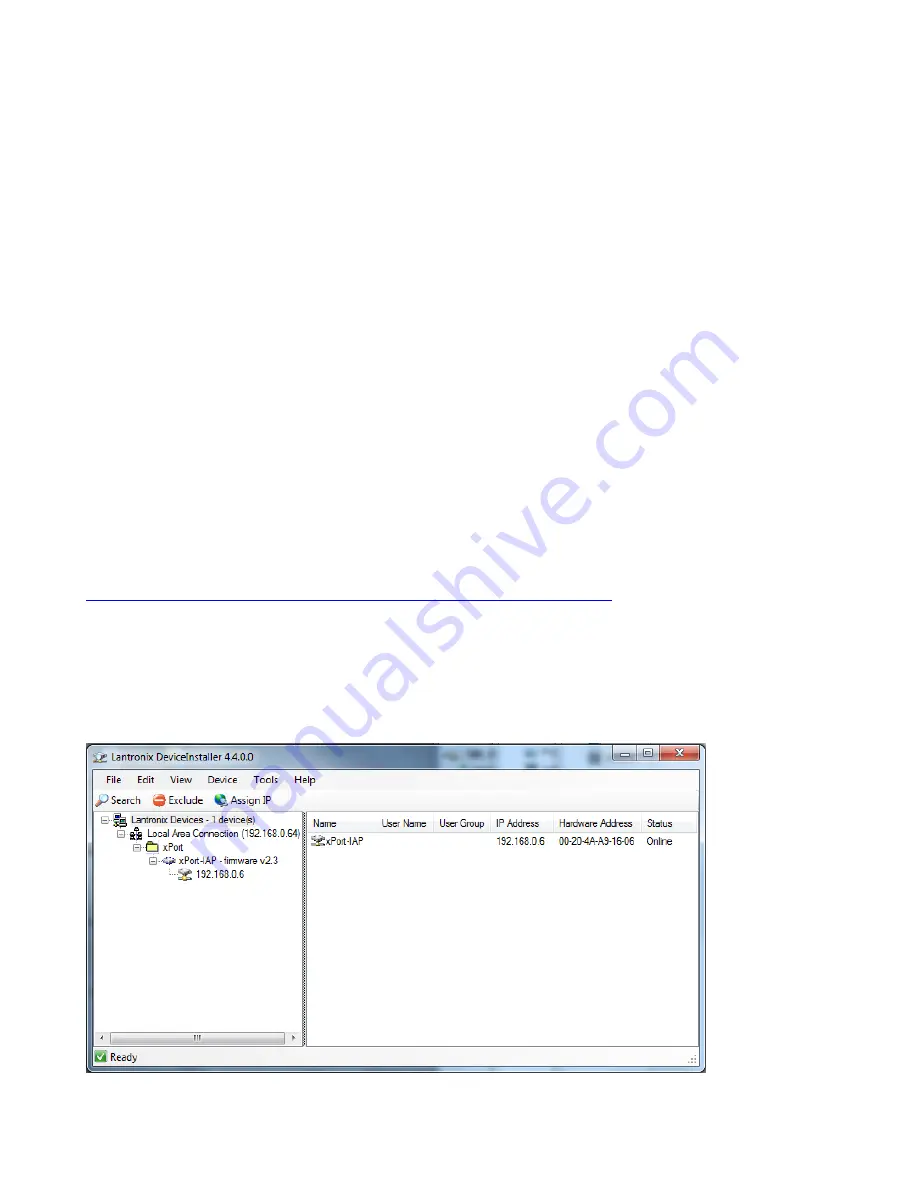
3
RS232 & RS485 Serial Applications
To configure the card for Serial applications you need to configure the board’s dipswitches and set the Address,
Baud Rate and Parity as required in the customer calibration mode.
TCP/IP Applications
To configure the card for TCP/IP applications you need to configure the boards dipswitches and confirm the
Address = 1, Baud Rate = 9600 and Parity = NONE in the customer calibration mode.
You will also likely want to change the IP, Subnet and Gateway. To accomplish this please refer to the next
section.
Changing the TCPIP Settings
The RTU to TCP/IP module is set at the factory as follows:
IP Address: 192.168.0.6
Netmask: 255.255.255.0
Gateway: 192.168.0.1
TCP Port Number: 502
To change the TCPIP settings it is necessary to load and install the DeviceInstaller Software provided by
Lantronix Inc. from the following URL:
http://www.lantronix.com/device-networking/utilities-tools/device-installer.html
Once this software is installed you should reconfigure your Network Adaptor to the same subnet (see default
settings above) as the Lantronix device. Connect the device to your laptop/PC using a null-modem for a direct
connection. Use a straight through if connecting through a switch or hub. If the device is powered when you
run the DeviceInstaller it will automatically begin a search and find the device. If DeviceInstaller is running
when the device is connected the Search command on the Toolbar Menu will locate the device. Once the
device is located, the screen should appear as pictured below.