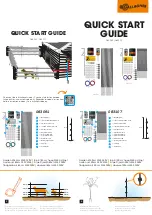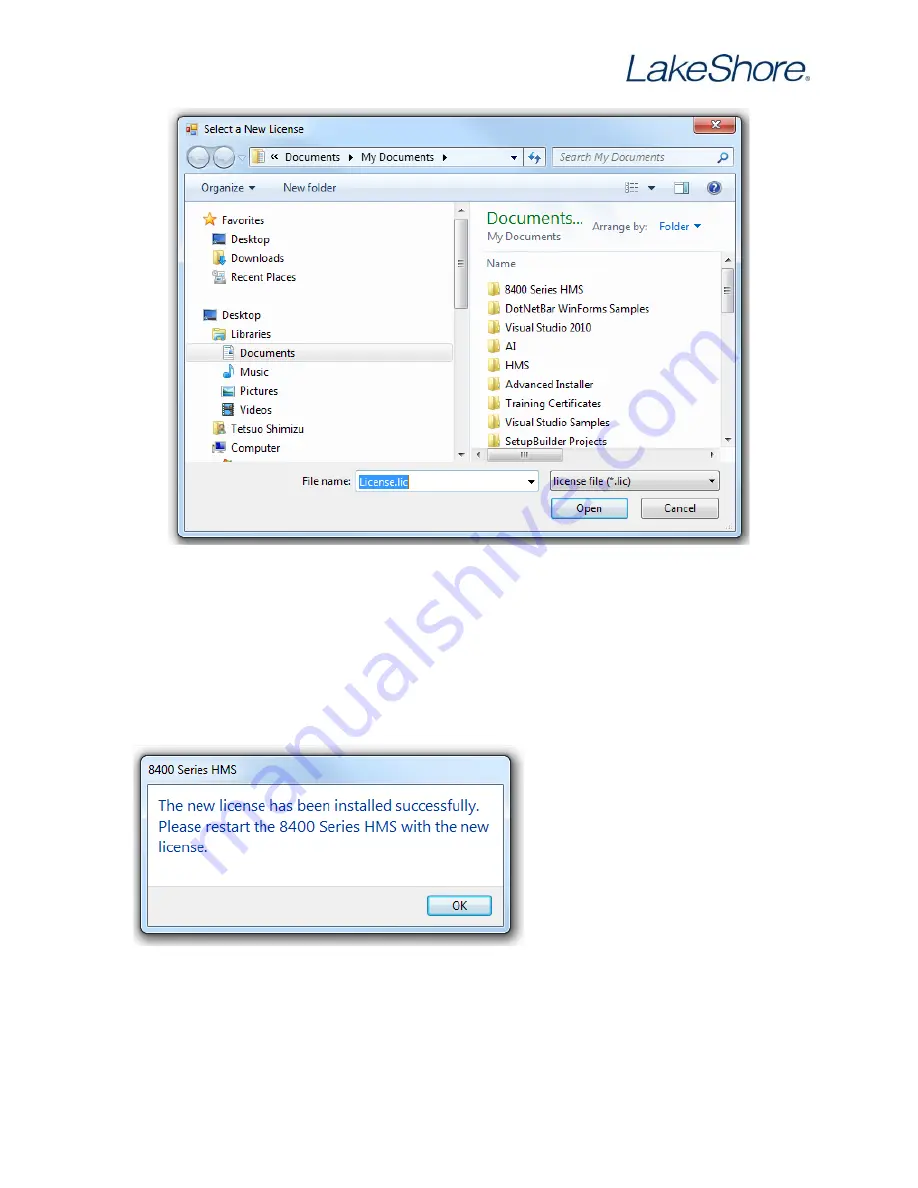
Revision 1.1
P/N 119-845
10
Figure 11:
New license window
5.
Insert the HMS 8400 software DVD into the DVD drive. The DVD contains the license file for the
gate bias option.
6.
Navigate to the license file, select it, and click
Open
.
7.
When the license file is installed, the software will show the dialog box in Figure 12.
8.
Click
OK
.
9.
The software automatically exits.
The new license is now installed. The
next time you start the HMS software,
it will run with the license for the gate
bias option.
Figure 12:
Successful license update