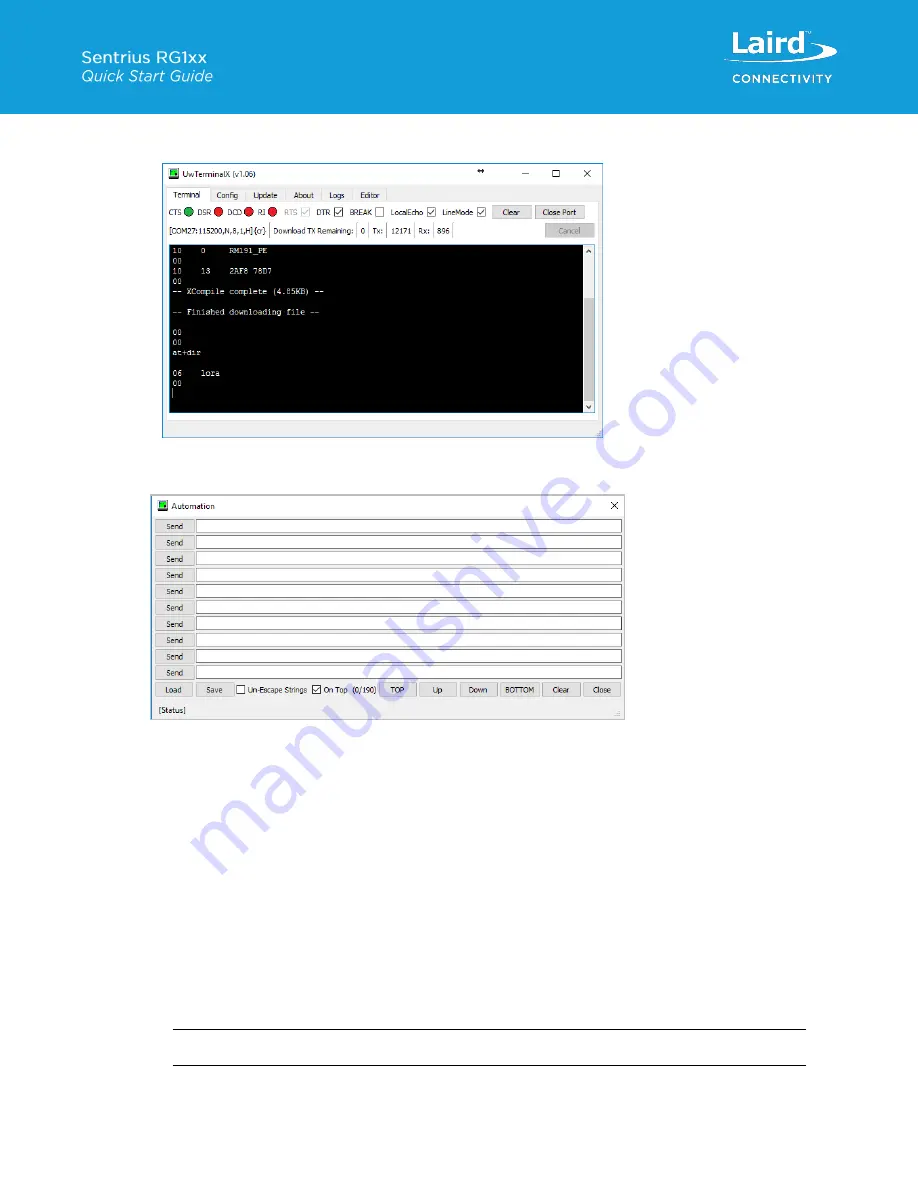
https://www.lairdconnect.com/wireless-
20
Americas: +1-800-492-2320
Europe: +44-1628-858-940
Hong Kong: +852 2923 0610
i.
The command
at+dir
provides the content of the flash file system, which shows the loaded LoRa app
).
Figure 30: Loaded LoRa app
5. Right-click the Terminal window and select
Automation
. The automation window appears (
Figure 31: Automation window
a. Enter the security data to configure the module. The data from the TTN website, in our example, is as follows
(yours will vary):
Application EUI: 70B3D57EF00057AE
Device EUI: 1234567890ABCDEF
App Key: CE9FB3010C14A5ED6558CD60D89BA21F
To enter this data using the automation window, enter the following in the first three fields of the automation
window (replacing the hex strings with your App EUI, Device EUI, and App Key):
at+cfgex 1010 “70B3D57EF00057AE”
at+cfgex 1011 “1234567890ABCDEF”
at+cfgex 1012 “CE9FB3010C14A5ED6558CD60D89BA21F”
In the fourth line, you may set the proper channels for the RM191 by entering the following command:
at+cfgex 1009 "0002000000000000ff00
”
at+cfg 1002 2
atz
Note:
This command does not apply to the RM186.
Содержание Sentrius RM191
Страница 1: ...A Version 3 0 ...



















