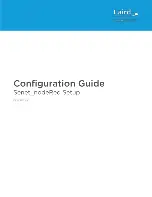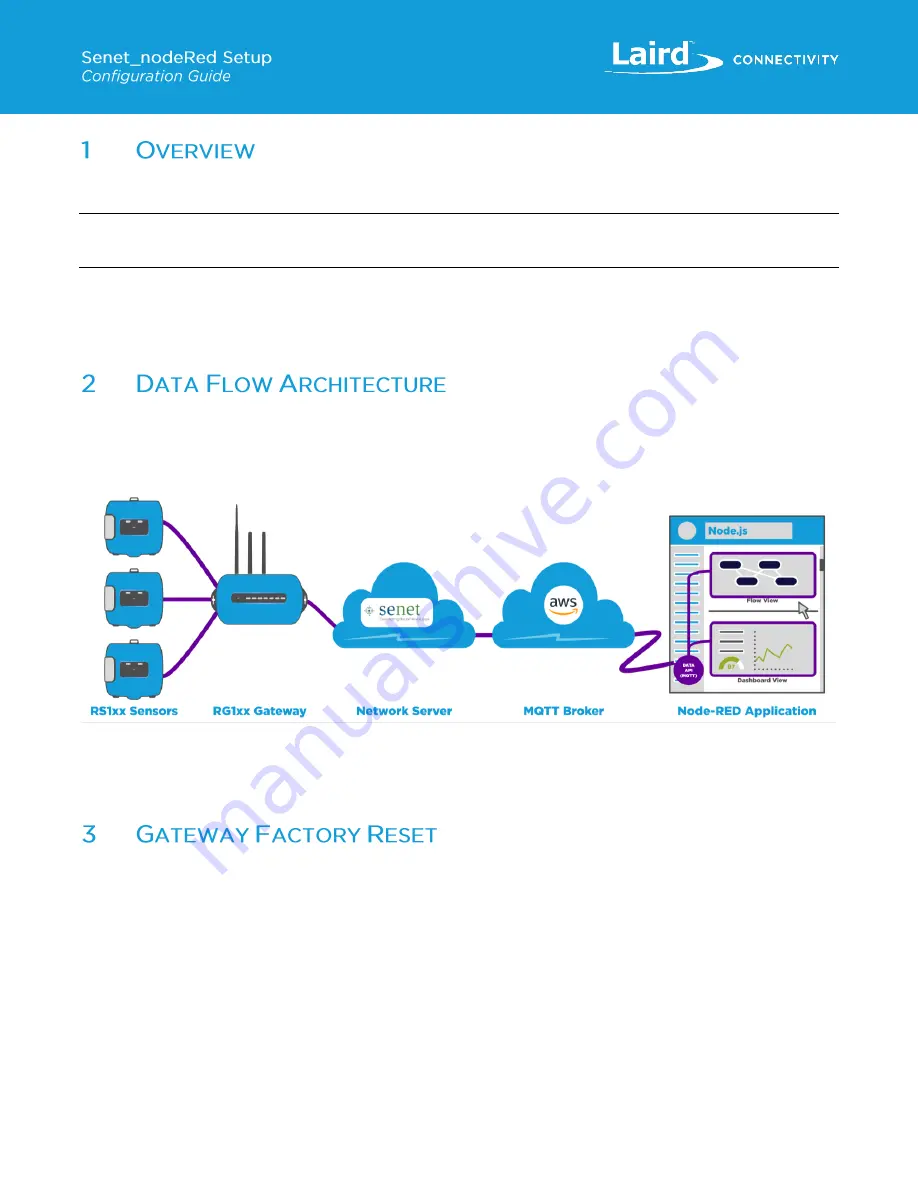
https://www.lairdconnect.com/iot-devices/iot-sensors
4
© Copyright 2019 Laird. All Rights Reserved
Americas: +1-800-492-2320
Europe: +44-1628-858-940
Hong Kong: +852 2923 0610
This guide provides instructions on configuring a Sentrius RG1xx gateway and Sentrius RS1xx sensor using the Senet server
and node-RED web-based user interface.
Note
:
Step-by-step instructions, screenshots, and pictures are based on the Sentrius RG191 and Sentrius RS191, but
the same is applicable for the Sentrius RG186 and Sentrius RS186. Differences are noted.
For more detailed information on how to use all Sentrius gateway and sensor features, please see the
Sentrius RG1xx User
Guide
, available from documentation tab at:
https://connectivity.lairdtech.com/wireless-modules/lorawan-solutions/sentrius-rg1xx-
lora-enabled-gateway-wi-fi-bluetooth-ethernet
and the
Sentrius RS1xx User Guide
https://connectivity.lairdtech.com/wireless-
modules/lorawan-solutions/sentrius-rs1xx-lora-enabled-sensors
The following block diagram (
) displays the overall architecture described in this demo. This is a high-level
representation of how the sensor
’s LoRaWAN data is transferred through the gateway (which plays a role of packet forwarder)
to Senet server where the data packets are processed. They are then forwarded to the MQTT Broker. The node-RED
application contains an MQTT client that receives sensor data and displays it on a browser-based user interface.
Figure 1: Data flow architecture
This guide shows a step-by-step approach to setting up a test LoRaWAN network. It starts on the left side of the block diagram
with the Gateway configuration and progresses toward the UI application on the right. Sensor devices are added when
configuring the Senet backend.
If setting up a previously configured gateway, we recommend that you clear any prior settings by resetting the gateway to its
factory default values. To do this, complete the steps described in the
Factory Reset
section of the RG1xx User Guide. You
LoRa
Wi-Fi /
Ethernet
Cloud
Cloud
Содержание Sentrius RG1 Series
Страница 1: ...A Version 1 2...