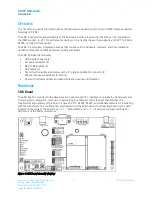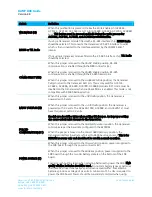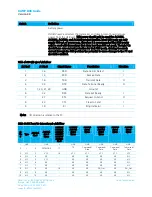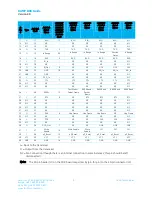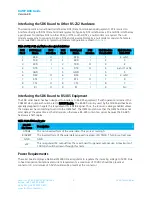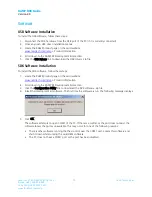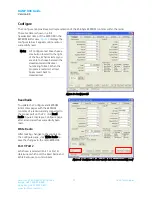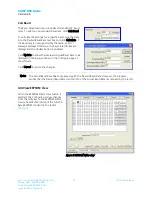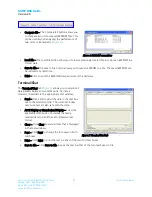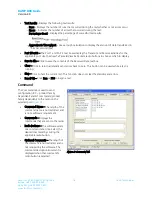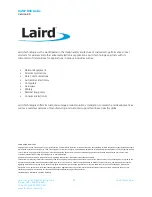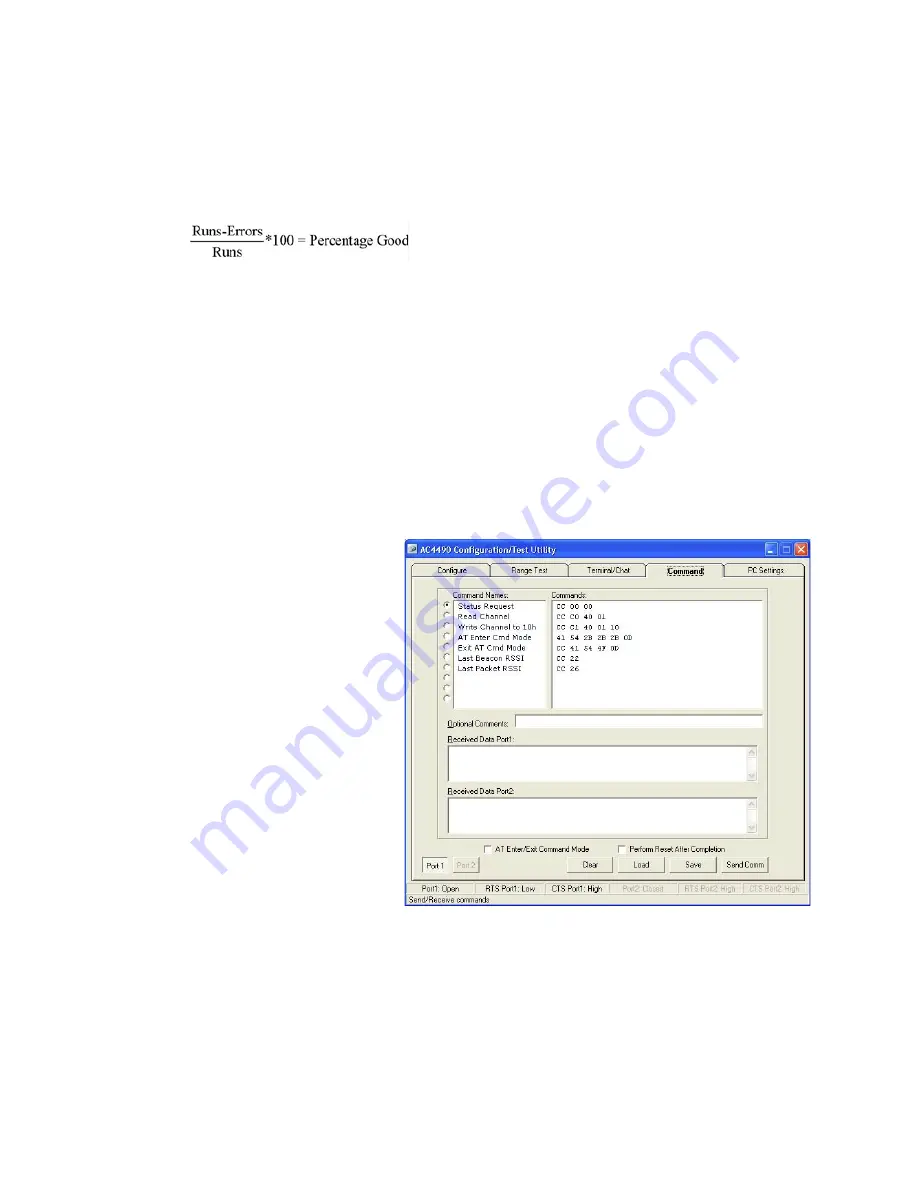
RAMP DVK Guide
Version 4.0
Americas: +1-800-492-2320 Option 3
16
Laird Technologies
Europe: +44-1628-858-940
Hong Kong: +852 2923 0610
www.lairdtech.com/ramp
Test Results –Displays the following test results:
-
Runs – Displays the number of runs that occurred during the test whether or not errors occur.
-
Errors – Indicates the number of errors that occurred during the test.
-
Percentage Good – Displays the percentage of successful test results.
-
Approximate Throughput – Uses a rough calculation to display the amount of data transferred in
bits per second (bps).
Port 1/Port 2 – The Port 1 and Port 2 text boxes display the Transmit and Receive activities for the
applicable port. Use the View Tx Packets/View Rx Packets radio buttons to choose which to display.
Save to File – Click to save the contents of the Received Data text box.
Clear – Click to return all statistics and errors back to zero. This button can be used while a test is
running.
Stop – Click to halt the current test. This function does not clear the statistics and errors.
Run (F10) – Click Run or F10 to begin a test.
Command
The Command tab is used to send
configuration (CC – product family
dependent) and AT commands (product
family dependent) to the radio on the
selected port (
Command Name – The length of the
command name is not restricted and
is not a software requirement.
Commands – Displays the
commands that are sent to the radio.
Radio buttons – The software sends
one command at a time. Select the
desired command by clicking the
applicable radio button.
Optional Comments – The length of
the comment is not restricted and is
not required by the software. The
command description/comment is
displayed when that command’s
radio button is selected.
Figure 9: Command tab