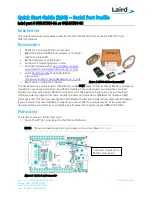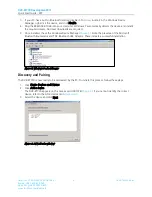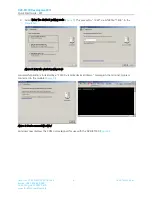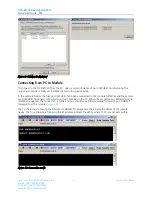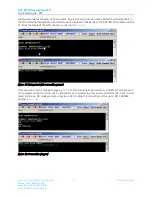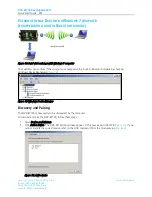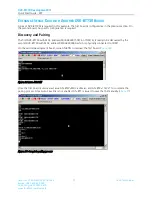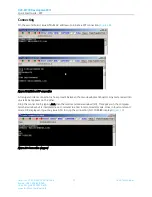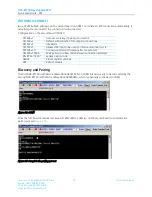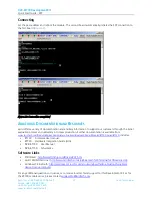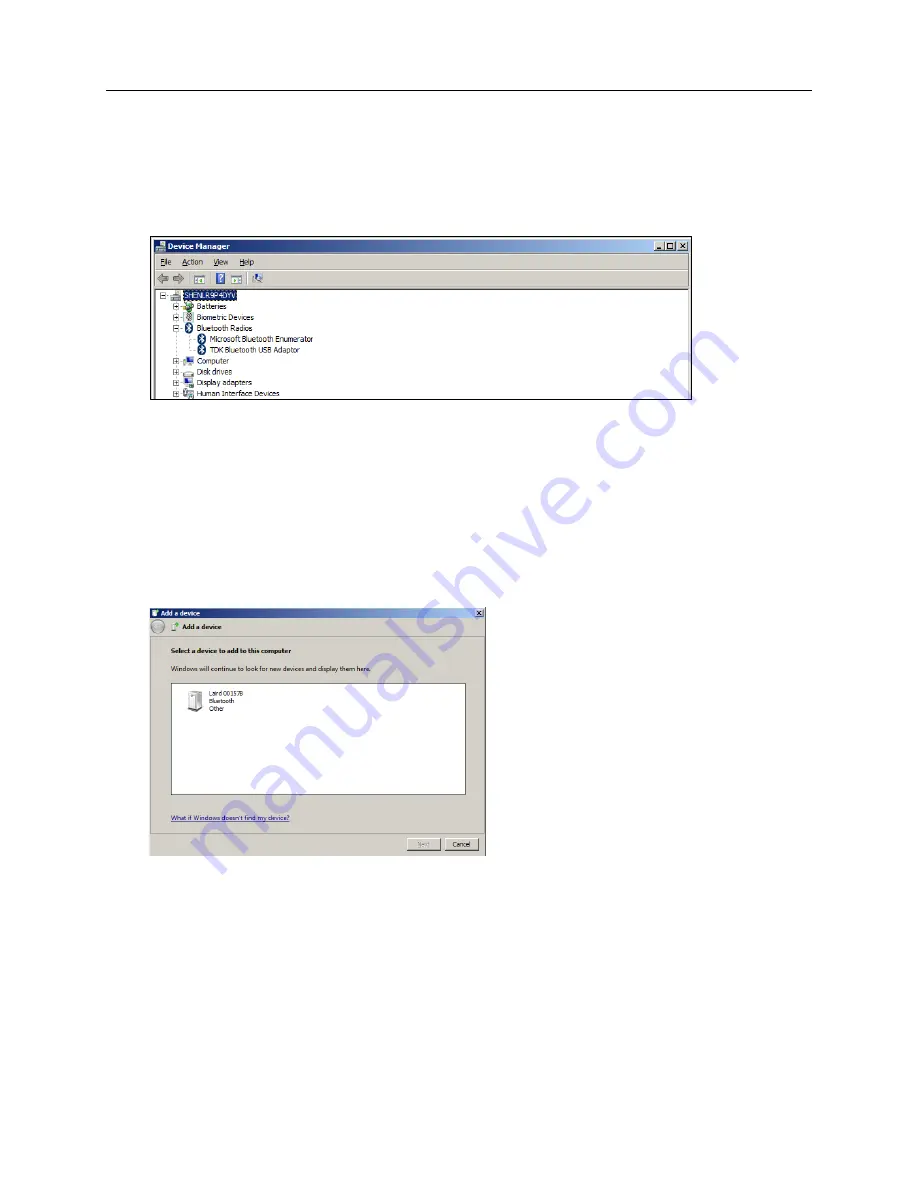
DVK-BT730 Development Kit
Quick Start Guide - SPP
Americas: +1-800-492-2320 Option 2
3
Laird Technologies
Europe: +44-1628-858-940
Hong Kong: +852 2923 0610
www.lairdtech.com/bluetooth
1.
If your PC has a built-in Bluetooth module, disable it. To do so, locate it in the Windows Device
Manager, right-click the device, and click Disable.
2.
Plug the BRBLU03-010A0 into your computer. Windows 7 automatically detects the device and installs
the required drivers. No driver downloads are required.
3.
Once installed, check the Windows Device Manager (
). Note the presence of the Microsoft
Bluetooth Enumerator and TDK Bluetooth USB Adaptor. These indicate a successful installation.
Figure 5: Windows Device Manager
Discovery and Pairing
The DVK-BT730 is now ready to be discovered by the PC. To initiate this process, follow these steps:
1.
Click Start > Devices and Printers.
2.
Click Add a device.
The DVK-BT730 appears (in this case as Laird 00157B) (
). If you cannot identify the correct
device, refer to the ATI4 command in
3.
Select the device and click Next.
Figure 6: Add a Device window