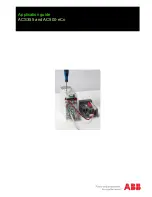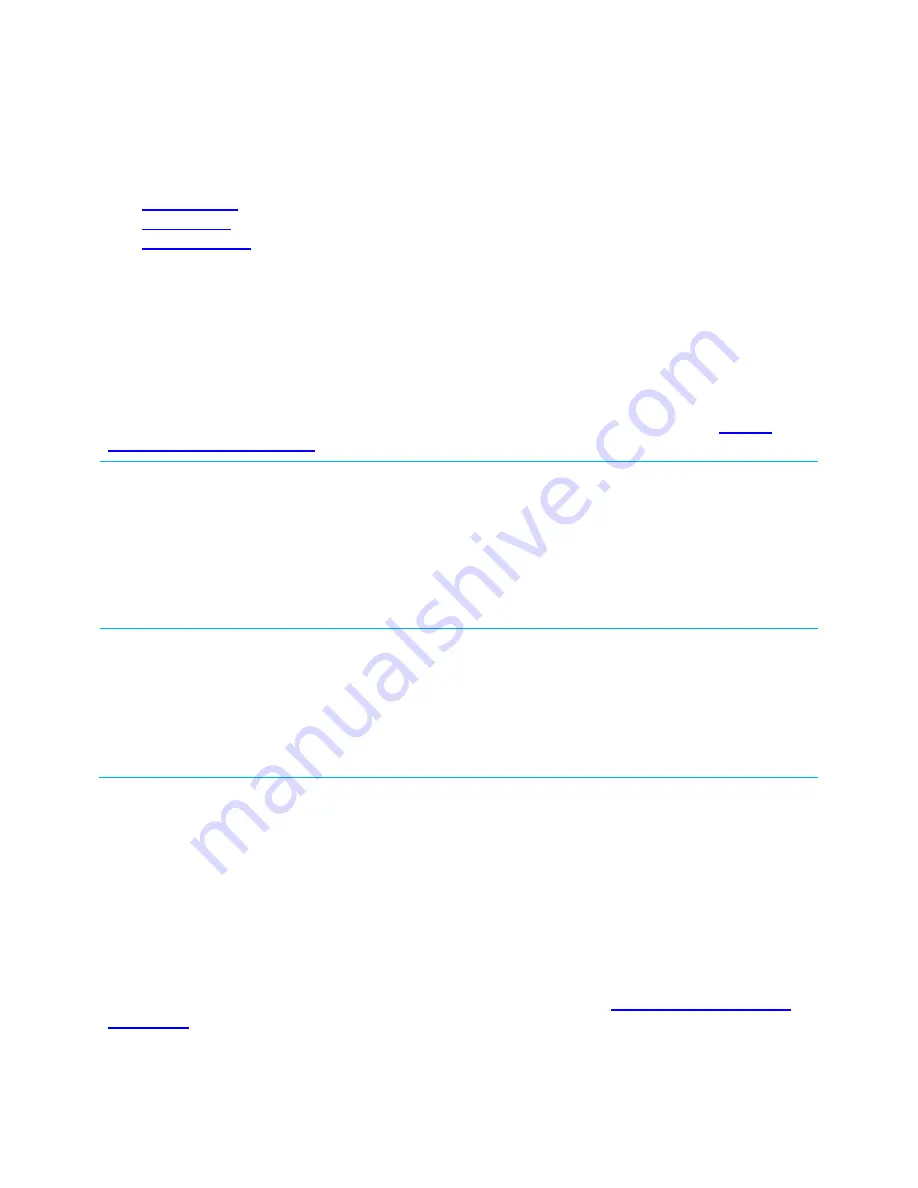
CL4490 User Guide
Version 3.0
Americas: +1-800-492-2320 Option 2
Europe: +44-1628-858-940
Hong Kong: +852-2923-0610
www.lairdtech.com/ramp
8
Laird Technologies
Modes of Operation
The CL4490 has three different operating modes:
If the transceiver is not communicating with another radio, it is in Receive mode actively listening for a
beacon from the server. If the client determines that the beacon is from a server operating on the same RF
Channel and System ID, it synchronizes its hopping sequence to the server and illuminates the LINK LED. A
transceiver enters Transmit or Command mode when the OEM host sends data over the serial interface.
Transmit Mode
All packets sent over the RF are either Addressed or Broadcast packets. You may dynamically control
Broadcast and Addressed delivery with the API Control byte, which can be modified during operation with
On-the-Fly commands (for more information on APIs and On-the-Fly commands, download the
).
Addressed Packets
When sending an addressed packet, the RF packet sends only to the receiver specified
in the destination address. To increase the odds of successful delivery, Transmit Retries
are utilized. Transparent to the OEM host, the sending radio sends the RF packet to the
intended receiver. If the receiver receives the packet free of errors, it returns an RF
acknowledge within the same 20 ms hop. If a receive acknowledgement is not
received, the radio uses a transmit retry to resend the packet. The radio continues
sending the packets until either (1) it receives an acknowledgement, or (2) it has used
all transmit retries. The received packet only sends to the OEM host if and when it is
received free of errors.
Broadcast Packets
When sending a broadcast packet, the RF packet sends out to every eligible transceiver
on the network. To increase the odds of successful delivery, Broadcast attempts are
utilized. Transparent to the OEM host, the sending radio sends the RF packet to the
intended receiver(s).
Unlike Transmit Retries, all broadcast attempts are used regardless of when the RF
packet actually receives and without RF acknowledgements. If the packet is received on
the first attempt, the receiver ignores the remaining broadcast attempts. The received
packet is only sent to the OEM host if and when it is received free of errors.
Receive Mode
When a transceiver is not in Transmit or Command mode, it is in Receive mode listening for data. While in
Receive mode, the radio may receive subsequent data of up to 80 bytes every hop (20 ms).
To prohibit transceivers from receiving broadcast packets, enable Unicast only.
Command Mode
A radio enters Command mode when data is received over the serial interface from the OEM host and
contains the “AT+++” (Enter AT Command mode) command. Once in Command mode, all data received by
the radio interprets as command data. Command Data may exist as either EEPROM Configuration or On-the-
Fly commands. For more information on On-the-Fly commands, download the