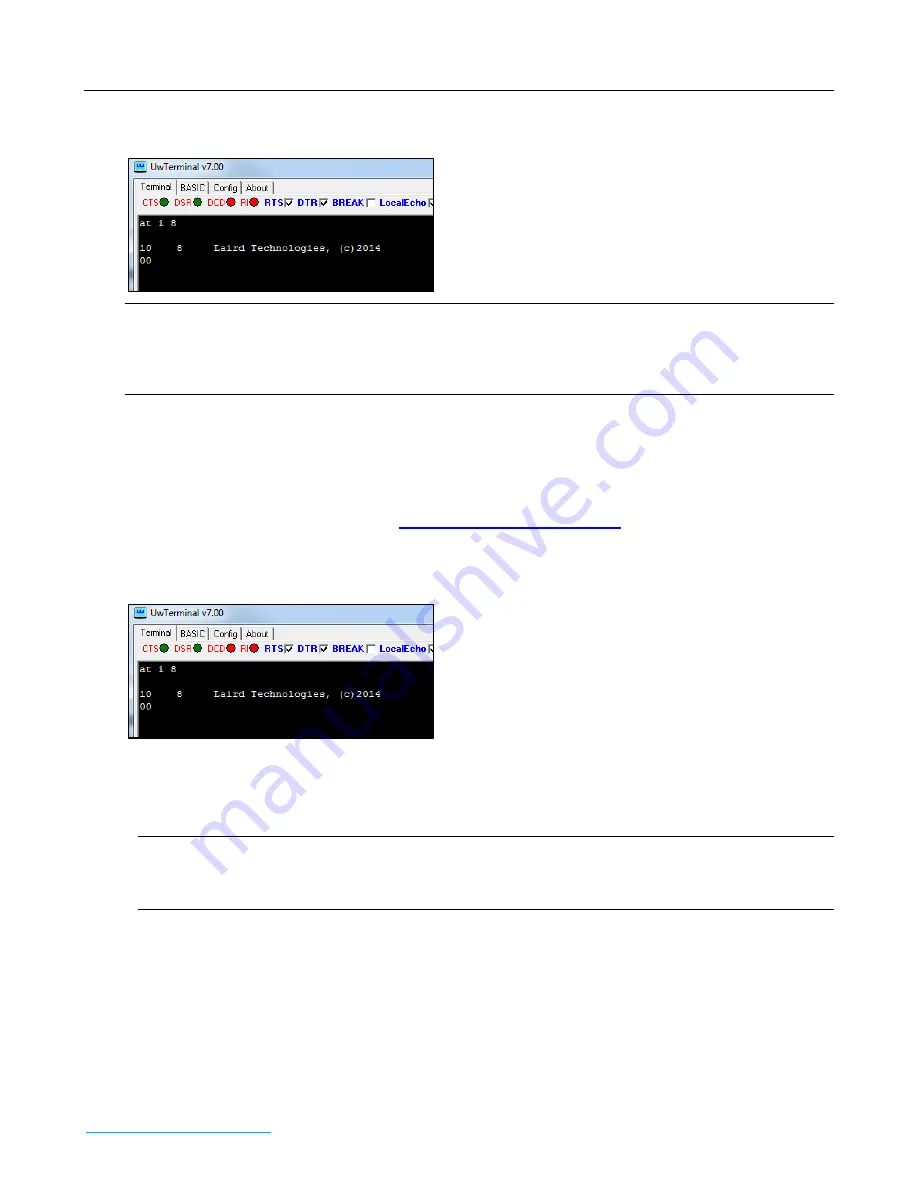
BL620-US Dongle
Quick Start Guide
Embedded Wireless Solutions Support Center:
http://ews-support.lairdtech.com
www.lairdtech.com/wireless
2
Americas: +1-800-492-2320
Europe: +44-1628-858-940
Hong Kong: +852 2923 0610
4.
Open UwTerminal and type “at i 8” and Enter to confirm you can communicate with the dongle on the right
com port.
Note: The default baud rate on the BL620 is 9600 bps.
Note: When using the BL620-US dongle, in UwTerminal the CTS pin is always de-asserted. The underlying
firmware in the Segger interface chip locally handles the CTS/RTS hardware handshaking.
F
IRMWARE
U
PGRADE
The BL620-US is already preloaded with firmware. When new firmware becomes available, customers can upgrade
the firmware over the USB interface. The procedure is quite straightforward. Be aware that all
smart
Basic
applications and settings are cleared after the upgrade.
The firmware package can be downloaded from
https://laird-ews-support.desk.com
, and login credential will be
required. Customers should visit the website to submit the request.
1.
Connect the dongle to your PC.
2.
Send at i 8 to ensure the correct com port is opened.
3.
The upgrade package is provided as a zip file so decompress it into a new folder of your choice. The form of
the file name is: BL620_R2_Firmware_&_Samples_smartBASIC_Apps_vW_X_Y_Z-rN where W,X,Y,Z is the
version number of the firmware and –rN is an optional suffix that is present if the zip file has new content
apart from the firmware image (such as corrections in the user guide or other documentation.
Note: Do not decompress into an existing folder, as there is potential for confusion with regards to
firmware upgrade files. We recommend you decompress the zip file into a folder with the same
name as the zip filename.
4.
In the decompressed folder, launch _DownloadFirmware_vA_B_C_D.bat (either double-click it or launch it
from a command prompt console window). Upgrade process will start immediately.
5.
If the J-Link firmware is outdated, the following dialog box displays (
Figure 4
):
Figure 2: Using BL620-US in OS X




