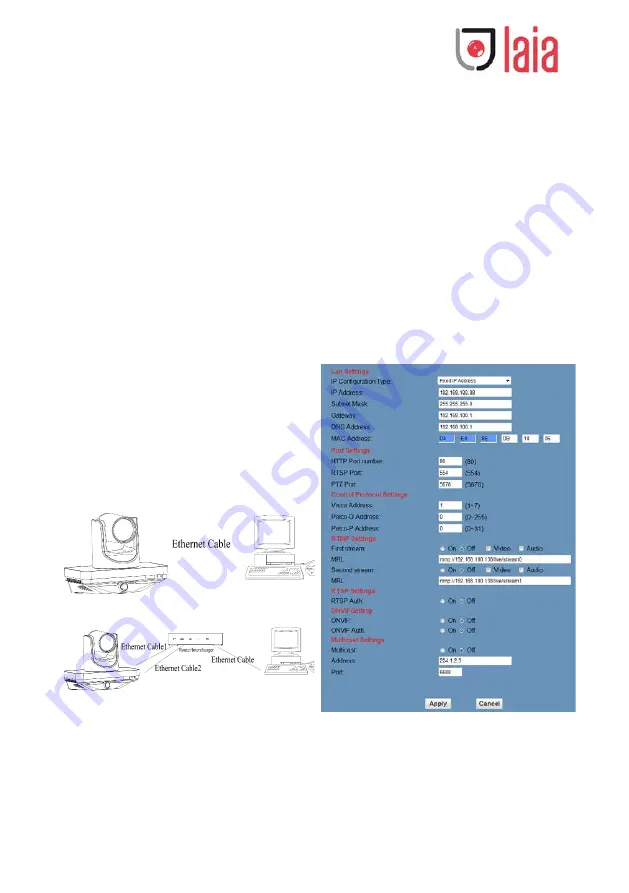
Copyright © 2019 Laia · www.laiatech.com All rights reserved
23
Network Function
1
Operating Environment
Operating System: Windows 2000/2003/XP/
vista/7/8/10
Network Protocol: TCP/IP
Client PC: P4/128MRAM/40GHD/ support
scaled graphics card, support DirectX8.0 or more
advanced version.
2
Equipment Installation
1) Connect internet camera to your internet or to
your PC directly via internet cable.
2) Turn on DC12V power.
3) The orange light of internet port lit on, green
light flashing, and the physical connection finished.
3
Internet Connection
Connection ways between internet camera and
computer, as picture 1.1 and picture 1.2 shown:
Picture 1.1 connect by internet cable
Picture 1.2 Connect by router /interchanger
4
IP camera visited/ controlled by LAN
4.1
Setup IP address
Feature camera default IP address "192.168.
100.81", panorama camera default IP address"192.
168.100.82", Unknow camera IP, view as below:
Method 1: press * and # and 4 on remote
controller one by one, the feature camera IP
address and the panorama camera IP address will
be shown on screen.
Method 2: connect camera to PC with
ethernet cable, use “tracking config tools” ->
upgrade to search for IP address
Change IP address,2 methods as below:
Method 1: On web control page, find
“Network”--->Change IP---->Click “Apply”---->
Restart camera









































