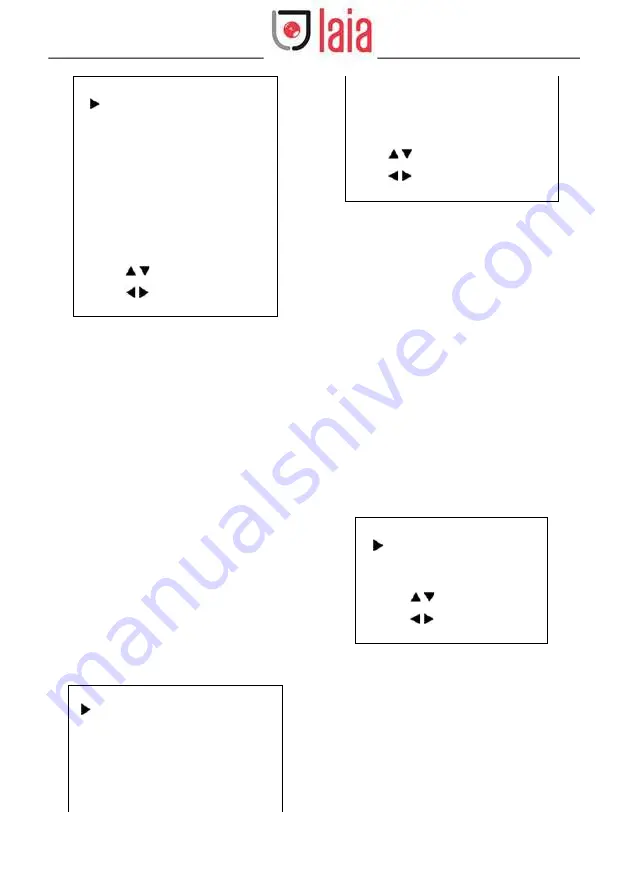
3
© 2021 Laia · www.laiatech.com
All rights reserved
Broadcaster 4K ToTal
User Manual
IMAGE
Luminance
7
Contrast
7
Sharpness
Auto
Flip-H
Off
Flip-V
Off
B&W-Mode
Off
Gamma
EXT
Style
Default
LDC
Off
Select Item
Change Value
[Return] Back
Luminance: Brightness adjustment, optional
items: 0 ~ 14.
Contrast: Contrast adjustment, optional items: 0
~ 14.
Sharpness: Sharpness adjustment, optional
items: Auto, 0 ~ 15.
Flip-H: Image flipped horizontally, optional
items: On, Off.
Flip-V: Image Flip Vertical, optional items: On,
Off.
B&W-Mode: Optional items: On, Off. Gamma:
Optional items: EXT, PC, 0.45, 0.5,
0.56, 0.63.
Style: Optional items: Default, Outdoor, Cozy,
Norm, Bright, PC.
LDC: Optional items: Off, -10 ~ +10.
6.5 P/T/Z
Move the main menu cursor to [P/T/Z], and
press [HOME] key enter the P/T/Z page, as
shown in the following figure.
P/T/Z
SpeedByZoom
On
AF-Zone
Center
AF-Sense
Normal
L/R Set
STD
Display Info
On
Image Freeze
Off
Digital Zoom
Off
Call Preset Speed
18
Pre Zoom Speed
Select Item
Change Value
[Return] Back
5
SpeedByZoom: The depth of field scale switch,
optional items: On, Off.
AF-Zone: Interested in focusing area, optional
items: Top, Center, Bottom. AF-Sense:
Automatic focusing sensitivity options, optional
items: Low, Normal, High.
L/R Set: Optional items: STD, REV.
Display Info: Optional items: On, Off.
Image Freeze: Optional items: On, Off.
Digital Zoom: Optional items: Off, 2x, 4x, 8x,
16x.
Call Preset Speed: Optional items: 1 ~ 24.
Pre Zoom Speed: Optional items: 0 ~ 7.
6.6 NOISE REDUCTION
Move the main menu cursor to [NOISE
REDUCTION], and press [HOME] key enter the
noise reduction page, as shown in the following
figure.
NOISE REDUCTION
NR2D-Level
Off
NR3D-Level
Auto
Select Item
Change Value
[Return] Back
NR2D Level: 2D noise reduction, optional items:
Off, 1 ~ 10.
NR3D Level: 3D noise reduction, optional items:
Off, Auto, 1 ~ 9.
6.7 SETUP
Move the main menu cursor to [SETUP], and
press [HOME] key enter the setup page, as
shown in the following figure.
Содержание Broadcaster 4K ToTal
Страница 4: ......













































