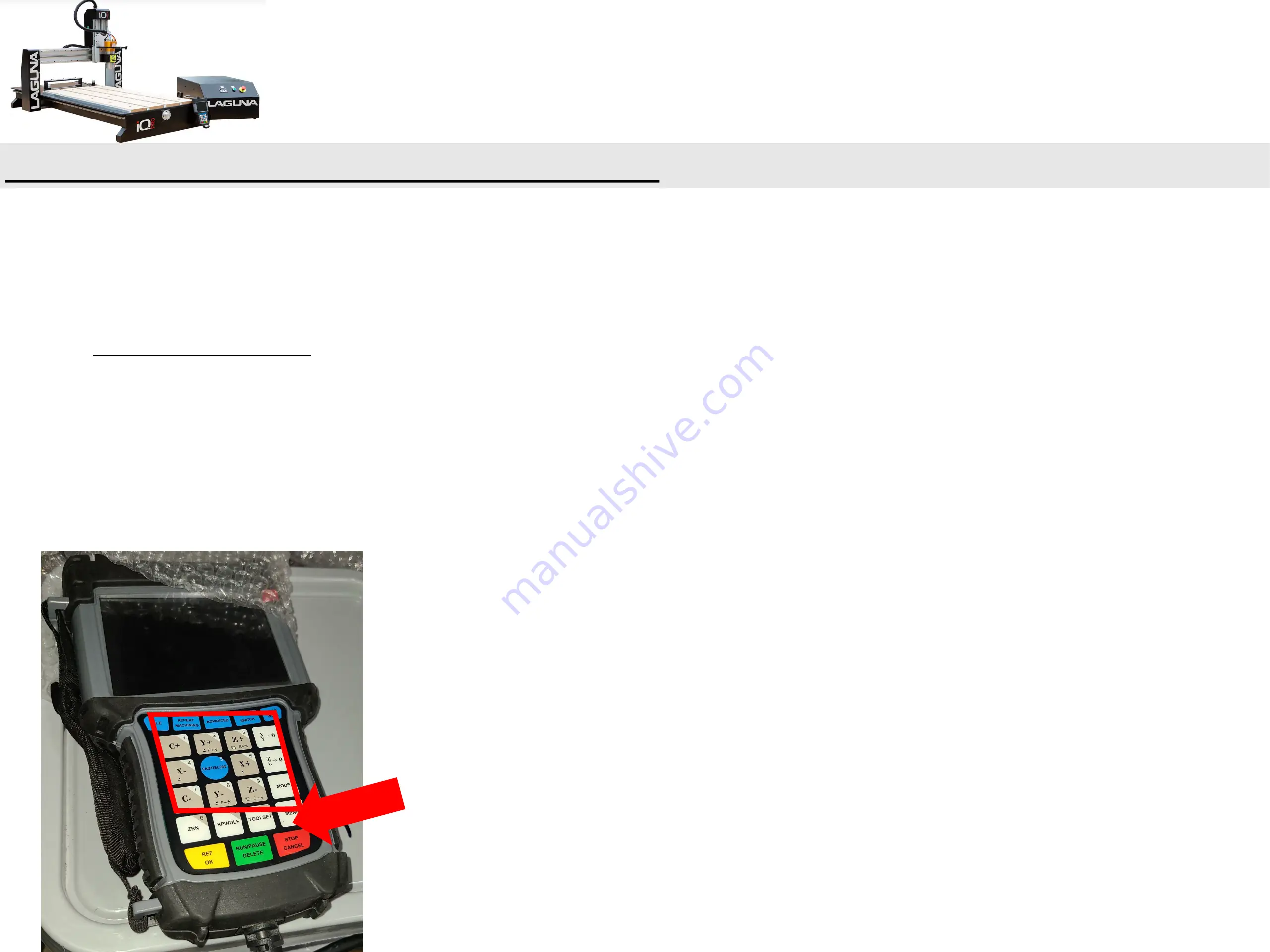
48
UNDERSTANDING WORK COORDINATE SYSTEMS
•
Machine Coordinates (Workpiece 0).
The origin is based off the home switches.
Tool positions and TTO switch location are set relative to machine coordinates.
Press
“MENU + ZRN/0”
to switch to “Workpiece 0”.
•
Hold down the MENU + 1-9 Buttons to move between different origin points.(This Machine can
have up to 9 Origin Points on the Handheld at the same time).
Содержание TOOLS IQ PRO
Страница 1: ...1...
Страница 10: ...10 Home Machine QUICK START SECTION Cont d Est Home Position on the IQ Pro...
Страница 31: ...31 Set XY Z Work Origins MULTIPLE TOOL PROGRAM Cont d...
Страница 32: ...32 MULTIPLE TOOL PROGRAM Cont d...
Страница 33: ...33 MULTIPLE TOOL PROGRAM Cont d...
Страница 34: ...34 MULTIPLE TOOL PROGRAM Cont d Change Tools If necessary Prepare Tool Cones...
Страница 35: ...35 MULTIPLE TOOL PROGRAM Cont d Change Tools If necessary Prepare Tool Cones Cont d...
Страница 36: ...36 MULTIPLE TOOL PROGRAM Cont d Change Tools If necessary Prepare Tool Cones Cont d...
Страница 37: ...37 Run Program MULTIPLE TOOL PROGRAM Cont d...
Страница 52: ...52 PARTS SERVICE...
Страница 54: ...54 SCHEMATICS...
Страница 55: ...55 SCHEMATICS...
Страница 56: ...56 SCHEMATICS...
Страница 59: ...Laguna Tools Warranty...




























