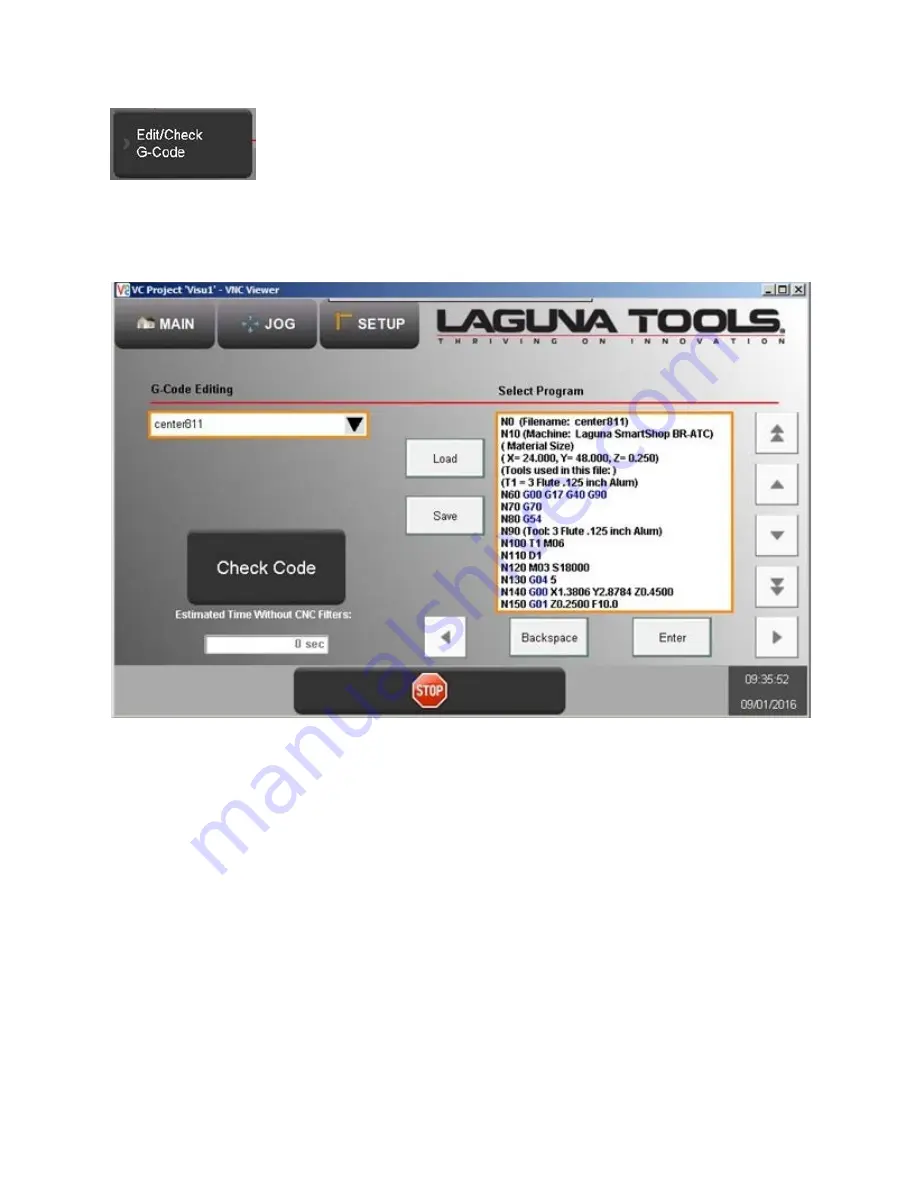
18
This screen has the tools to check a G-code
program and give the ability to manually edit said G-code on
the machine.
Check Code
= This button will a program test by pre-running
the code. This will check that the code can be run within the
machine limits and ZPO.
Code Editing
= Use the arrow keys and associated buttons to
perform quick code edits on the machine.
Содержание SmartShop II SUV
Страница 3: ...2 ...
Страница 4: ...3 ...
Страница 14: ...13 The following screens are accessible from the Setup Screen Menu See page 3 for screen flow chart ...
Страница 24: ...23 The alarms displayed on this screen are Axis specific ...
Страница 25: ......








































