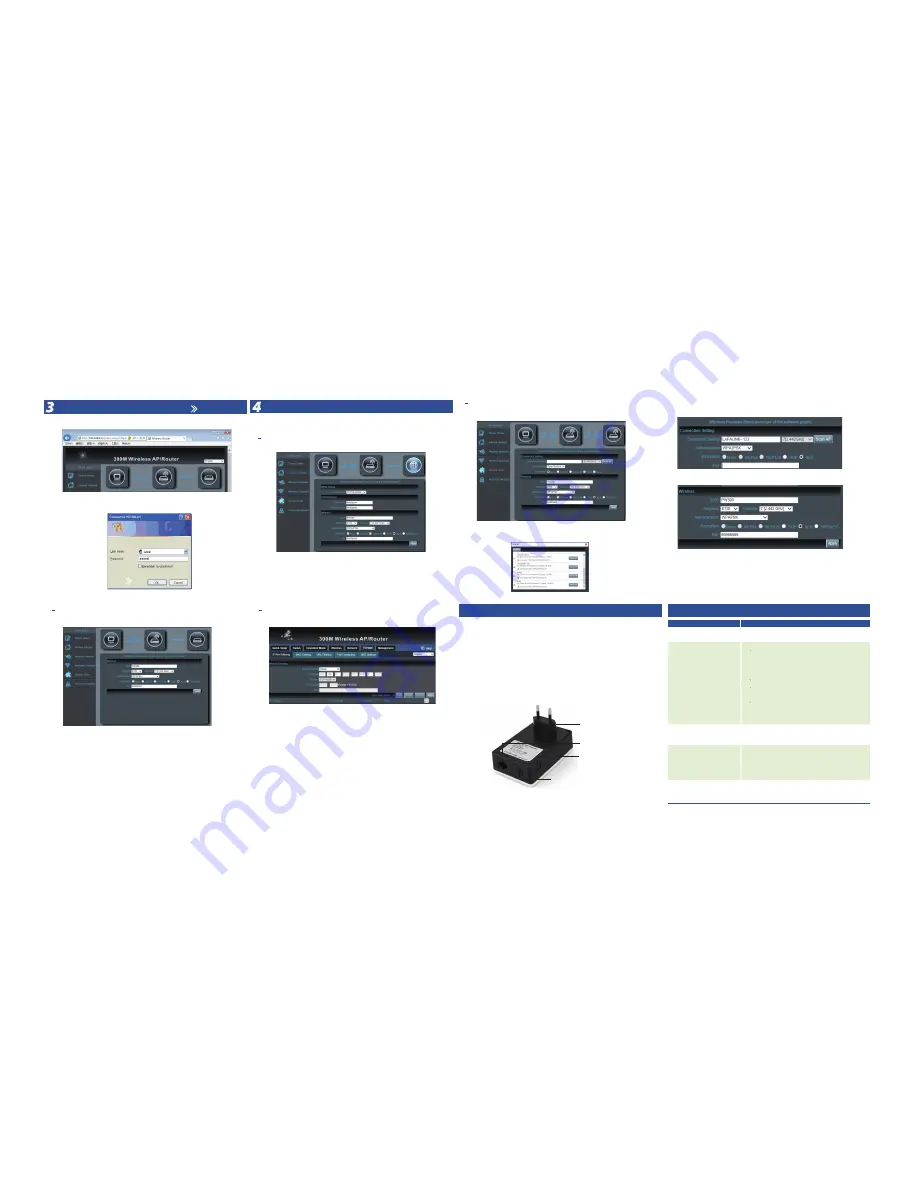
Log in the Web Management
a.Open your web browser, type 192.168.0.1 in the address bar
b.enter the User name/Passwords: preset as admin/admin, then you can found on
the label attached to the router, click OK
Setting the AP
Enter into the page of WEB software management page, then set Inwall AP as
requirement. The default working mode is Access Point.
Choose the “Internet Settings”, that means AP will change to
Gataway
Mode:
Choose the “Wireless Repeater”, that means AP will change to
Repeater
Mode:
WAN Setting:
Choose Dail Way, PPPoE/Dynamic IP Support.
PPPoE need
User Name and User Password
fill in, which is provided by ISP, then setting
the Wireless Network, such as SSID and Key of the netowrk. Click the Apply the System
will reboot.
NOTE:
In the mode, the DHCP Server is enable by default, the computer can get the IP
address from AP.
SSID:
Fill in the name of wireless network
IP/Port/MAC/URL Filtering:
This feature is turned on, the router will be in accordance
with the filtering rules are selected for forwarding of data limitations. When the filtering
rules for [refuse], the router will refuse to forward data in accordance with the
conditions; when the filtering rules to [allow], the router will only transmit data i
n accordance with the conditions
Channel:
Setting the Channel of wireless network
Encryption:
Choose the AES type, and setting the key of wireless netowrk.
NOTE:
In the mode, the DHCP Server is disable by default, you need change the IP
Address to the same subnet with former Router/Switch.
Gateway Mode
AP Mode
Advances Setting
Repeater Mode
2. Then input the right password (wireless key) .
2.
Click Scan AP , then choose the Wireless Network you want
3. Type the SSID and Key of your wireless network.
Choose the “Wireless Coverage”, that means AP will change to
AP
Mode:
Choose the “Advances Setting”, you can set Firewall and Management function of AP:
If the exist wireless access point, routers with WPS Button, very easy to make
our wifi repeater to bridge and extend the exist wifi signal by press WPS button.
1. Push the WPS button of wifi router or ap
2. Push the WPS button of wireless repeater
3. Done!
NOTE:
In the mode, the DHCP Server is disable by default, you need change the IP
Address to the same subnet with former Router/Switch.
Backup:
Save the configuration file to your computer
Restore:
Using the saved configuration file recovery configuration
Reset Default:
Restore the factory default settings, please press this button
Reboot:
Device will restart
Router, DDNS, QoS, User Logs, Upgrade Firmaware are also supports
Symptoms
Treatment
Forget the login user
name and passwords
Can’t login AP
through WEB
management
Forget the AP’s SSID
and passwords
Mobile Phone can
access the Internet, but
PC can not access
No Power indicator
1. If DC Power, check the local power supplier
2. If PoE Power, check the PoE adapter and
Internet cable
Restore to factory default
Restore to factory default
Change the Channel of Wifi to 1~11, some PC
do not support the 12, 13 channel
Trouble Shooting
Appendix 2
Using the WPS Button
Appendix 1
1 Pls make sure the PC and AP’s IP Address
are in same network segment, can be checked
through Ping: PC start--input CMD in Run, then
ping 192.168.0.1
2 Login after Restore AP to factory default
3 Make sure there isn’t any equipment take IP
address of 192.168.0.1 in AP networking
4 Check your computer and network cable to
avoid any problem, recommend to use unshielded
twisted pair 10/100M Ethernet cable.
4
5
6
WAN/LAN Ethernet Port
Micro USB Port for Power
WPS Button
Power Plug




















