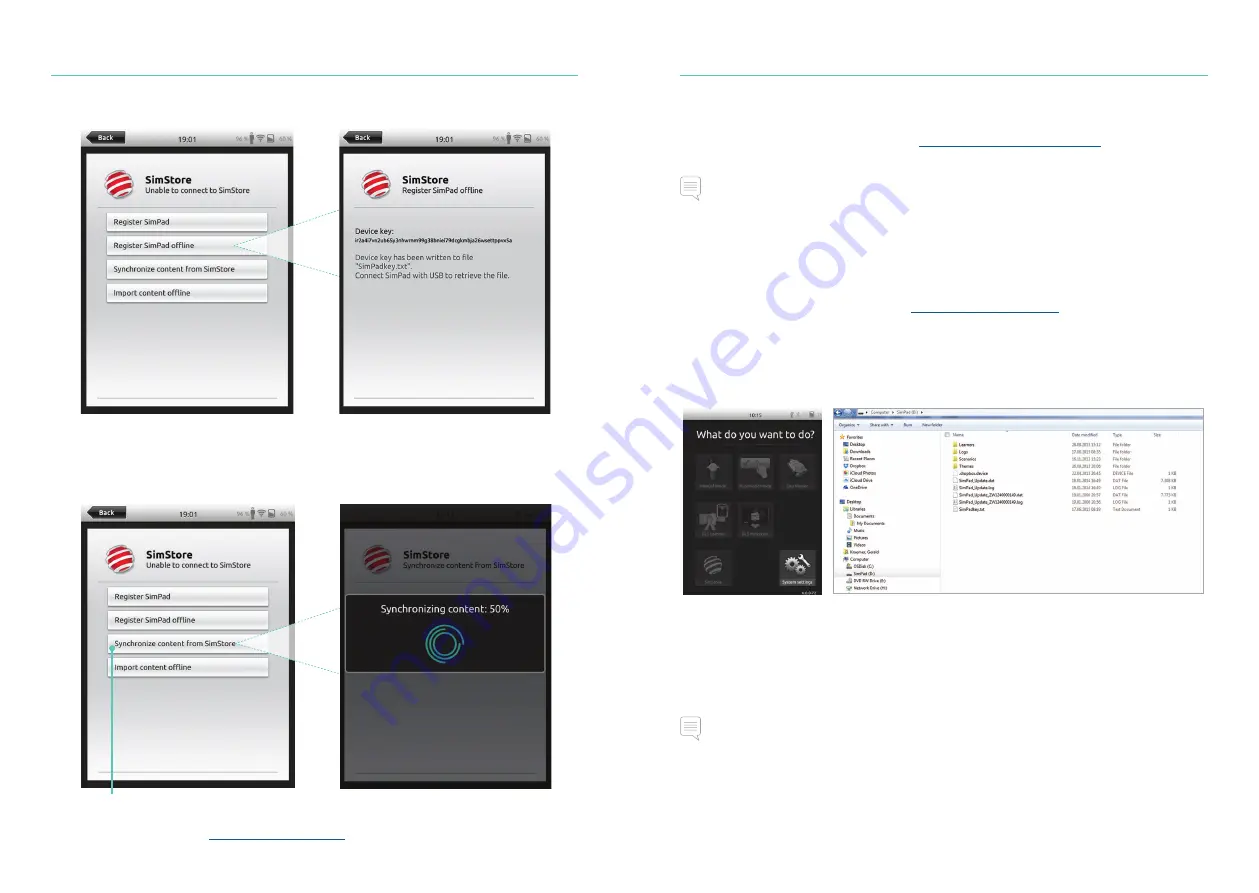
51
Software
50
SimStore
SimPad can also be registered offline. A device key will be generated. Register the device
from a PC.
Synchronize SimPad with SimStore
After SimPad has been registered on SimStore, administration of SimStore content for
SimPad and purchasing Scenarios on SimStore must be done from a PC.
For more information visit
www.mysimcenter.com
Synchronize content from SimStore
Theme Editor
Theme Editor creates new themes with states and interventions for the SimPad System.
Theme Editor can be downloaded from
www.laerdal.com/themeeditor/
and be used
offline.
Note
Theme Editor will only be accessible using Internet Explorer.
SimDesigner
SimDesigner creates new scenarios with states and interventions for the SimPad System.
SimDesigner can be downloaded from
www.laerdal.com/SimPad
.
Transferring Logs, Themes and Scenarios to and from a PC
Connect SimPad to the PC using the included USB cable.
• Save new Scenarios in the Scenarios folder.
• Save new Themes in the Themes folder.
• Upload logs from the Logs folder.
• To safely disconnect SimPad, right click the SimPad drive and select Eject before
removing the USB cable.
Note
If SimPad is turned off, the battery can be charged from the USB connection.
Содержание SimPad
Страница 1: ...SimPad User Guide EN www laerdal com...
Страница 32: ......
Страница 33: ...20 05299 Rev D 2016 Laerdal Medical AS All rights reserved www laerdal com...








































