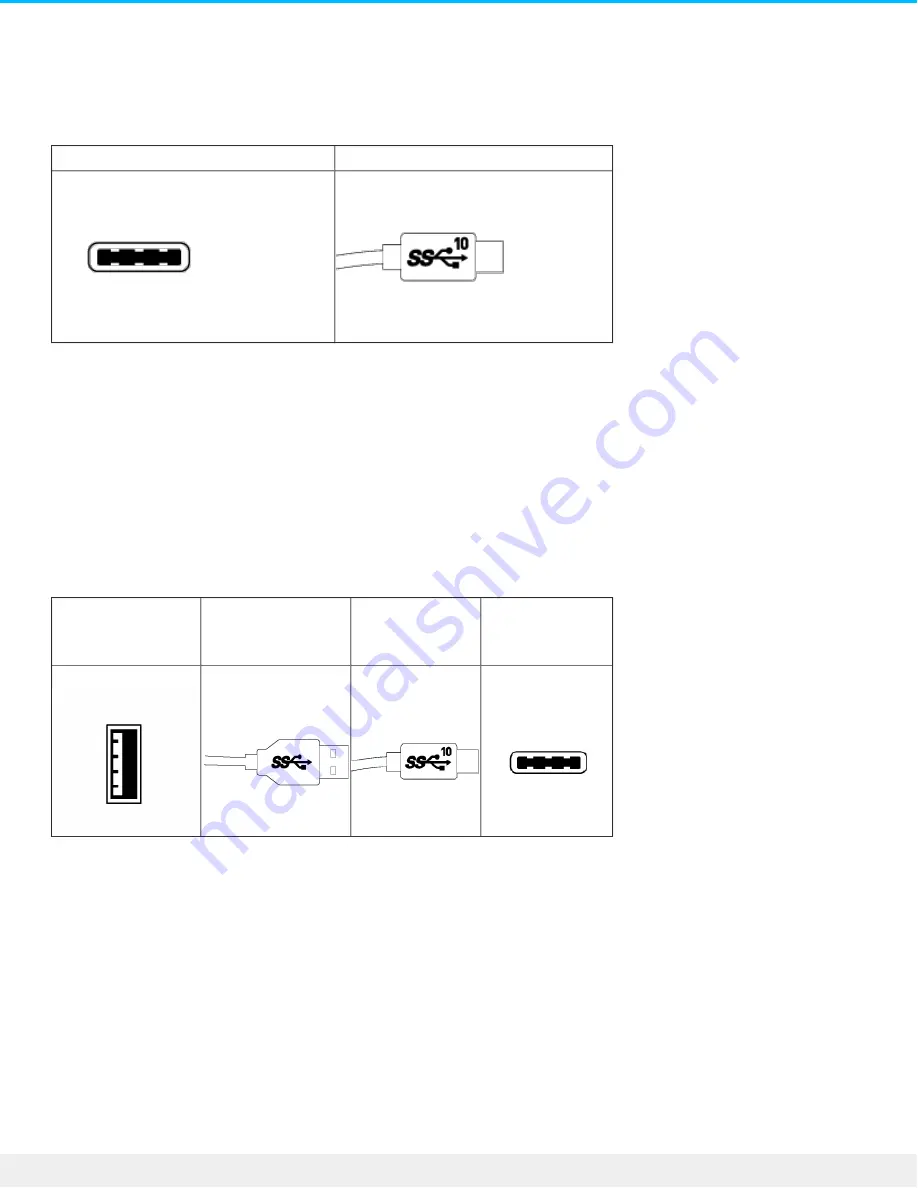
Use the USB-C cable to ensure maximum data transfer rates with compatible ports. Connecting your product
is easy since the USB-C cable is identical on both ends. Further, the USB-C ports on your LaCie hard drive
and computer are conveniently rounded to accept the cable end no matter how it is connected.
Connector face
Cable end
USB 3.1 (USB-C)–to–USB Type A cable
Use the USB 3.1 (USB-C)–to–USB Type A cable for compatibility with computers that do not have a USB-C
port. The USB-C end is connected to the LaCie hard drive and the Type A end is connected to the
computer’s USB 3.0 or USB 2.0 Type A port.
Hard drive performance is limited to USB 3.0 transfer rates when connected to a USB 3.0 port and, USB 2.0
transfer rates when connected to a USB 2.0 port
Connector face
(USB Type A to
computer)
Cable end
(USB Type A to
computer)
Cable end
(USB-C to
product)
Connector face
(USB-C to
product)
7
LaCie Rugged USB-C
2/24/17





































