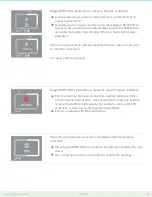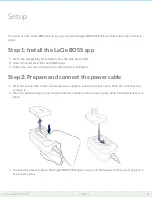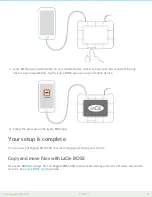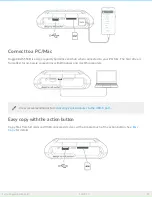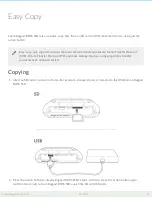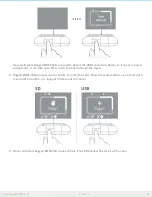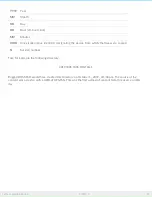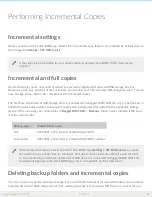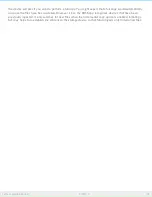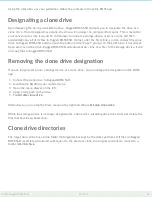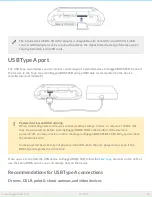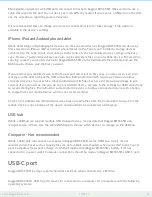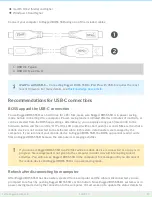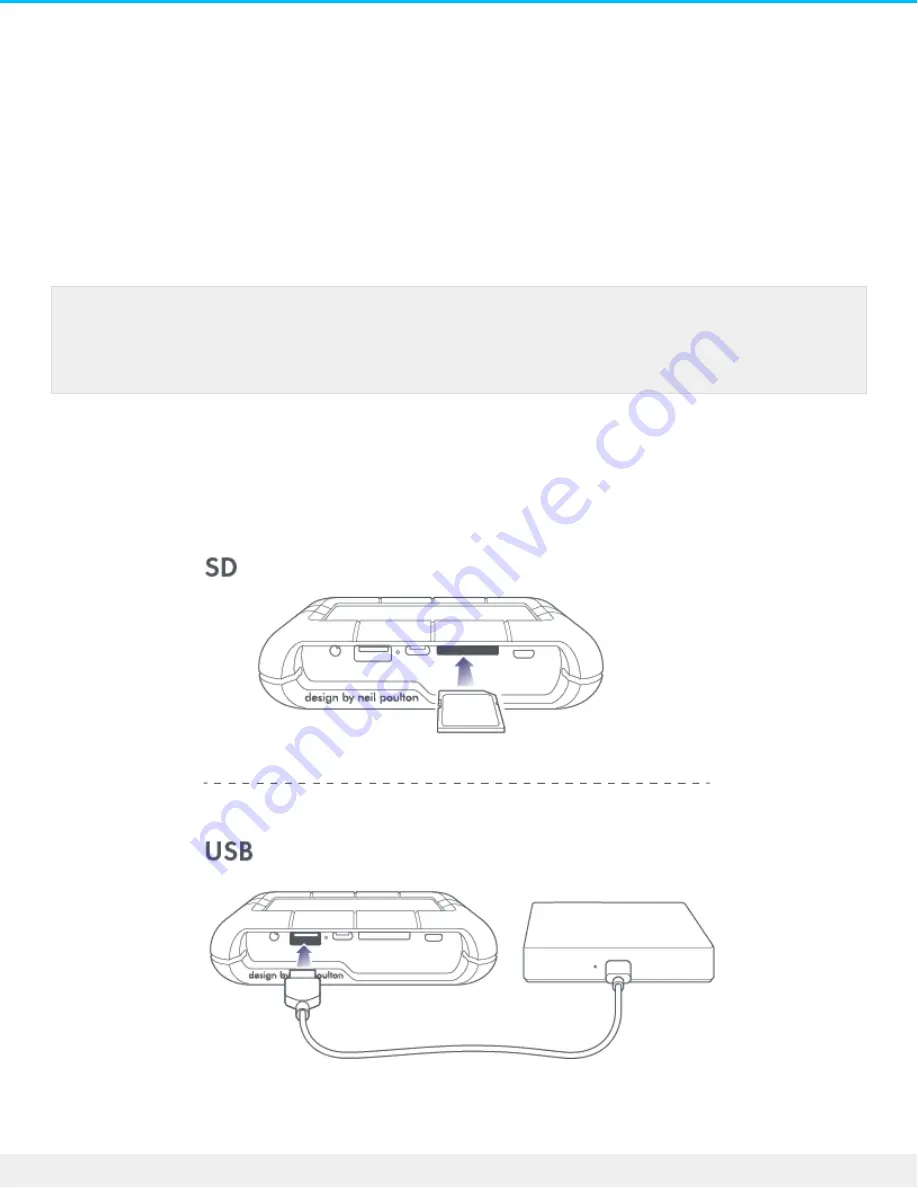
Easy Copy
LaCie Rugged BOSS SSD lets you easily copy files from an SD card or USB-connected device using just the
action button.
Copying
1. Insert an SD card or connect a device (for example, storage, drone, or camera) to the USB port on Rugged
BOSS SSD.
2. Press the action button to display Rugged BOSS SSD’s status, and then press the action button again
(within 10 seconds) to have Rugged BOSS SSD search the SD and USB ports.
Easy copy only supports devices that use common transfer protocols: Media Transfer Protocol
(MTP), Picture Transfer Protocol (PTP), and mass storage. Devices using proprietary transfer
protocols have not been tested.
28
LaCie Rugged BOSS SSD
10/29/19
Содержание RUGGED BOSS SSD
Страница 20: ...20 LaCie Rugged BOSS SSD 10 29 19...
Страница 27: ...27 LaCie Rugged BOSS SSD 10 29 19...
Страница 50: ...50 LaCie Rugged BOSS SSD 10 29 19...
Страница 58: ...Rugged BOSS SSD is not intended for office use 58 LaCie Rugged BOSS SSD 10 29 19...
Страница 60: ...60 LaCie Rugged BOSS SSD 10 29 19...