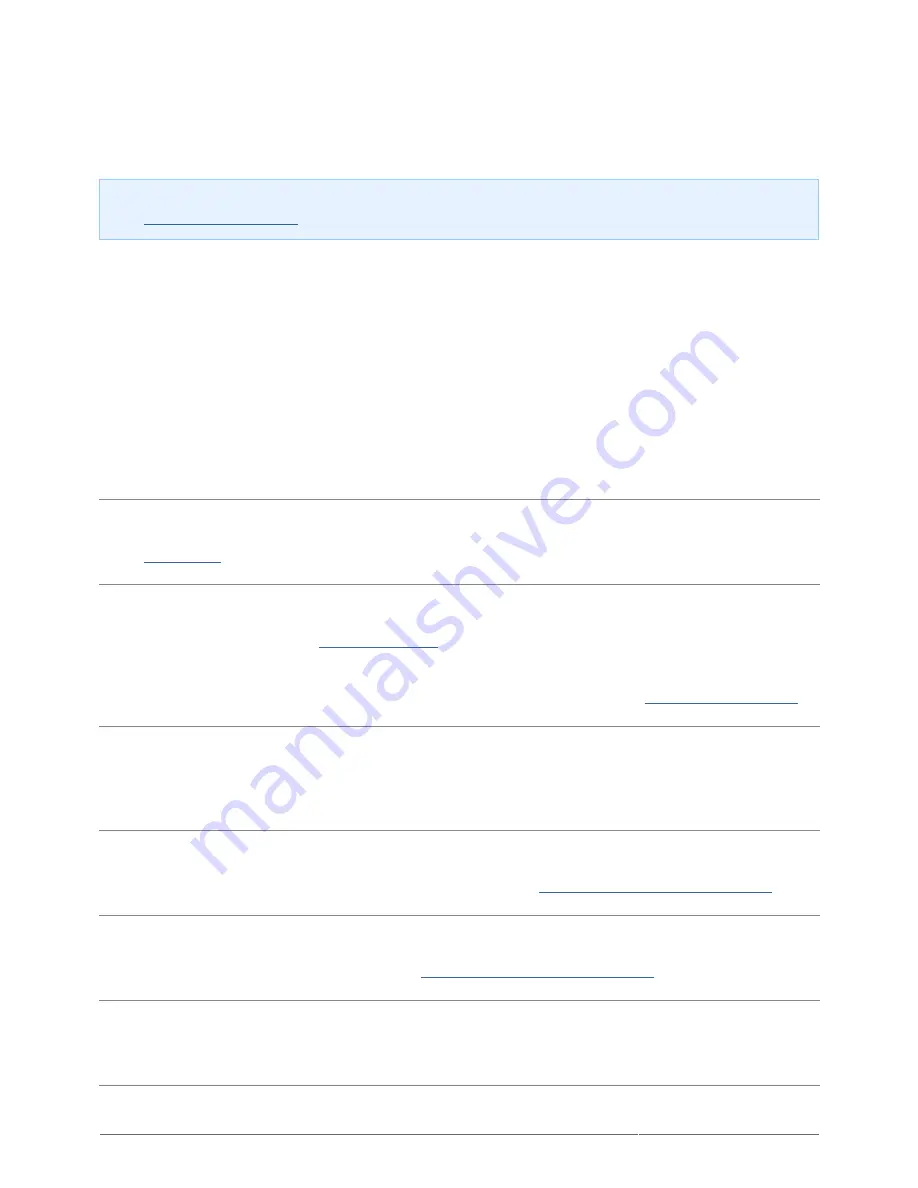
Rikiki USB 2.0 Hard Drive User Manual
14
TROUBLESHOOTING TOPICS
Note: Interactive troubleshooting, a highly effective way to resolve problems with your product, is available
from
www.lacie.com/support/
. Select your product, then click the “Troubleshooting” tab.
Mac Users
The drive is not recognized by the computer.
Q: Does an icon for the drive appear on the desktop?
A: There should be an icon for the LaCie drive on the desktop. If the drive does not appear, follow the rest of the
troubleshooting tips to isolate the problem.
Q: Does your computer's configuration meet the minimum system requirements for use with this drive?
A: See
Introduction
.
Q: Did you follow the correct installation steps for your operating system?
A: Review the installation steps in
Getting Connected
. Check if you've misunderstood or omitted a step or
followed instructions for a different configuration.
Still not working? There may be a hardware defect or other problem. Time to contact
www.lacie.com/support/
.
Q: Are your computer's USB buses working properly?
A: Open Apple System Profiler, expand the Hardware list and click on USB. If your device is not listed, recheck
the cables and try the other troubleshooting tips listed here.
Q: Has the drive been formatted?
A: Make sure that the drive has been formatted properly. Please see
Optional Formatting and Partitioning
.
Q: Does your computer's operating system support the file system?
A: Check your computer's documentation and see
Optional Formatting and Partitioning
.
Q: Is there a conflict with other device drivers or extensions?
A: Contact LaCie Technical Support for help.










































