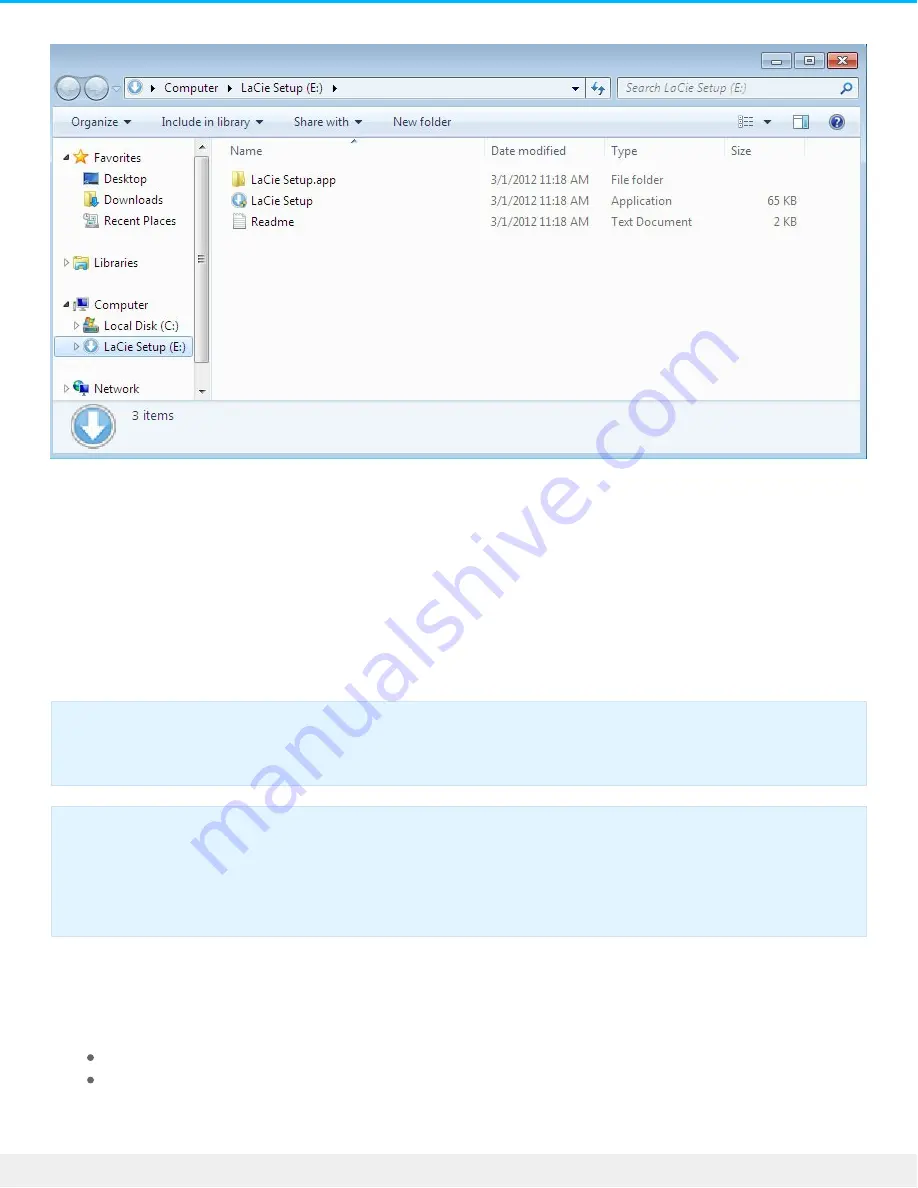
LaCie Setup Assistant steps
Follow the steps below to format your LaCie device for your operating system. LaCie Setup Assistant guides
you through formatting and registering your hard drive as well as installing LaCie software utilities.
You can also use your system's native disk utility program to format or partition your LaCie drive. If you use
the disk utility, you can download software utilities and the user manual from
LaCie customer support
.
1. Select your language.
2. Read the license agreement before choosing Next. Selecting Next confirms that you accept the license
agreement.
3. Use the slider to partition your LaCie hard drive. There are two options for partitions:
LaCie Share: formatted as FAT32 for compatibility with Windows and Mac.
LaCie: formatted for your operating system, NTFS for Windows or HFS+ for Mac.
Move the slider to the left to reduce the size of the LaCie Share partition. If you do not want the LaCie
Share volume, move the slider all the way to the left.
Important info for Mac users: You may be prompted to enter your computer password to
continue with LaCie Setup Assistant.
Important info for Windows users: While running LaCie Setup Assistant, generic pop-up
windows may ask if you wish to change your computer's settings. This is a normal request when
formatting a disk or installing certain software, such as Genie Timeline. To successfully complete
LaCie Setup Assistant, LaCie recommends that you agree to change the settings.
12
LaCie Porsche Design Mobile Drive User Manual
10/30/15

























