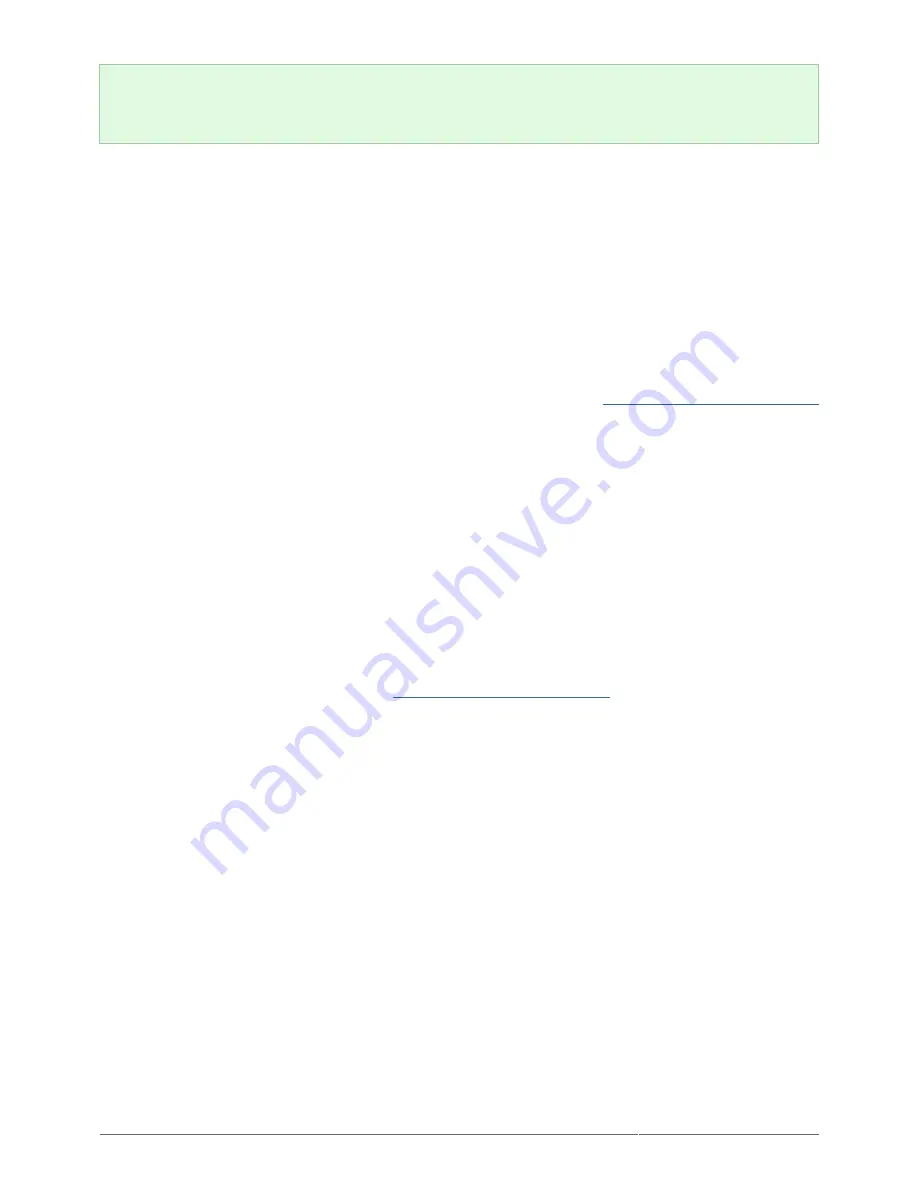
eSATA Hub Thunderbolt Series User Manual
14
Technical note: Thunderbolt technology supports seven devices on a daisy chain, including the computer.
You can connect up to six eSATA Hubs for a total of 12 eSATA drive enclosures. The total disks will vary
according to the amount of hard drives per enclosure.
Powered eSATA Enclosure Does Not Mount
Certain eSATA enclosures/drives may experience difficulty mounting onto the desktop when “hot plugged” into
the eSATA Hub. For example, an eSATA enclosure connected to a powered eSATA Hub is not available on the
desktop. Further, it cannot be mounted from the Mac Disk Utility. If you encounter such a case, please follow the
instructions below:
Confirm that the eSATA enclosure power switch is set to On rather than Auto. Certain eSATA enclosures
1.
include an Auto mode that powers on the device when it receives a signal from the computer. This setting
will effect performance when connected to the eSATA Hub.
Unmount ALL eSATA enclosures/drives that are attached to the eSATA Hub (
Unmounting the eSATA Volume(s)
2.
). This includes any enclosure that may be connected to daisy-chained eSATA Hubs. Make certain that
open programs are not using the drives before unmounting them.
Disconnect the Thunderbolt cable from the computer.
3.
Wait five seconds.
4.
Make certain that all eSATA enclosures connected to the eSATA Hub are powered on.
5.
Reconnect the Thunderbolt cable to the computer.
6.
All eSATA drives should be available for use.
7.
UNMOUNTING THE DRIVE
In order to avoid file system corruption, it is important that you unmount the volume(s) before turning off the
eSATA enclosures and/or the eSATA Hub. See
Unmounting the eSATA Volume(s)
for details.

























